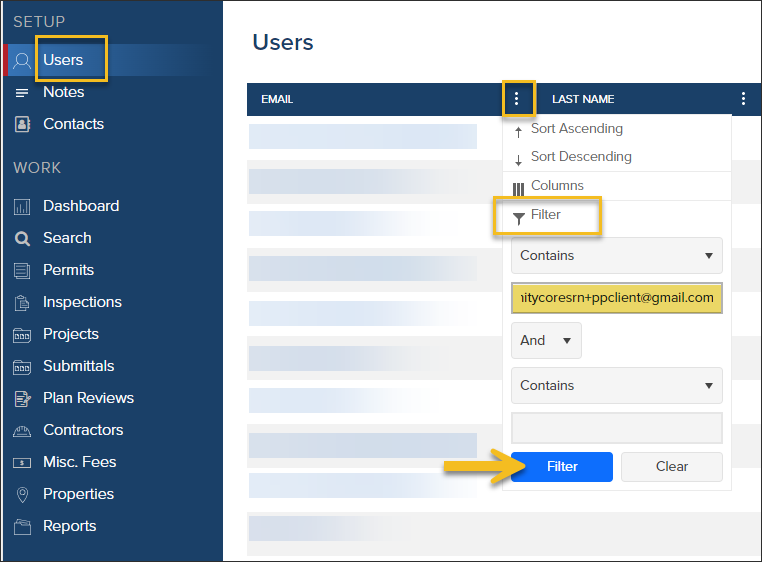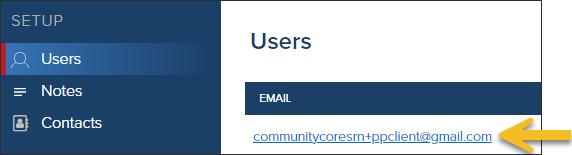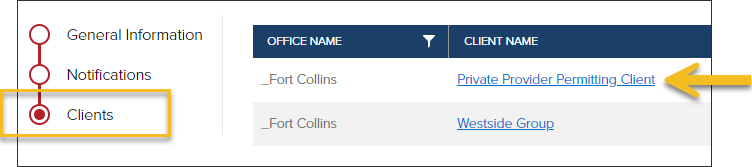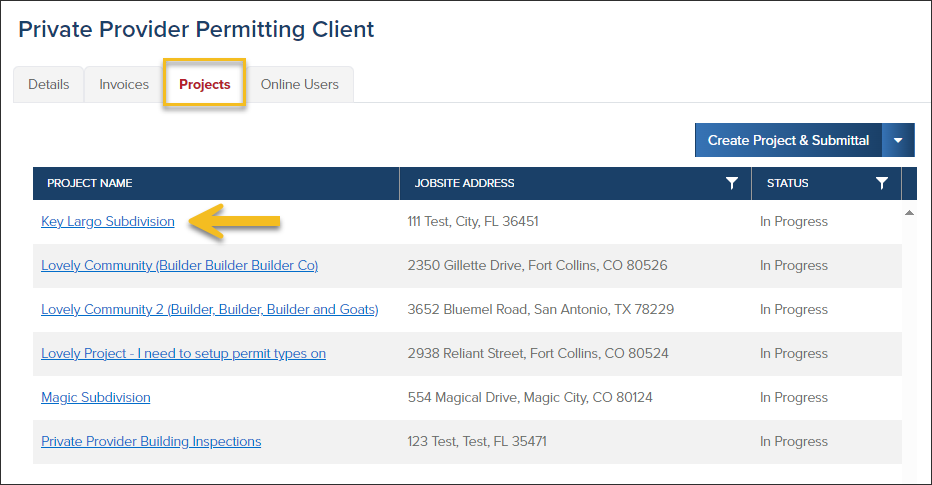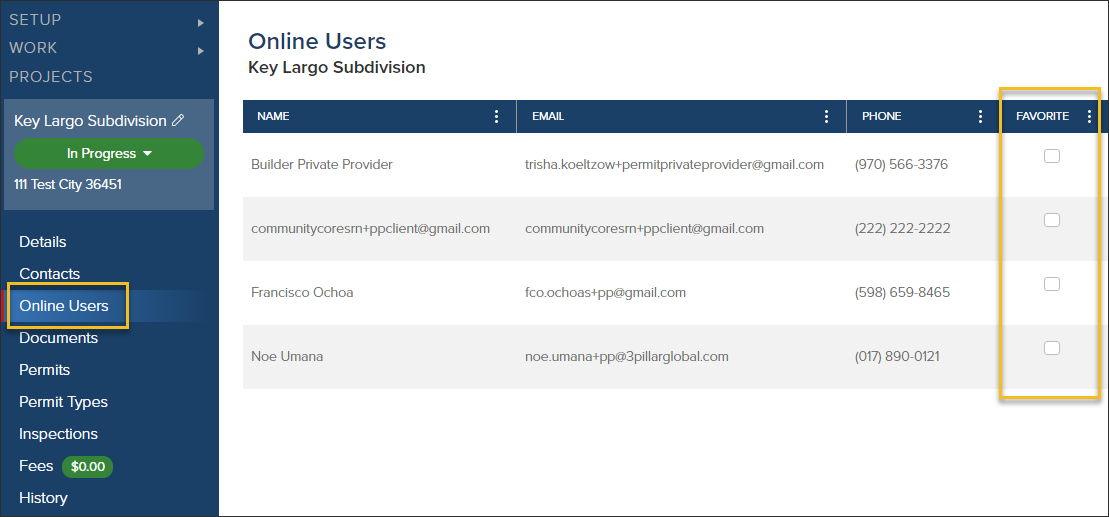- Print
- DarkLight
- PDF
Weintraub: How to Update Favorite Projects for Online User
Article summary
Did you find this summary helpful?
Thank you for your feedback
❕ For Weintraub Staff
This article outlines processes that are only relevant to Weintraub staff.
When a Project is selected as a Favorite for an Online User, when they are applying for permits or requesting inspections (in CommunityConnect), they will only be able to apply for permits under their "Favorite" Projects and will only request inspections under "Favorite" Projects. This saves the user from sorting through Projects that they aren't working on.
Quick Tip
To quickly see which Projects an Online User has favorited, impersonate the user.
Search for User
- In the left navigation, click Users
- Filter the email column by email address
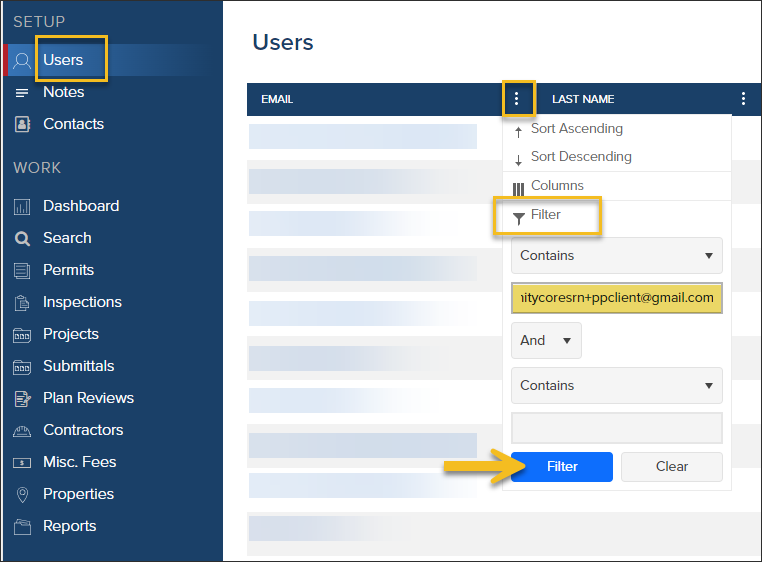
- Click the email address to view the user's profile
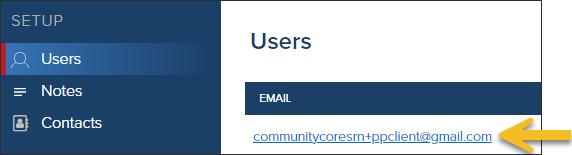
View Client
- In the user's profile, select Clients
- Click the Client name to open the Client profile
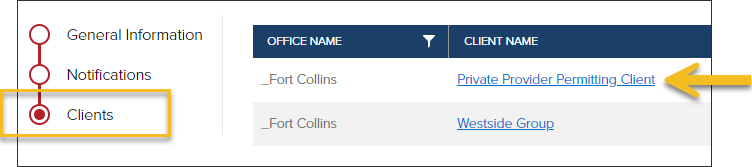
View Client's Projects
- In the Client's profile, click the Projects tab
- Select the Project name
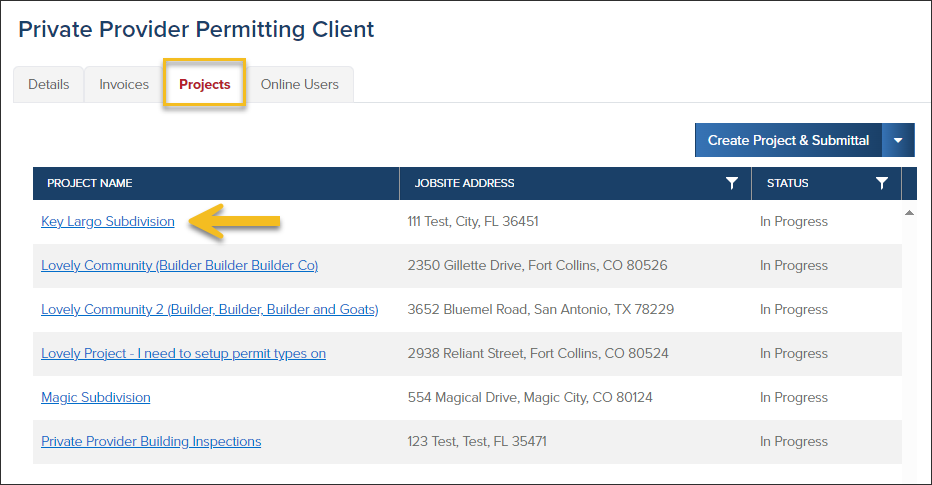
Update Favorites in a Project
- In the Project, click Online Users
- Check the box in the Favorite column for the user
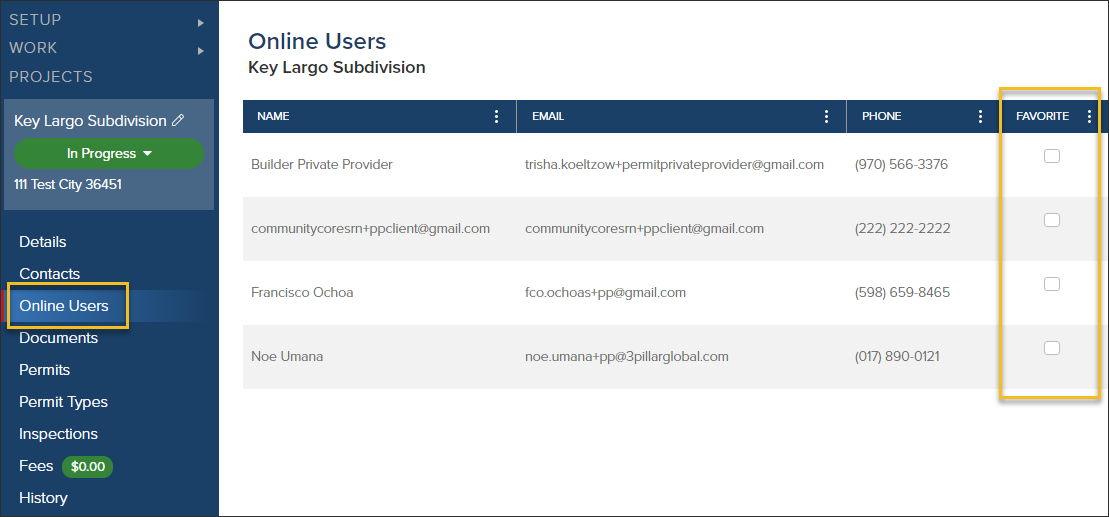
How Users in CommunityConnect Can Update Favorites
Users in CommunityConnect can manage their favorite projects by following the steps in this guide.
.png)