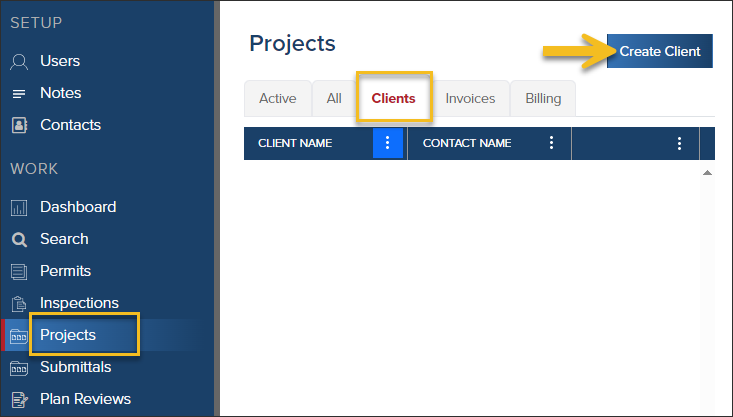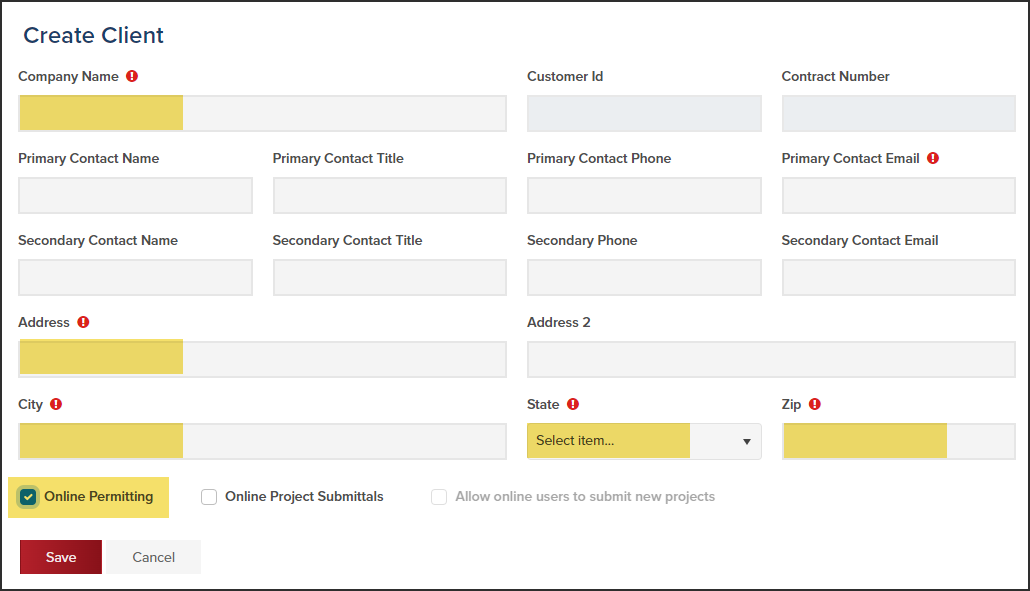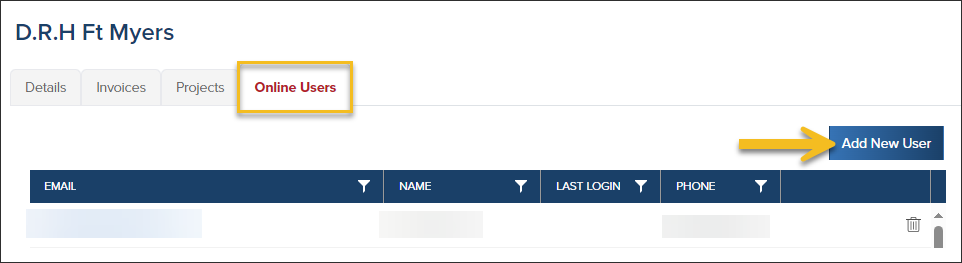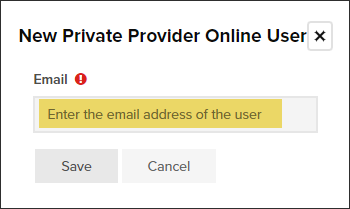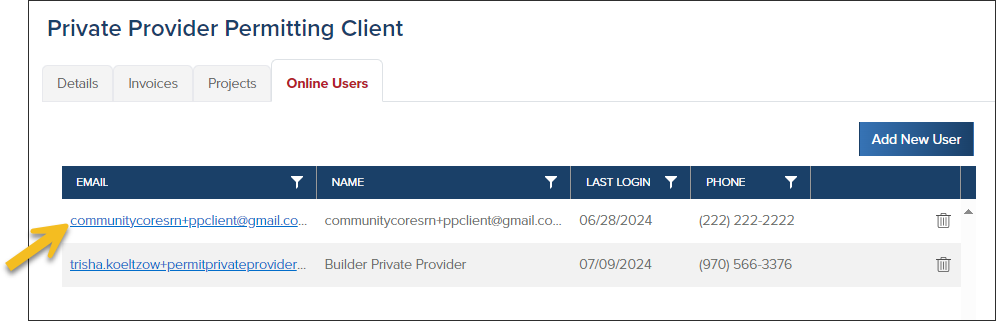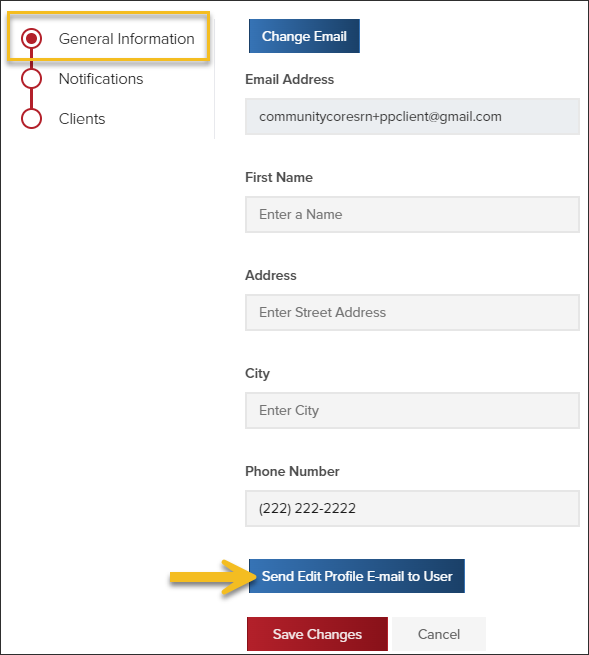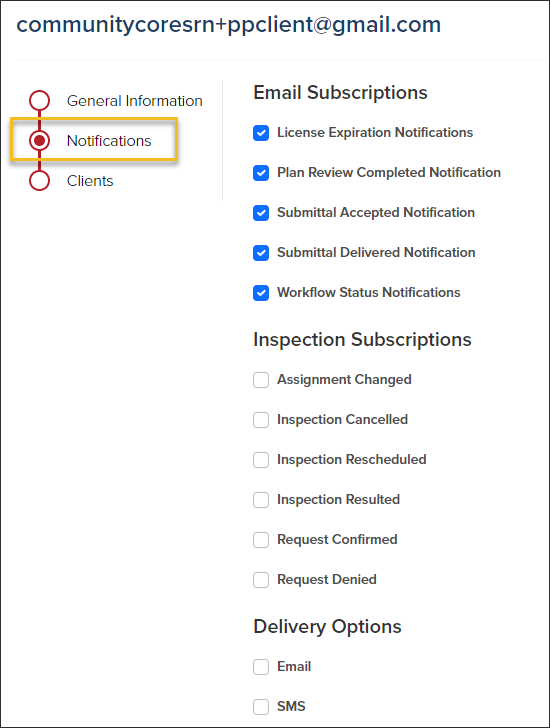- Print
- DarkLight
- PDF
Weintraub: Create or Update a Client
Article summary
Did you find this summary helpful?
Thank you for your feedback
❕ For Weintraub Staff
This article outlines processes that are only relevant to Weintraub staff.
Builders will be added as "clients" in CommunityCore.
Create a Client
- Click Projects in the left navigation
- Click the Clients tab
- Click the Create Client button
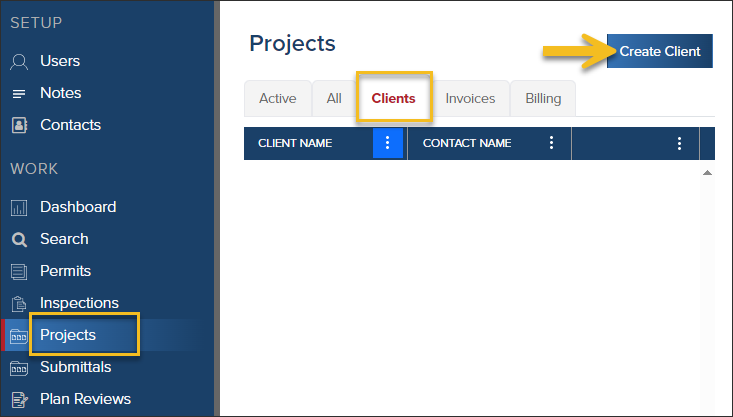
- On the Create a Client screen, fill out all required fields including:
Company Name
Address, City, State, Zip
- Make sure to add a check next to Online Permitting
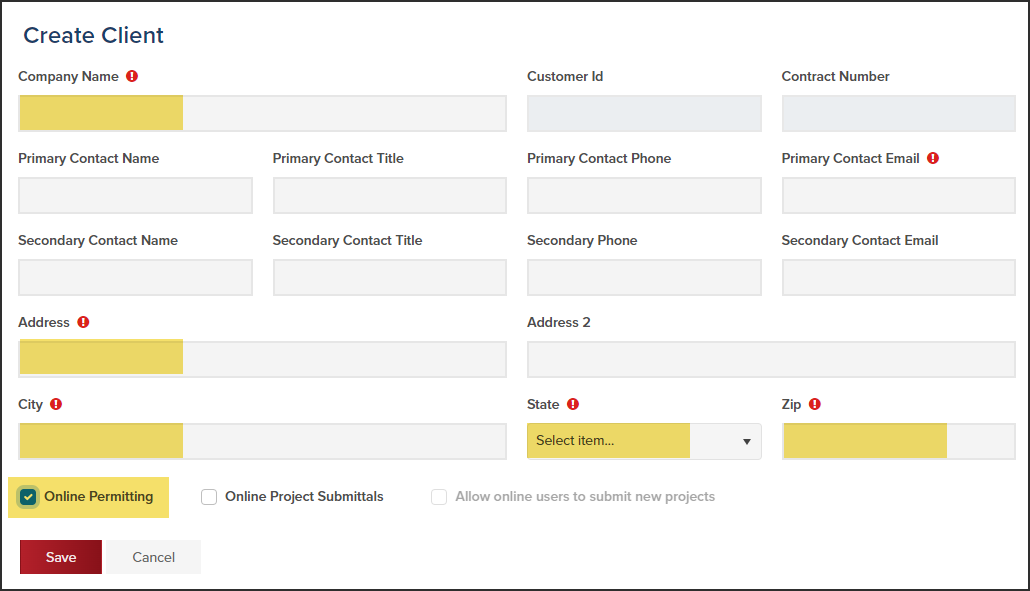
- Click Save
Adding Online Users to a Client
When you add Online Users (these online users might be construction managers, for example) to a client, these users will be able to login to CommunityConnect and view project/permit/inspection details and request inspections.
- In the Client, click the Online Users tab
- Click the Add New User button
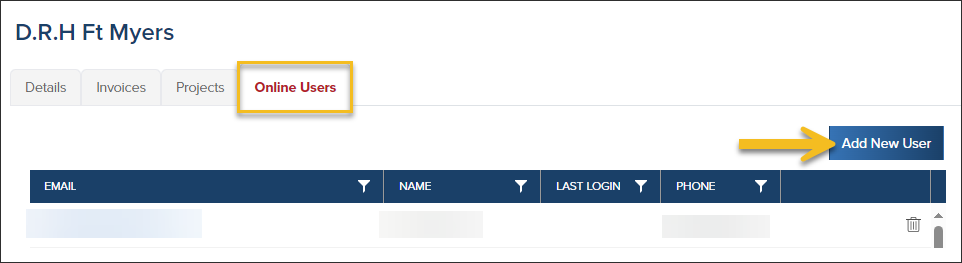
- Enter the user's email address, then click Save
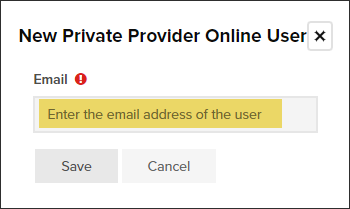
- The user will automatically receive an email from CommunityCore asking them to finish setting up their account (they will create a password at this time). If they don't see the email in their Inbox, ask them to check spam/junk folders as well.
View Details About Online User
- Click the email address to view the user's profile
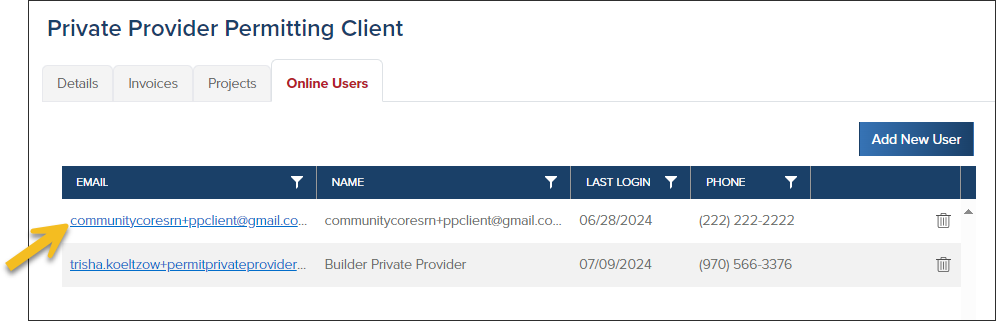
- Click General Information > Send Edit Profile E-mail to User to resend the account setup email to the user if they didn't receive the email the first time and haven't logged into the system.
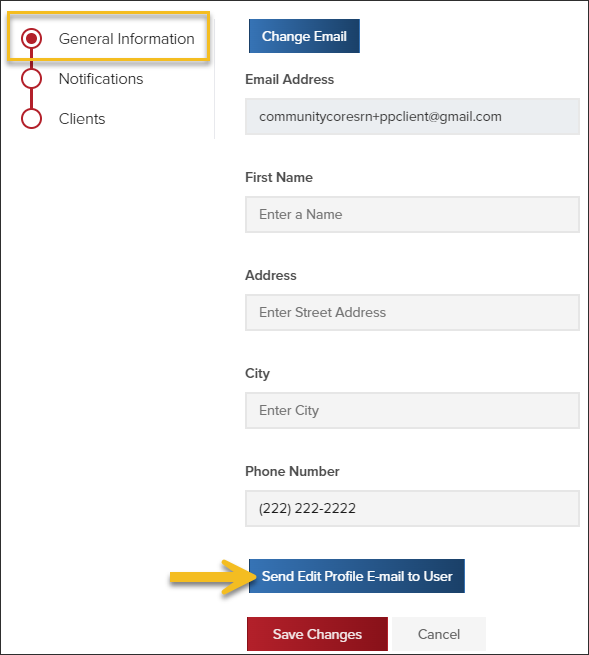
- Click Notifications to view notifications the user has setup or to modify their notifications
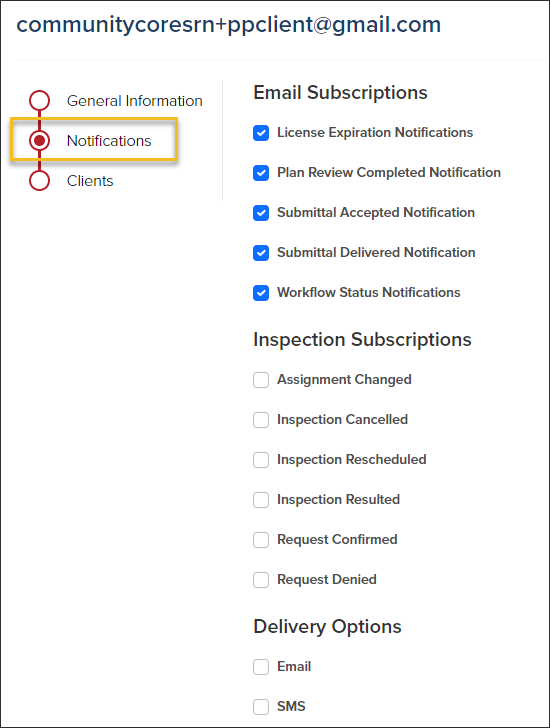
.png)