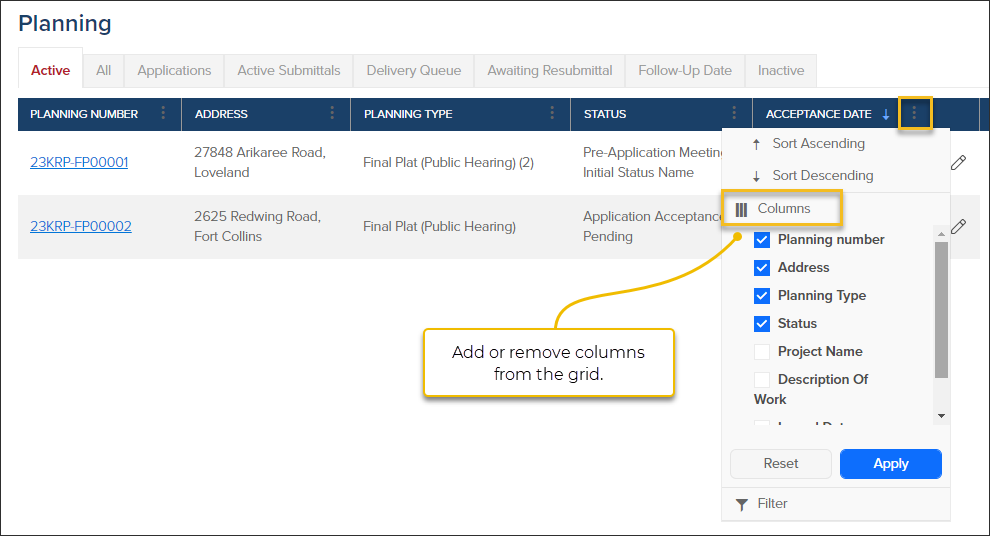- Print
- DarkLight
- PDF
Article summary
Did you find this summary helpful?
Thank you for your feedback
The Planning Grid Options:
- Search for specific Planning Applications by filtering or sorting any column
- Use the Tabs at the top of the grid to quickly navigate between different groups of planning applications
- Customize the grid by adding or removing columns, resizing columns, and reordering the columns in the grid
- Create a custom report by exporting filtered data from the Planning Grid
Filter and Sort

Customize Column Grids
Grids can be customized in CommunityCore by:
- Adding or removing columns from your view (this does not affect other users in the system)
- Resizing columns
- Reordering columns in the grid

- You can add or remove columns to the Grid to see information that is most important to you.
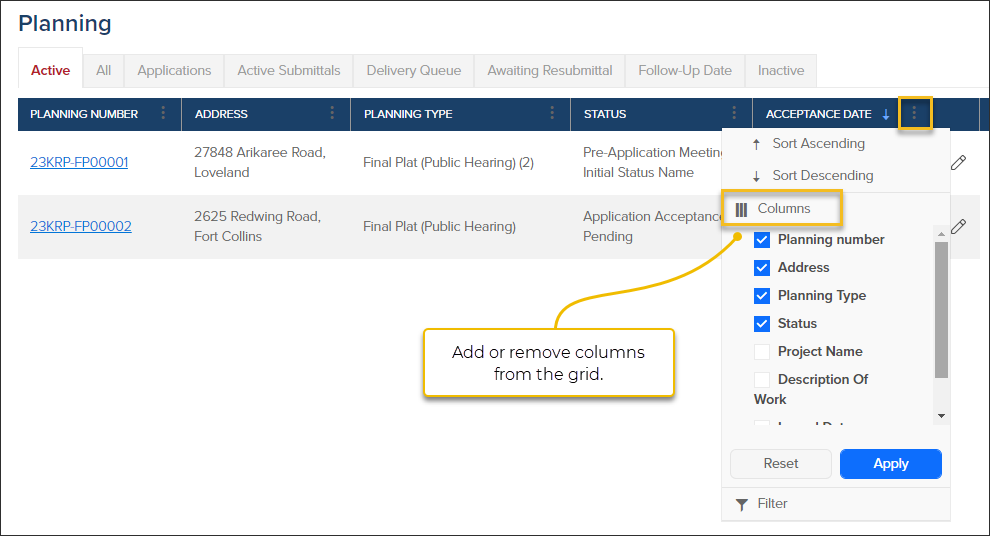
The Tabs

- Active: Planning Applications in progress
- Planning Work: Open workflow steps that are assigned to you will be shown in this tab
- All: Includes all Planning Applications that are in progress, completed, voided, or expired
- Applications: Draft Applications or Applications submitted by an external user
- View applications needing more info
- Active Submittals: Submittals that are in review or waiting to be reviewed
- Delivery Queue: Submittals that are "Awaiting Packaging" and are ready to be Delivered.
- Awaiting Resubmittal: Reviews that were marked as "Resubmittal Required" that are waiting for revised plans to be submitted.
- Follow-Up Date: Shows any active workflow steps with a follow-up date
- Inactive: Planning Applications that were denied, voided, completed, or have expired
Export Filtered Data from Grid

.png)