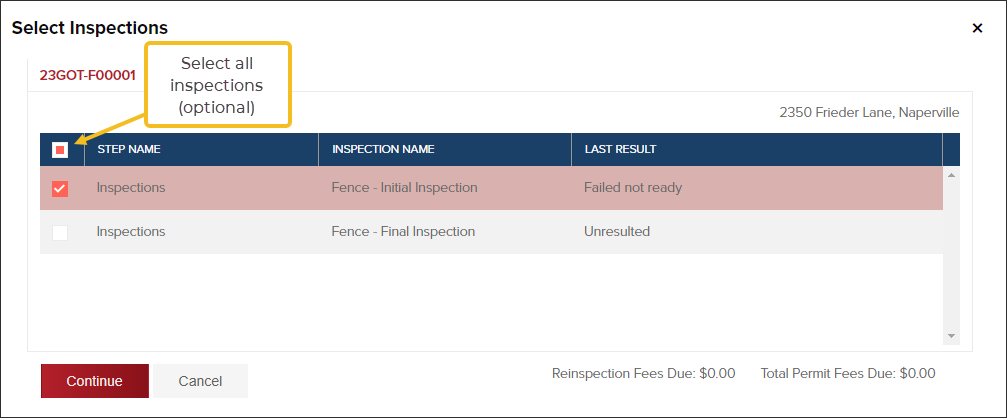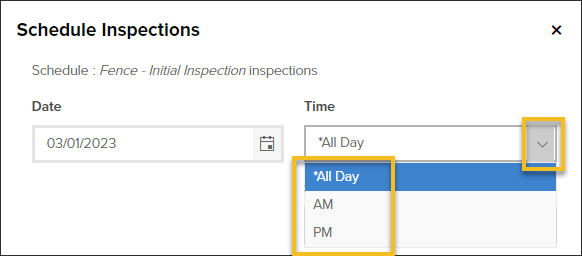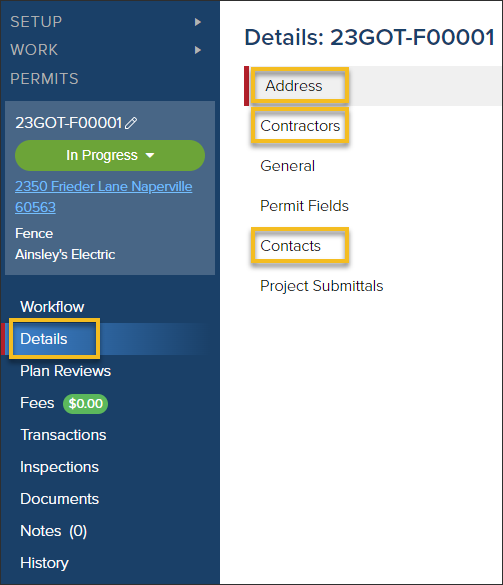- Print
- DarkLight
- PDF
Schedule an Inspection From a Permit
Article summary
Did you find this summary helpful?
Thank you for your feedback
How to schedule an inspection from a permit
- In the permit, click Inspections
- Click the Actions dropdown
- Click Schedule

- Select inspection(s) to schedule, then click Continue
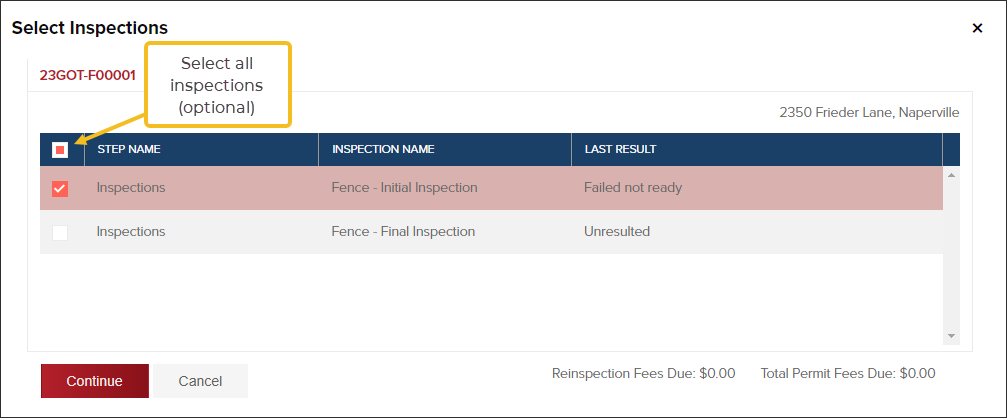
Scheduling options

- Date and Time:
Your jurisdiction may have additional time window options available.
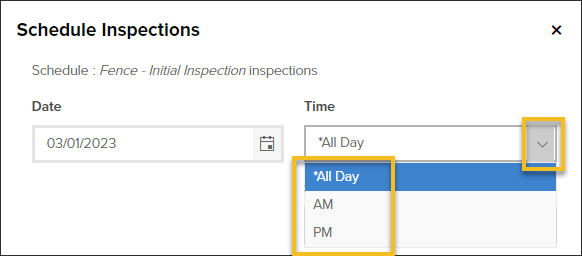
- Site Contact
- Select an existing site contact
- Site contacts are pulled from contacts listed in the Address, Contractors, or Contacts
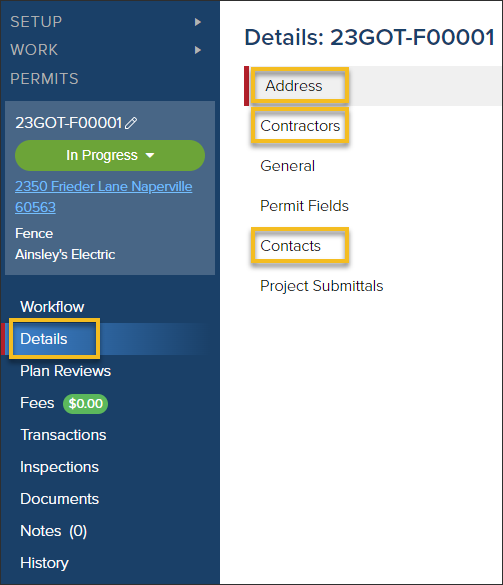
- Select an existing site contact
- Enter a new site contact

- Once a new site contact is added, you can see it in permit Contacts
- Inspector:
When scheduling an inspection, you can assign to an inspector now or later.
- Send Push Notification to Inspector
If your inspector uses InspectorConnect, you can choose to send a notification to their device, like this:
- Notes:
Add optional notes for the inspector. If they use InspectorConnect, they will see them in the app like this:
.png)