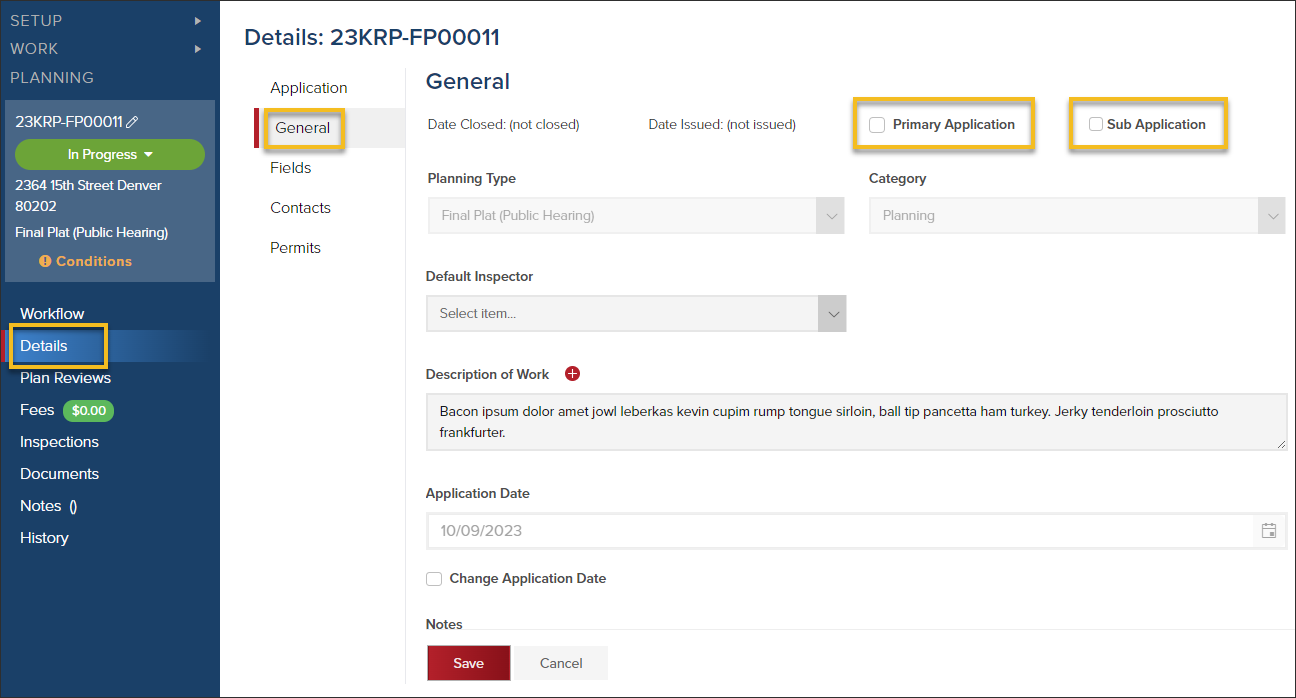- Print
- DarkLight
- PDF
Primary or Sub Planning Applications
Article summary
Did you find this summary helpful?
Thank you for your feedback
Using Primary and Sub Applications, you can easily link related planning applications together.
Designate an Application as a Primary or Sub Application
- From a planning application, click Details > General
- Then select either Primary Application or Sub Application
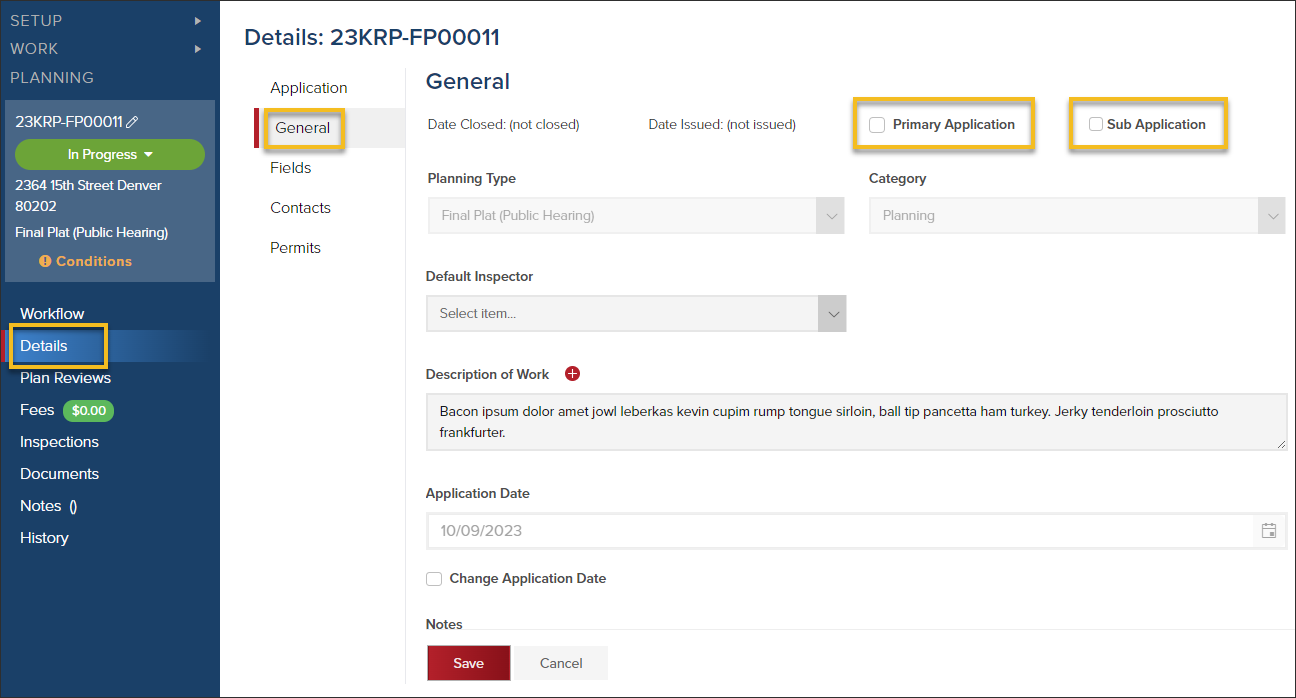
View Primary/Subs on an Application

Add a Sub Application to a Primary Application
You can add a sub application to a primary application by:
A. Adding an existing planning application
B. Creating a new sub planning application: The application information, including job site address, will auto-populate on the new sub application.

Remove a Sub Application from a Primary Application
Click the trash icon to remove a sub application from a primary application. This does not delete the application. It just unlinks it from the primary application.

.png)