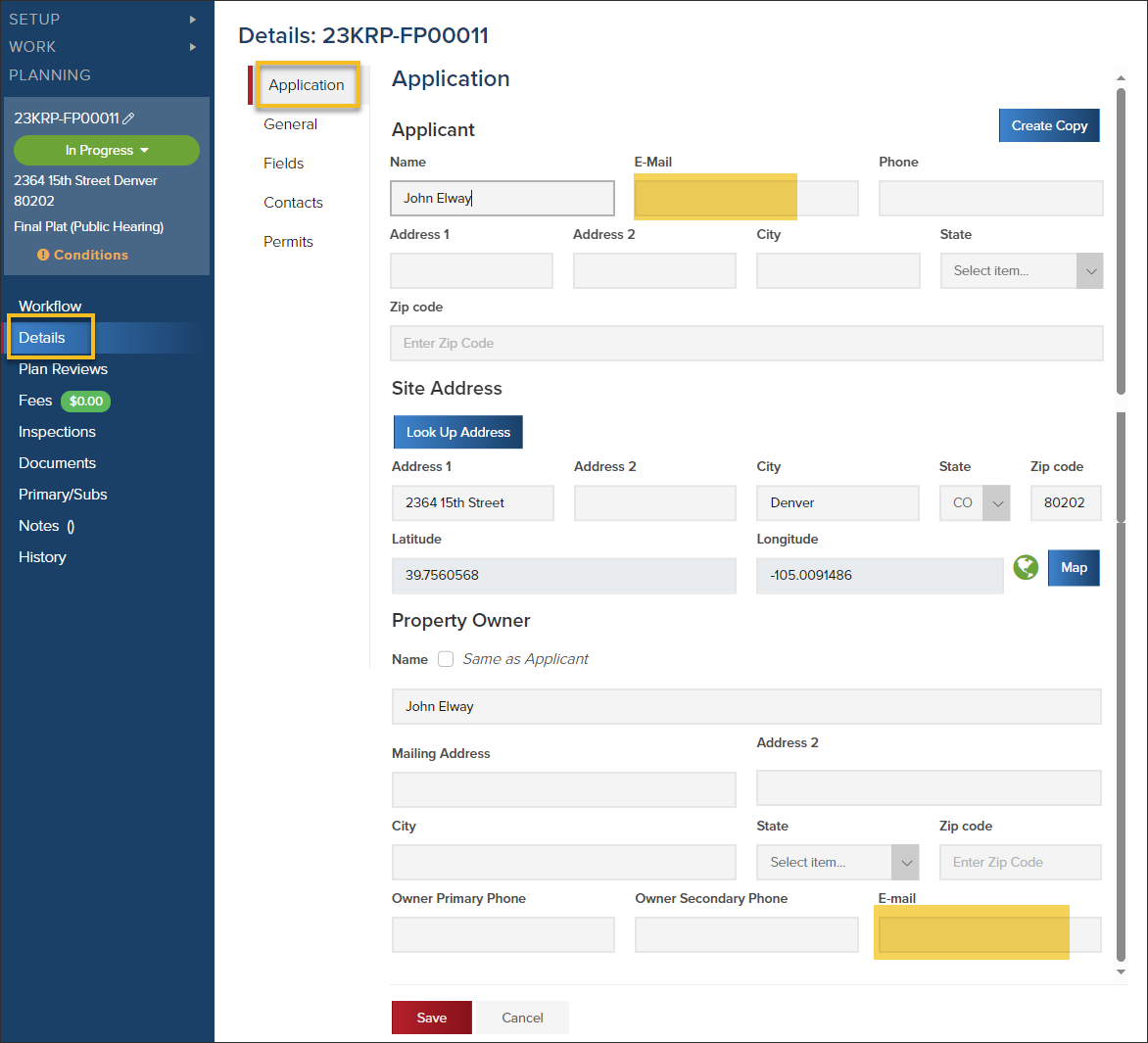- Print
- DarkLight
- PDF
How Users Apply For and Manage Planning Applications in CommunityConnect
Community Members
When you add a community member to CommunityCore, they will have access to their planning applications (and permits) in CommunityConnect and will be able to apply for planning applications online in CommunityConnect.
Add a Community Member

A community member can also self-enroll with the link provided to your jurisdiction by CommunityCore. If you do not have that link for your jurisdiction, please reach out to Support!
What happens next?
Moments after you add the user's email address, they will receive an email directing them to finish setting up their account. The email will look similar to this:

After they have set up their account, they can login to CommunityConnect.
Give a Community Member Access to a Planning Application
A community member will be able to see a planning applications when their email is added as either:
- The applicant, or
- The property owner
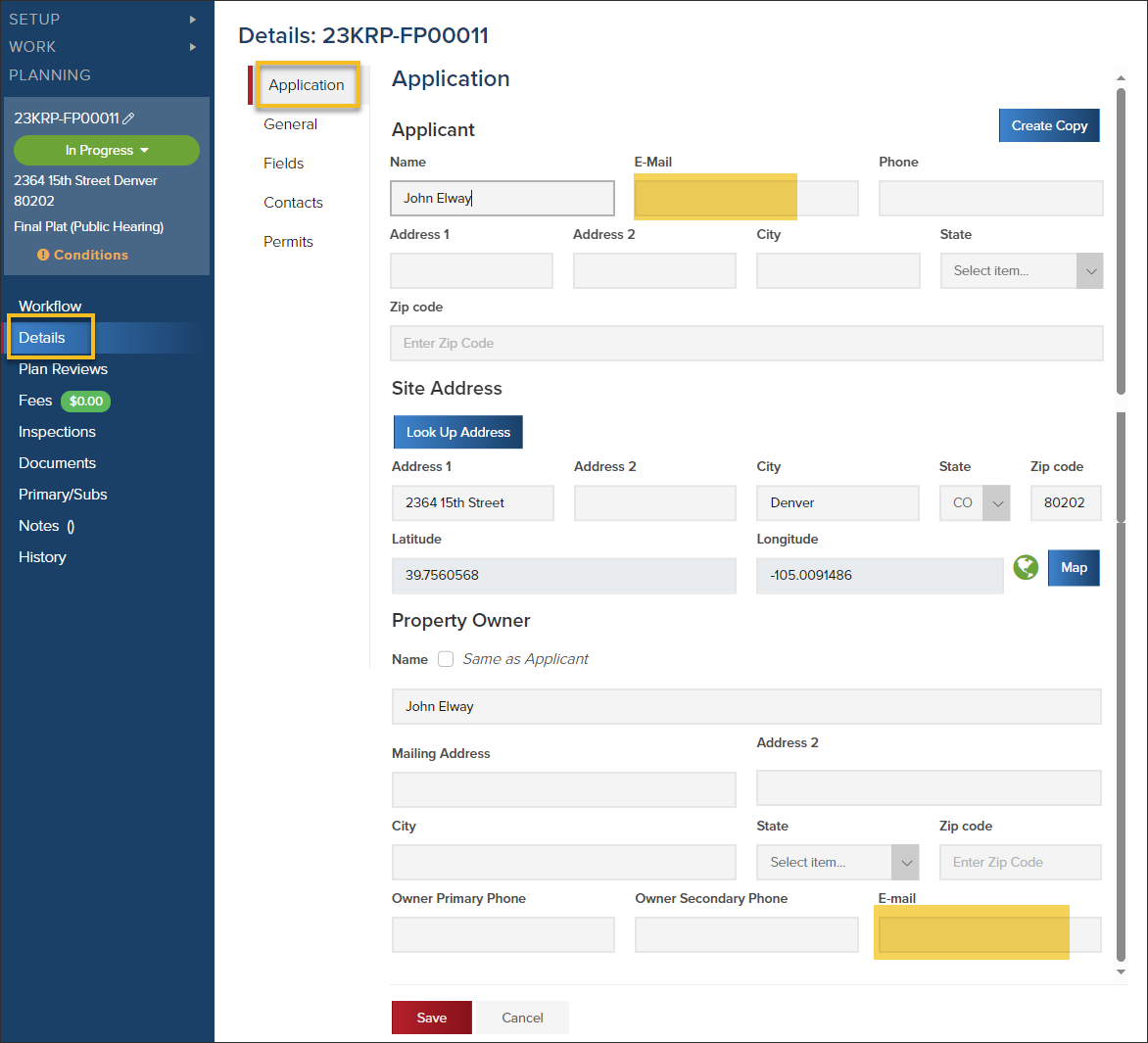
Contractors
A contractor can apply for a planning application if:
- They have a contractor profile in CommunityCore
- If they have been given access to "Apply for Permits Online"
- If the user trying to apply has been set up as an Authorized Online User in the contractor profile
If your jurisdiction is set up to accept payments online in CommunityConnect, once a community member (or contractor) is given access to their planning application, they will be able to make a payment by logging into CommunityConnect.
.png)