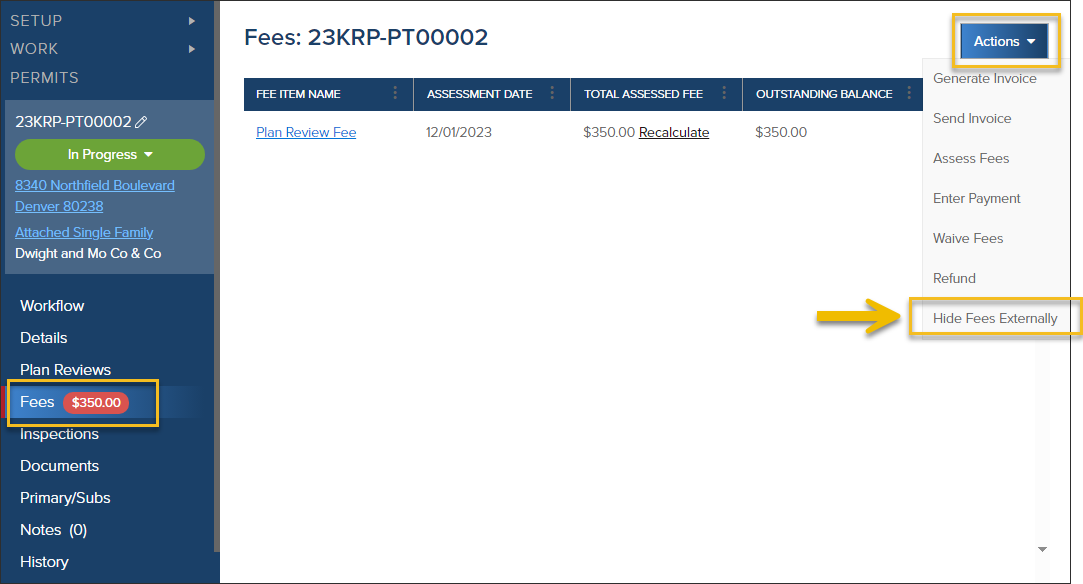- Print
- DarkLight
- PDF
Hide Fees from CommunityConnect Users
Article summary
Did you find this summary helpful?
Thank you for your feedback
Sometimes, after assessing fees, you need to hide them from CommunityConnect users (external users) so that an applicant or contractor doesn't pay fees before all fees have been assessed.
How to Hide Fees
- Click Fees
- Click Actions
- Select Hide Fees Externally
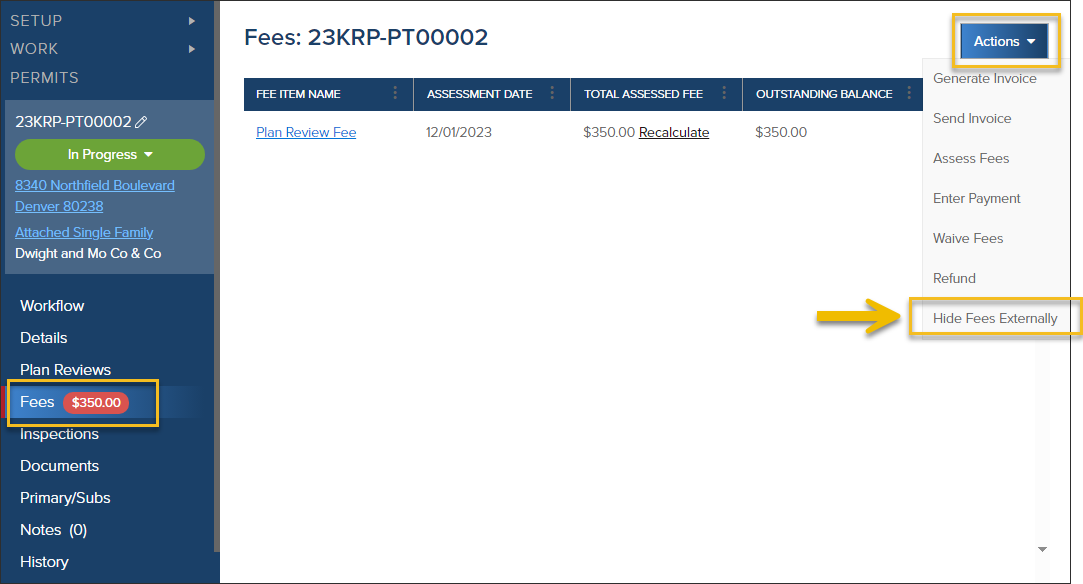
After you hide fees, you will see this Hide Fees Externally checkbox:

- Now, when the contractor or applicant is logged in to CommunityConnect, they won't see the options to pay fees on this permit or planning application.
How to Show Fees Again
To make the fees available to be paid online again, uncheck the Hide Fees Externally checkbox (then the Hide Fees Externally checkbox will disappear):

Tracked in the History

.png)