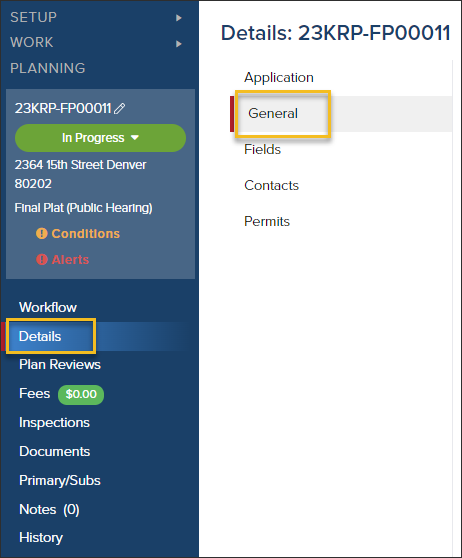- Print
- DarkLight
- PDF
General Screen in a Planning Application
Article Summary
Share feedback
Thanks for sharing your feedback!
Navigate to the General Screen
- From a planning application, click Details, then General
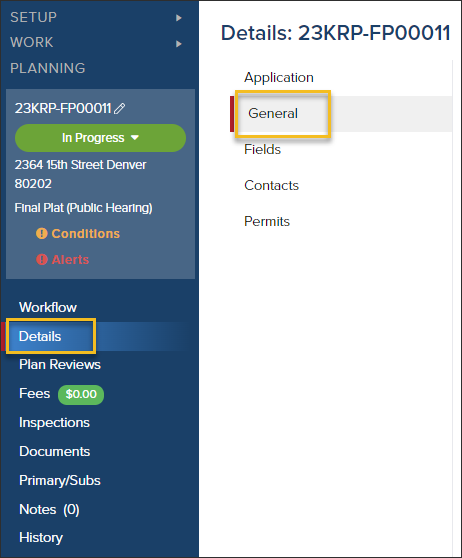
Options in the General Screen
In a Planning Application, From the General Screen, you can:
- Designate the application as a primary or sub application
- Set a default inspector: When you select a default inspector, any inspection that is scheduled in the application will automatically be assigned to that inspector. The inspection can be reassigned as needed.
- Update the description of work
- Change the Application date
- Add a Note
- Add, edit or delete Acceptance Conditions
- Update the Expiration Date
- Add, edit or delete an Alert

.png)