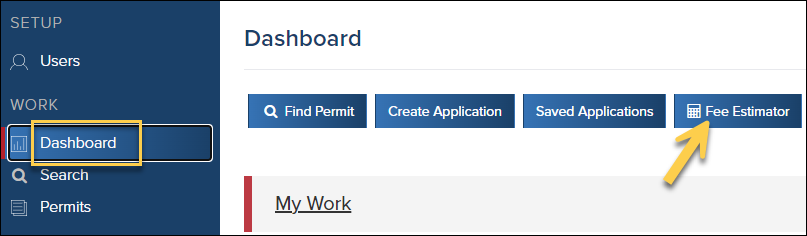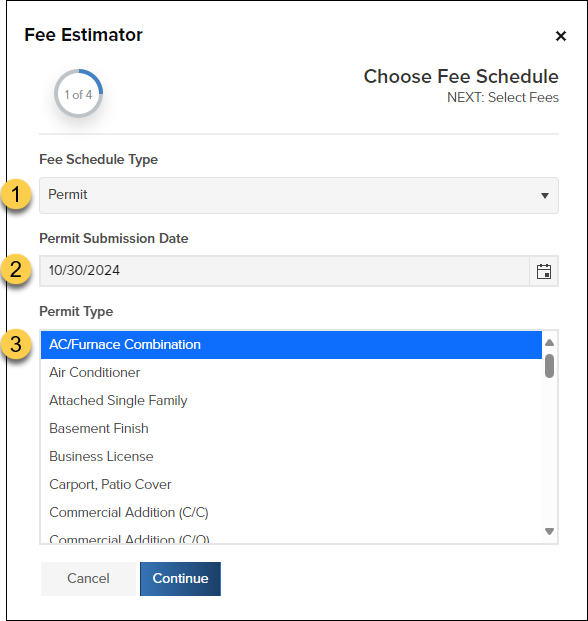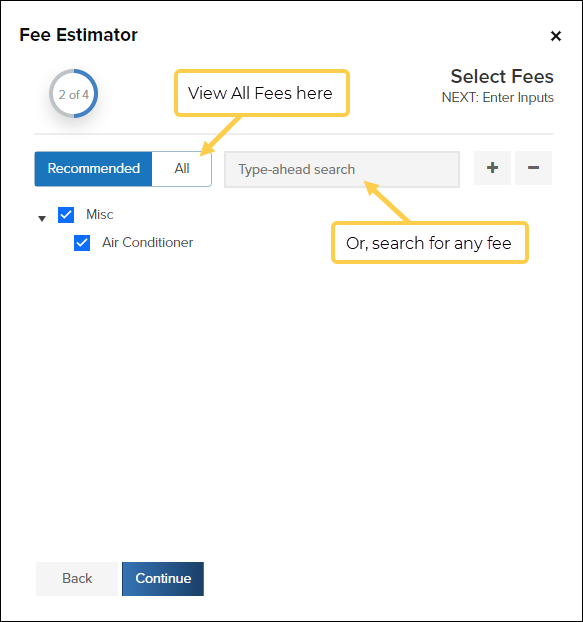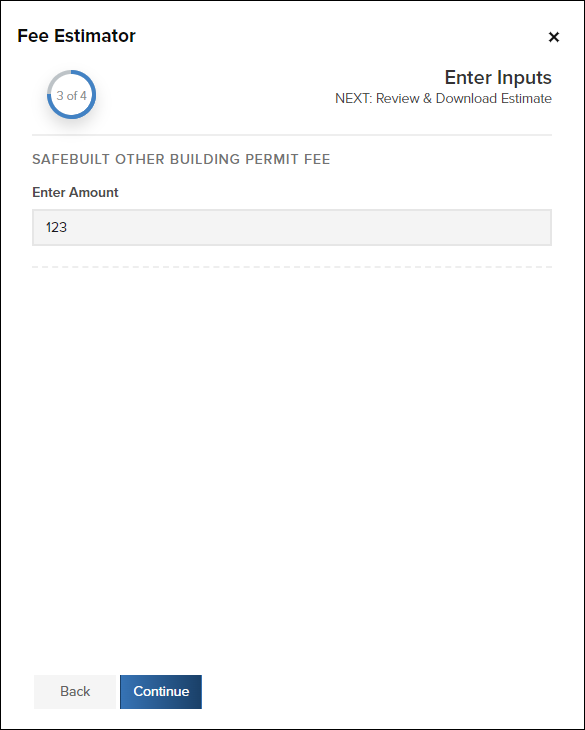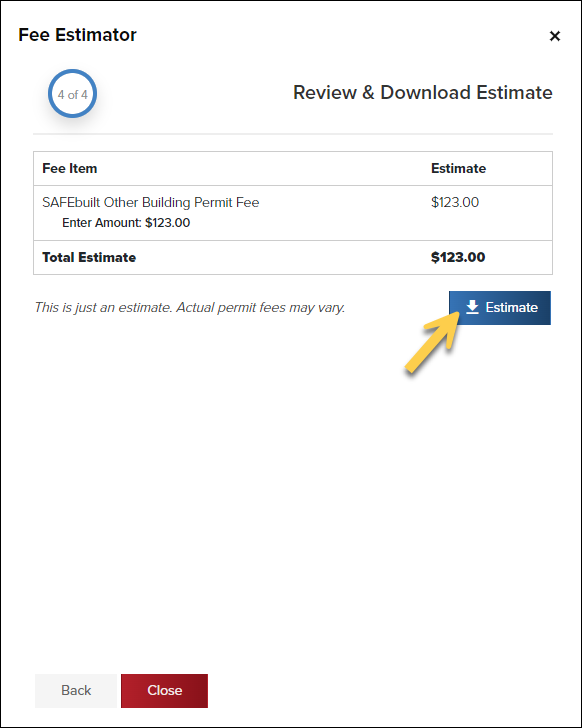- Print
- DarkLight
- PDF
Article summary
Did you find this summary helpful?
Thank you for your feedback
The Fee Estimator, on the CommunityCore Dashboard, allows you calculate estimated fees and then download the estimate to share with an applicant.

Open the Fee Estimator
- From the Dashboard, click the Fee Estimator button
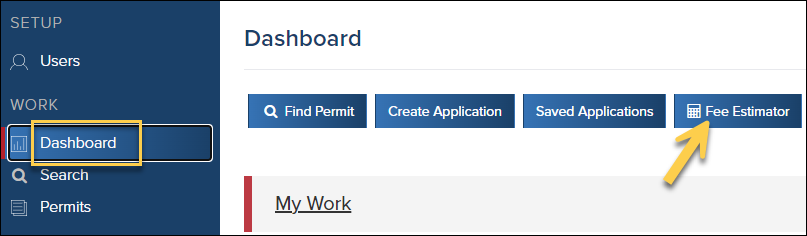
Choose Fee Schedule
You may see different options on this screen depending on your jurisdiction's setup.
Select the fee schedule type
- Depending on how your jurisdiction uses CommunityCore, you may see Fee Schedule options like: Permit, Planning, Contractor, Business, Misc Fees
Enter the expected date of the permit submission
Select the permit type
You will see this option if you select the Fee Schedule Types, Permit or Planning.
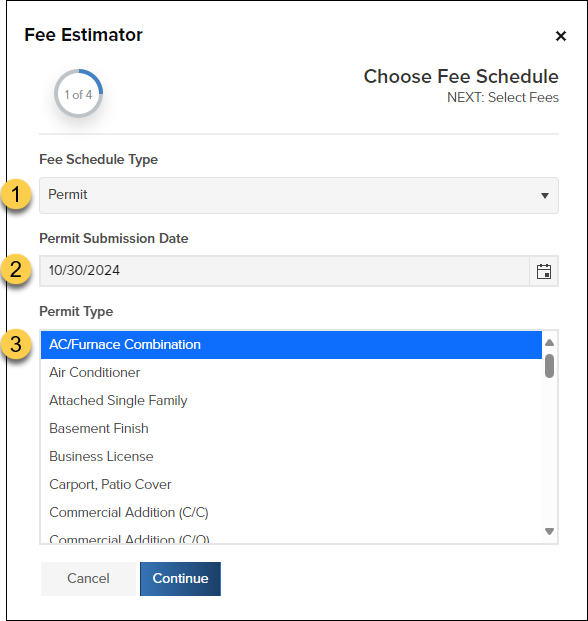
- Click Continue to go to the next screen
Select Fees
Select fees you would assess for this permit type
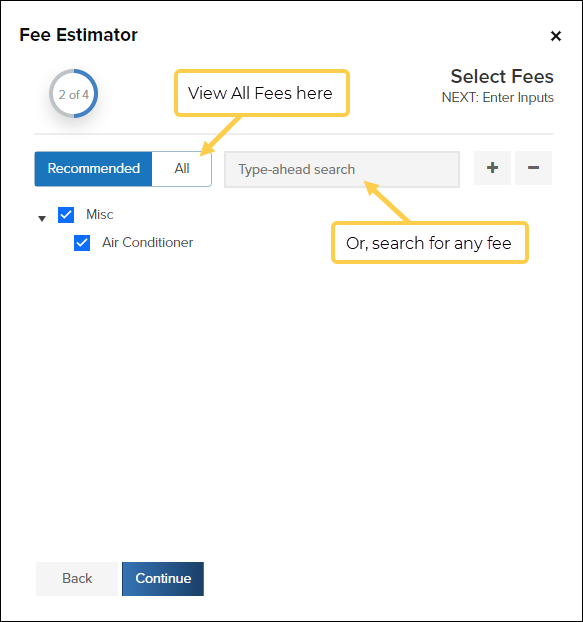
Remember, you can see all fees by clicking All, you can also quickly search for any fee.
After you have selected fees, click Continue
Enter Inputs
- If any of your fees require inputs like, square footage or estimated valuation, for example, you will enter them here:
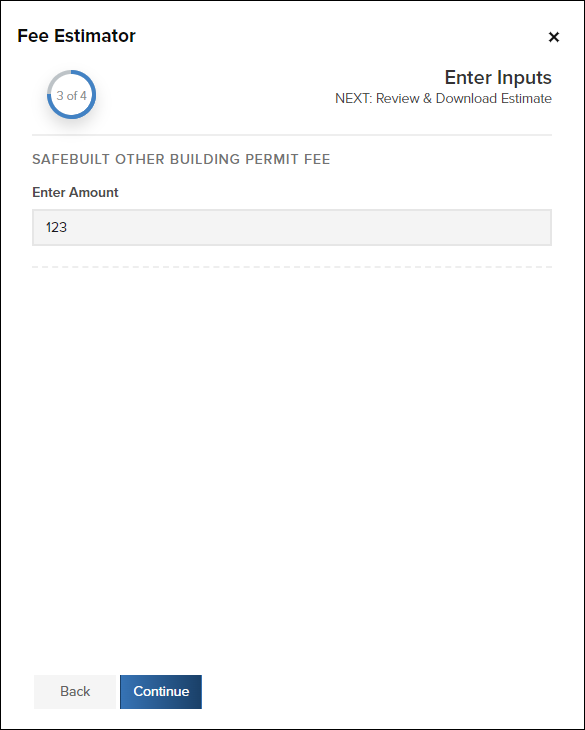
Review & Download Estimate
- Click the Estimate button to download the estimate as a PDF:
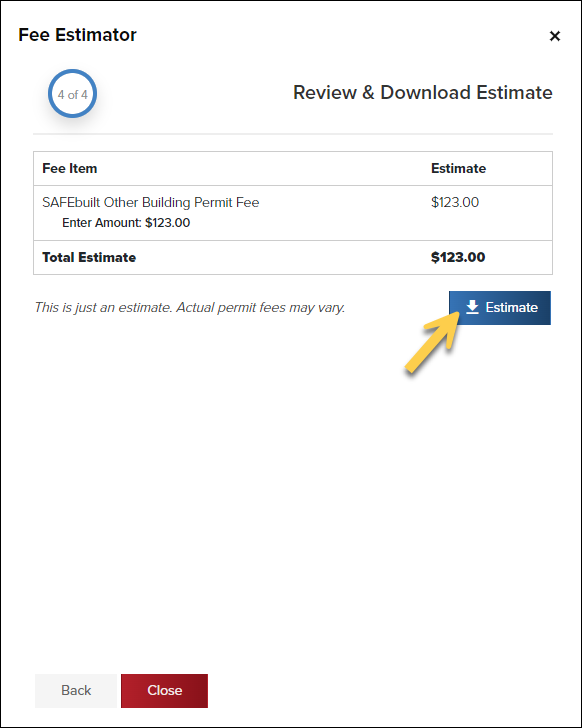
.png)