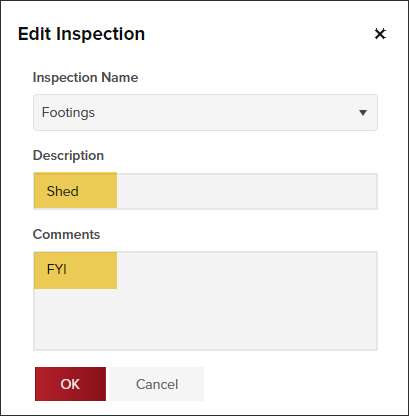- Print
- DarkLight
- PDF
Add or Edit Inspection Description and Comments
Article Summary
Share feedback
Thanks for sharing your feedback!
The edit icon next to an inspection allows you to:
Add or Edit Inspection Description or Comments
You can provide more details about a specific inspection by adding an inspection description and inspection comments.
- In a Permit or Planning Application, click Inspections in the left navigation
- Click the edit icon next to the inspection you want to add a description or comments to
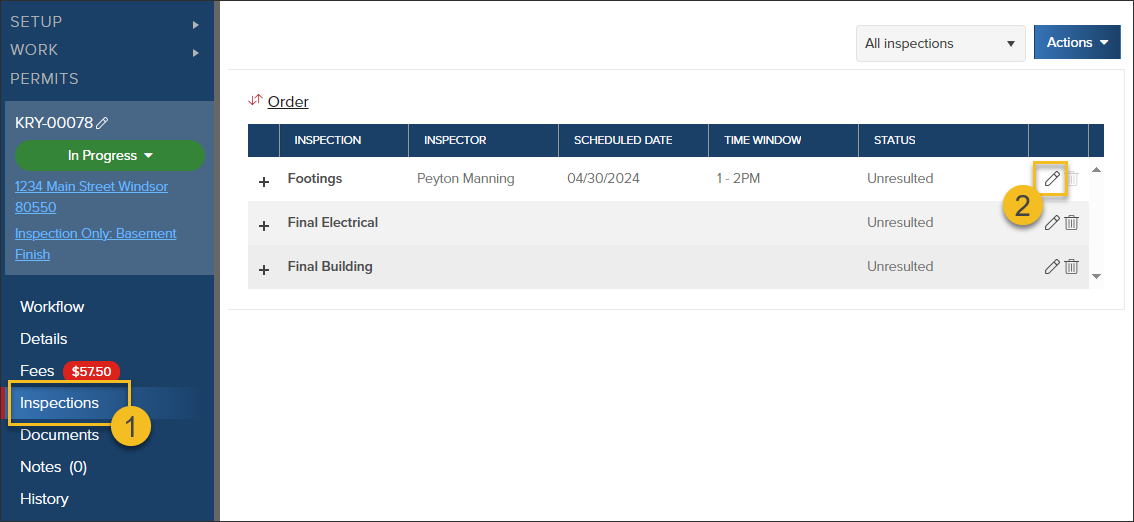
- Update the Description field and/or Comments field
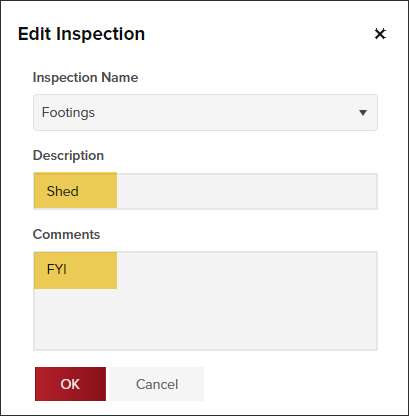
View Description or Comments in CommunityCore

View/Edit Description or Comments in InspectorConnect
Please note: Currently, Planning Inspections cannot be managed in InspectorConnect.

Remove Description or Comments
To remove the description or comments, just delete the text entered:

Inspection Results Email
- The Description will show on the inspection results email
- The Comments will not show on the inspection results email

What Users See in CommunityConnect
Contractors and Community Members in CommunityConnect:
- Can view the inspection description
- Cannot view the inspection comments
Tracked in the History
When you add, edit, or remove the inspection description, the action is tracked in the Permit or Planning Application History.

.png)