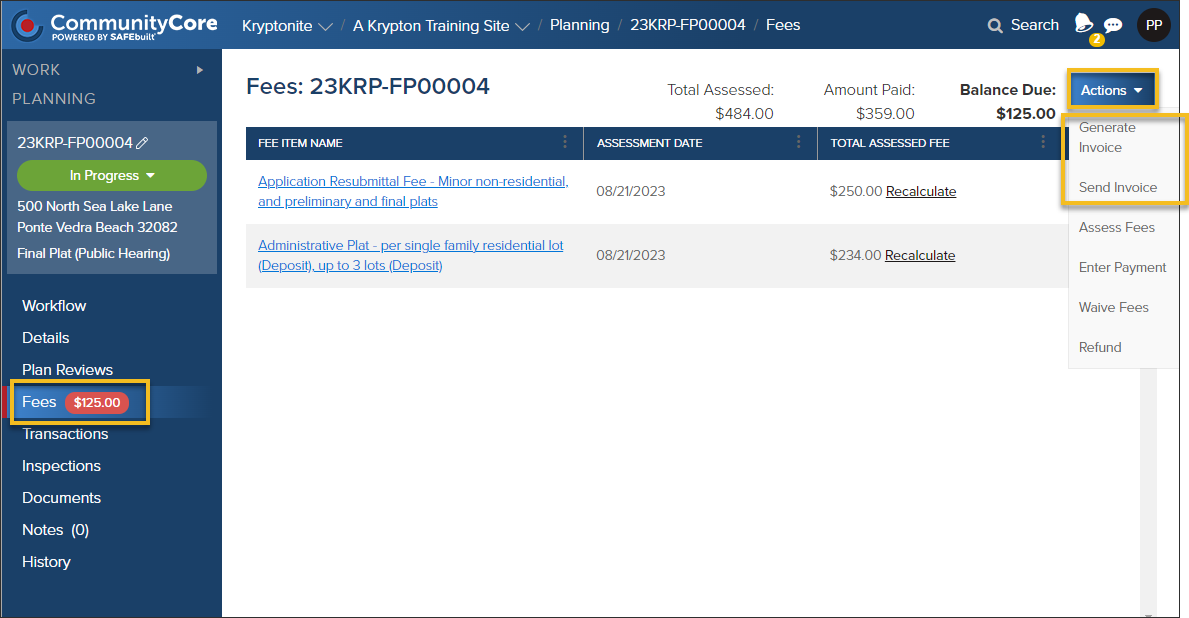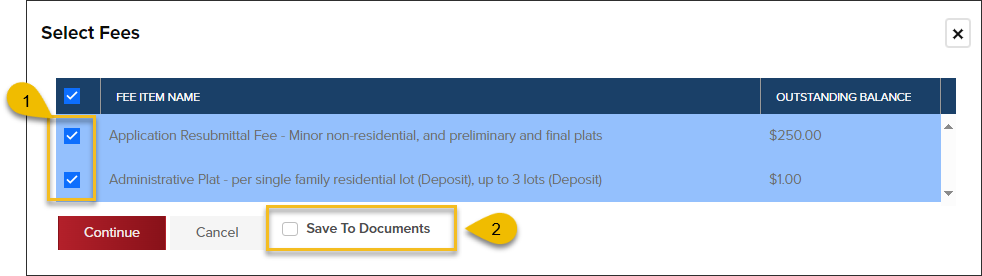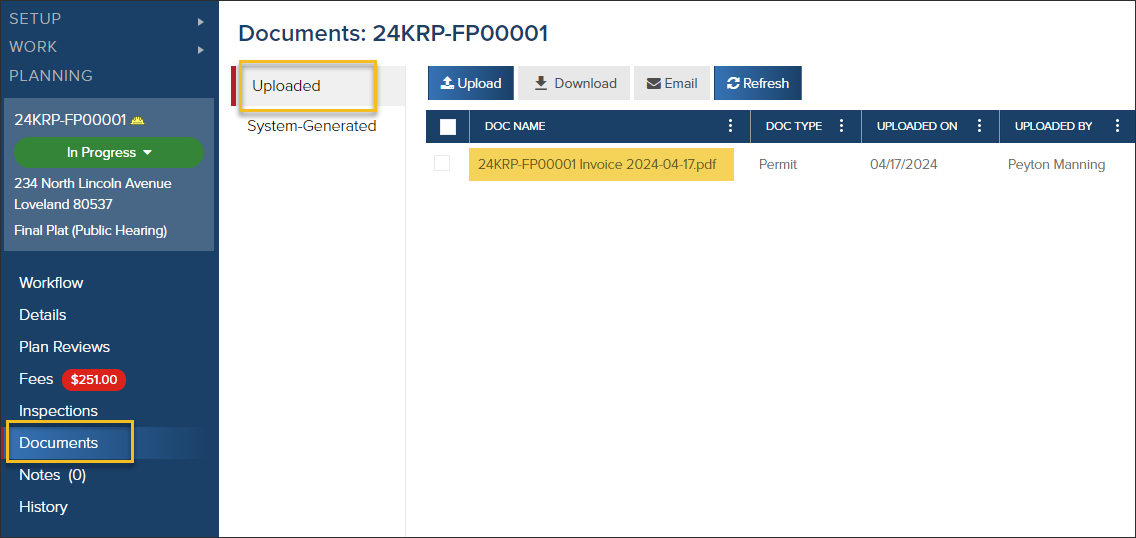- Print
- DarkLight
- PDF
Download or Email an Invoice
Article summary
Did you find this summary helpful?
Thank you for your feedback
These features and this process is available in Permits, Planning Applications, and Business Licenses.
After fees have been assessed, you can download or email an invoice.
- Click Fees
- Click the Actions button
- Select Send Invoice to email an invoice or Generate Invoice to download an invoice.
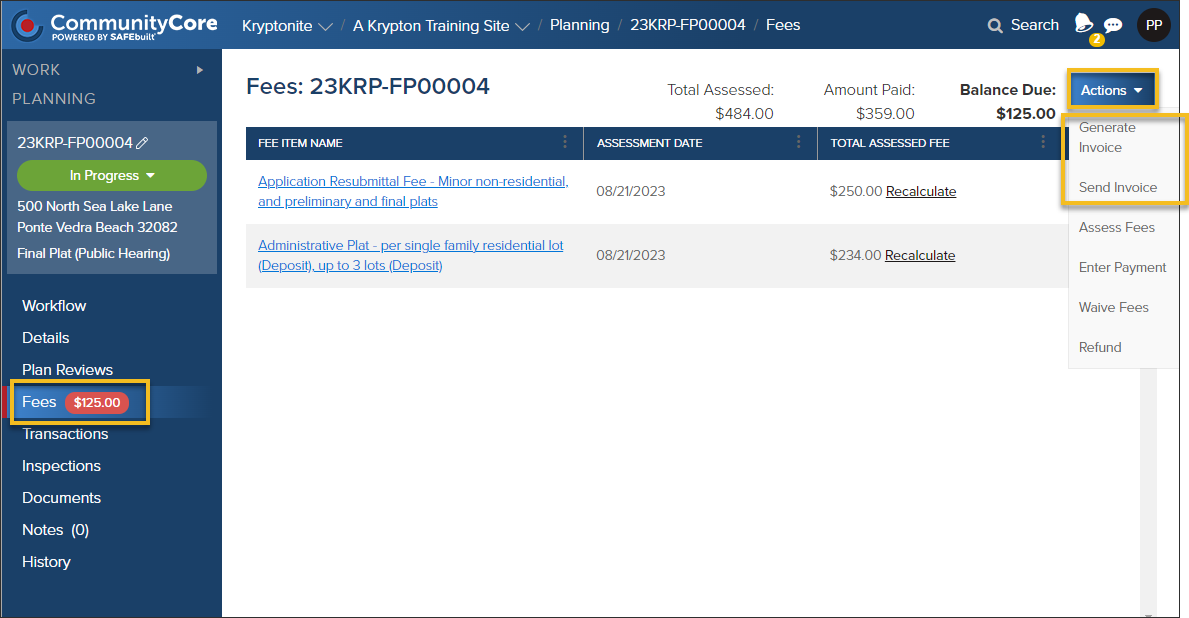
- Select fees to include on the invoice
- Select if you would like the invoice saved to Documents - NEW OPTION!
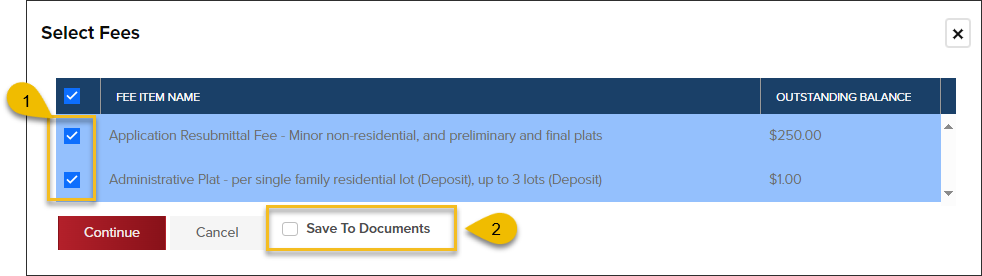
View Invoice Saved in Document
If you selected to save an invoice to Documents, you can find the invoice like this:
- In the left navigation, click Documents
- In the Uploaded tab, locate the invoice
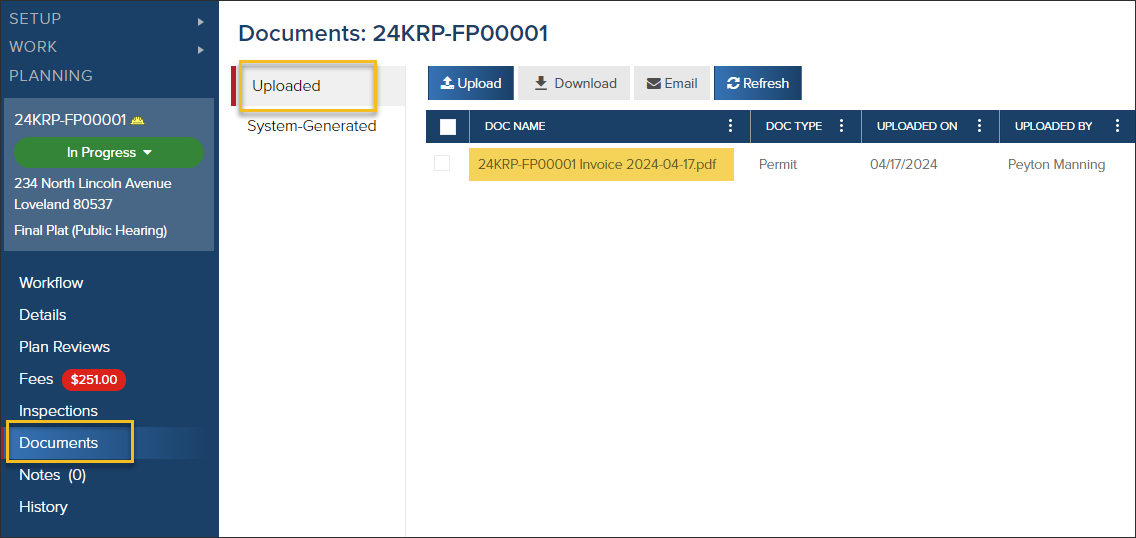
Logged in History
When you select to "Send (email) Invoice", the action will be logged in the History.
.png)