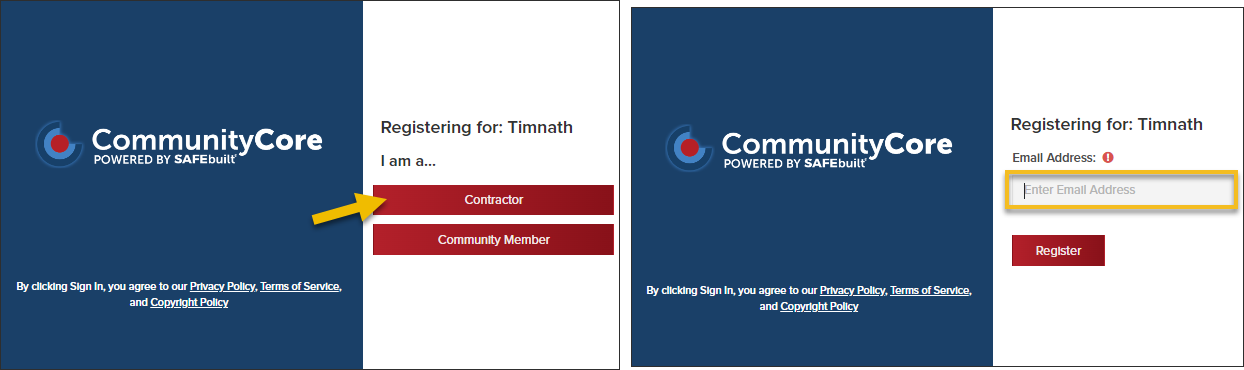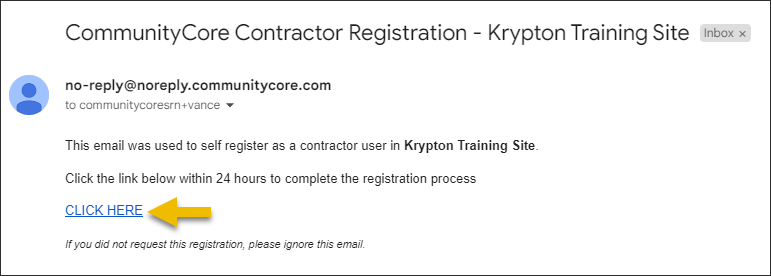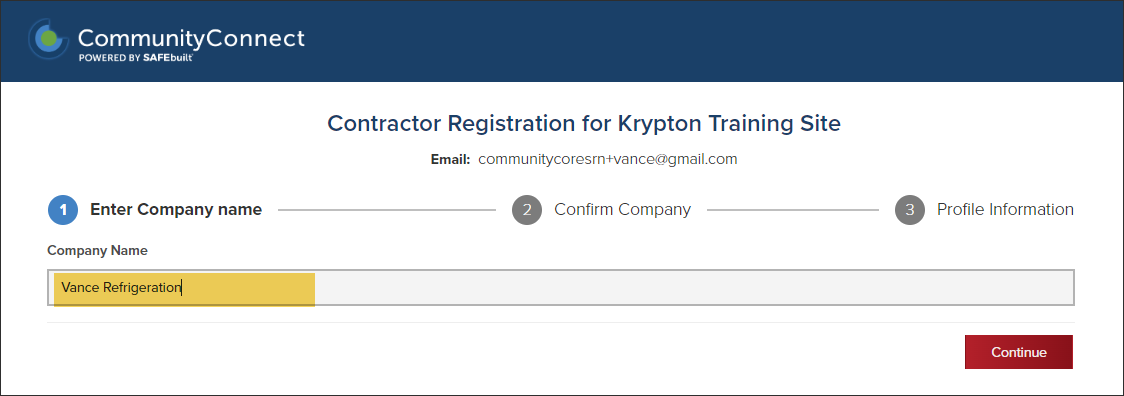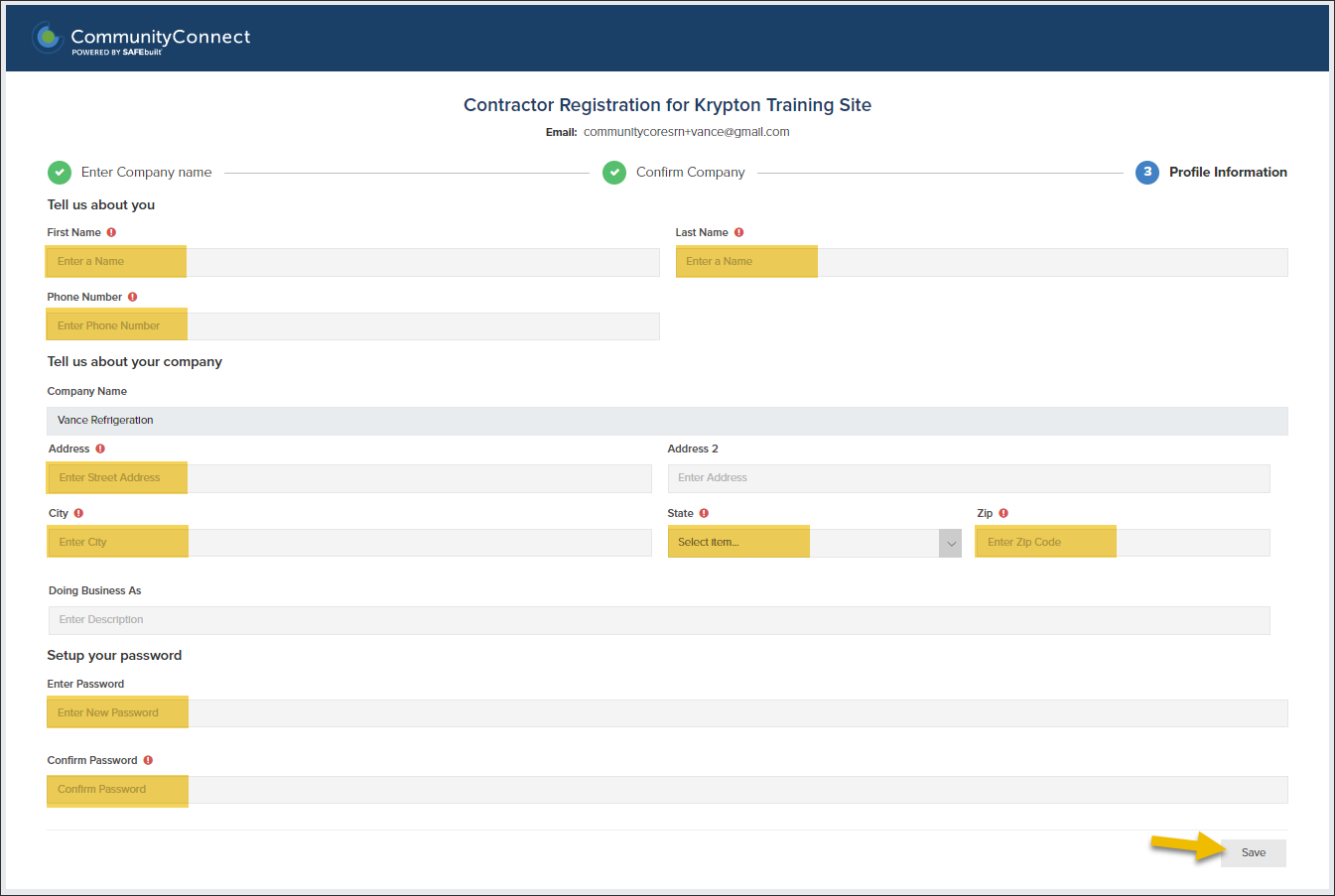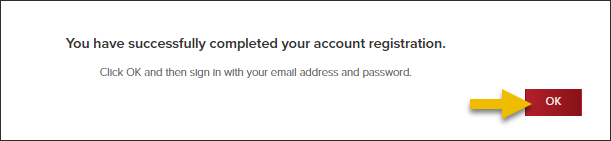- Print
- DarkLight
- PDF
Contractor Self-Registration, Automatic Acceptance
Article summary
Did you find this summary helpful?
Thank you for your feedback
🤚 This is an optional feature that can be enabled for your jurisdiction
To enable this feature, please review and then submit the applicable forms found here.

How it works
- Contractors can self-register for a CommunityConnect account and create their contractor profile in your jurisdiction.
- Contractors that self-register their company, will automatically have access to apply for permits online in your jurisdiction.
The Process
Request self-registration enabled
- Fill out this quick form to enable contractor self-registration in your jurisdiction. After we enable this feature, we will send you a link that contractors and community members in your jurisdiction can use to register.
The self-registration link
- After this feature has been enabled, we will send you the self-registration link that you can share with contractors and community members.
How a contractor self-registers
Remember: A contractor cannot self-register for a CommunityConnect account until this feature has been enabled for your jurisdiction.
How-to Guide for Contractors
If your contractors need a little help with the process of self-registering for an account, you can share this simple how-to guide with them.
- Click self-registration link
- Select the user type
- Enter email address
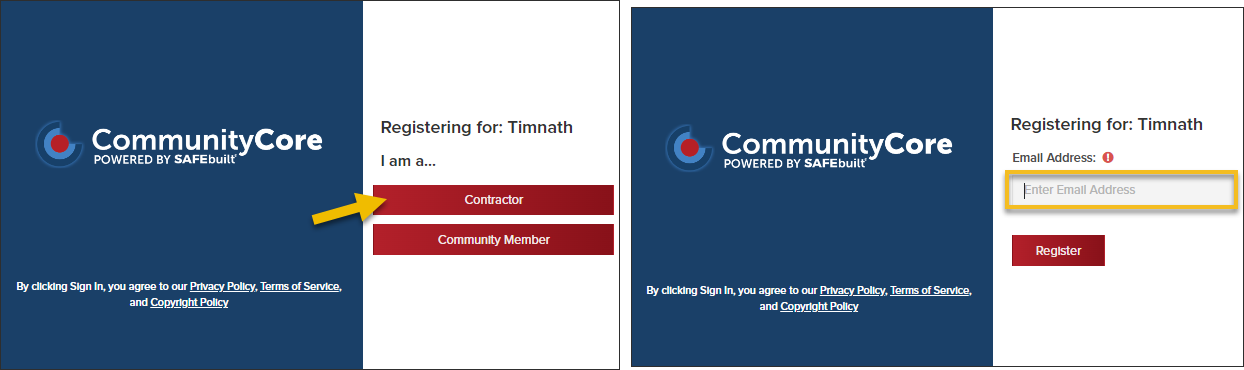
- Check email and click the confirmation link
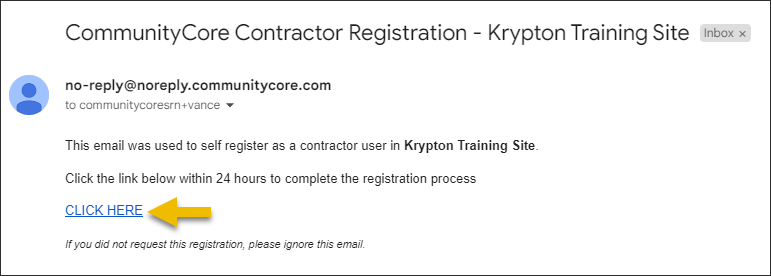
- Enter company name
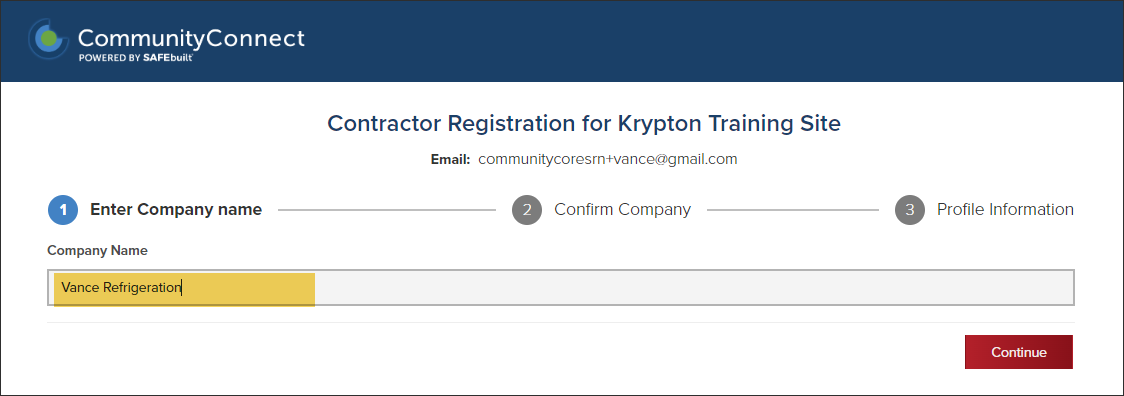
- Enter company details and create a password
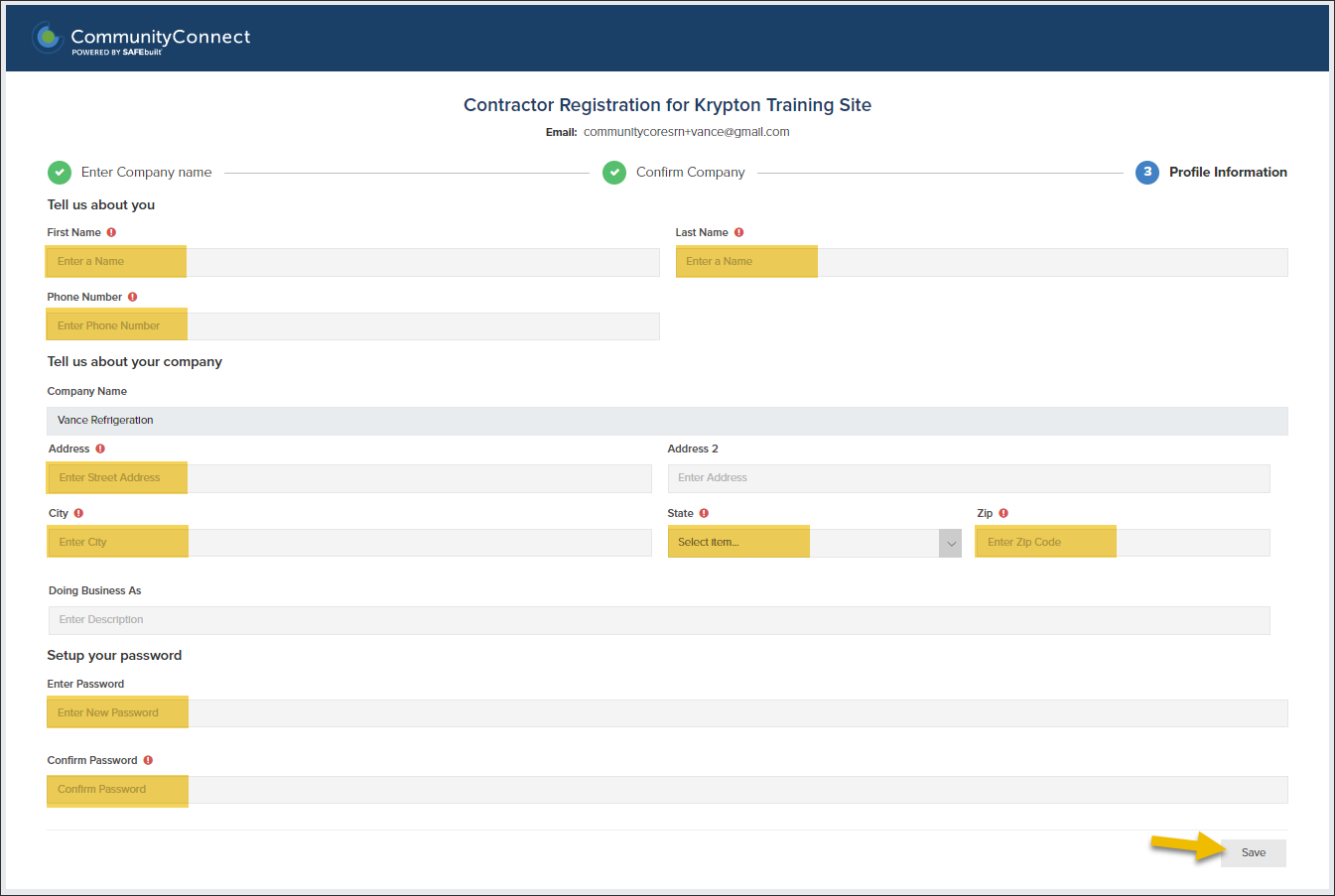
- Log in to CommunityConnect and apply for a permit
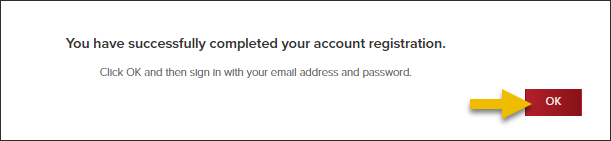
.png)