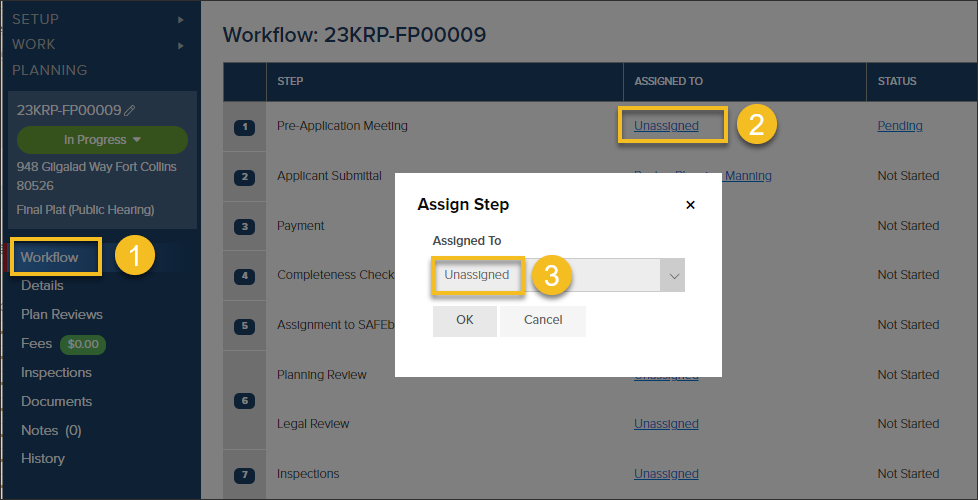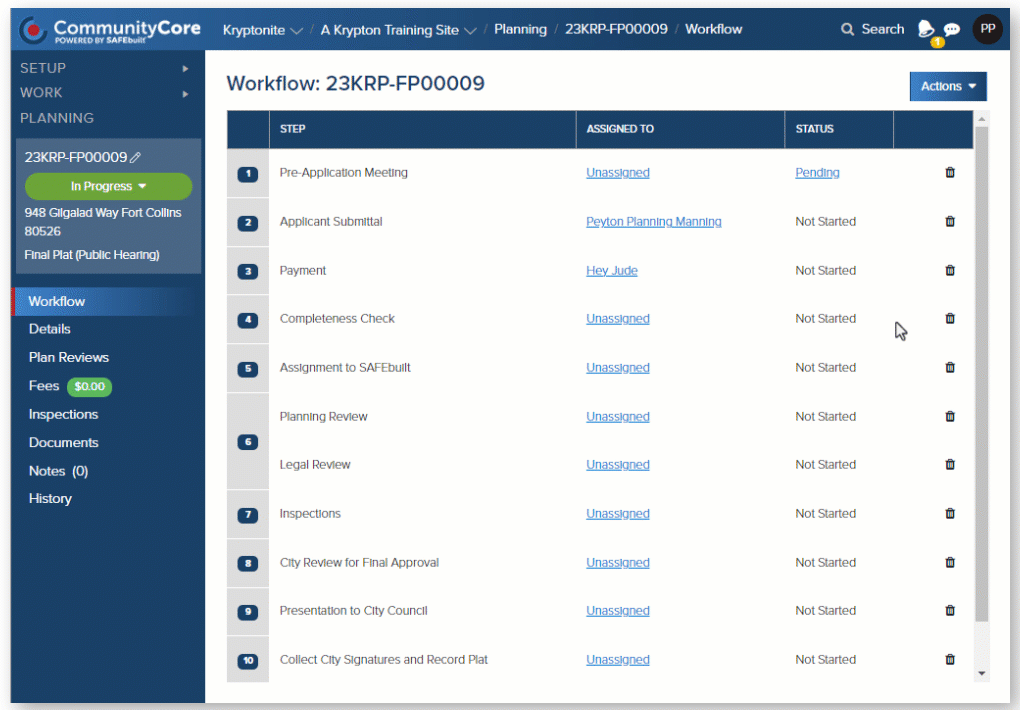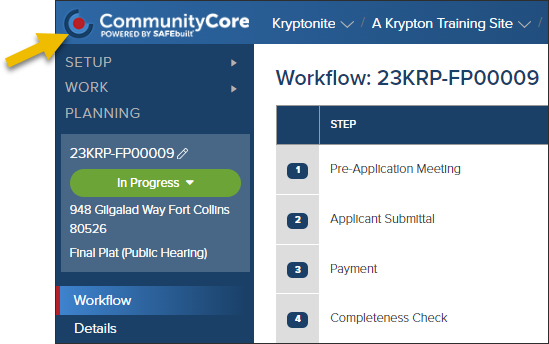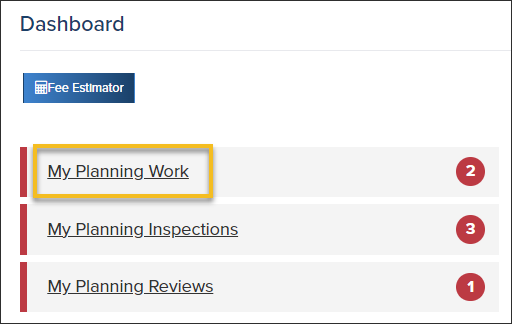- Print
- DarkLight
- PDF
Assigning a Planning Workflow Step
Article summary
Did you find this summary helpful?
Thank you for your feedback
How to Assign a Single Step
- From any planning application, click Workflow to get started
- Then, click "Unassigned" or the name of the assigned user to reassign, assign, or unassign the workflow step
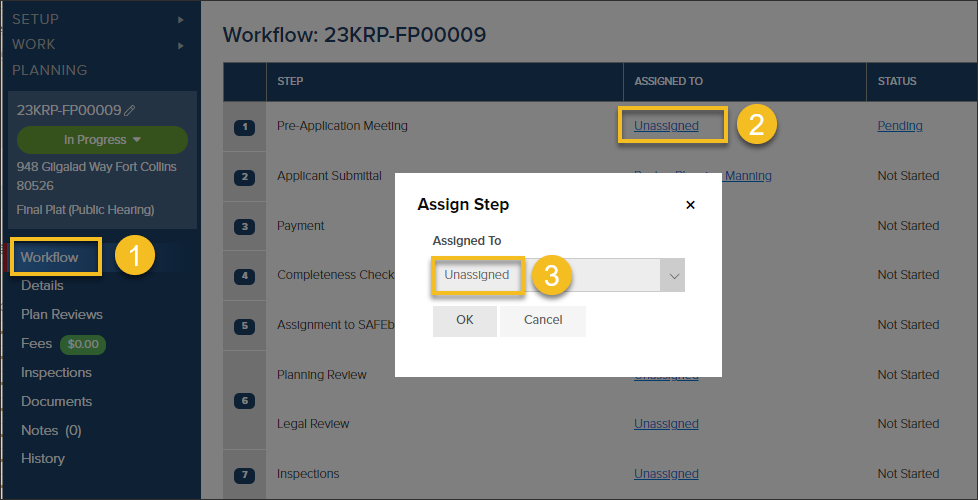
How to Bulk Assign Workflow Steps
- In the Workflow, click the Actions button
- Click Bulk Assign Steps
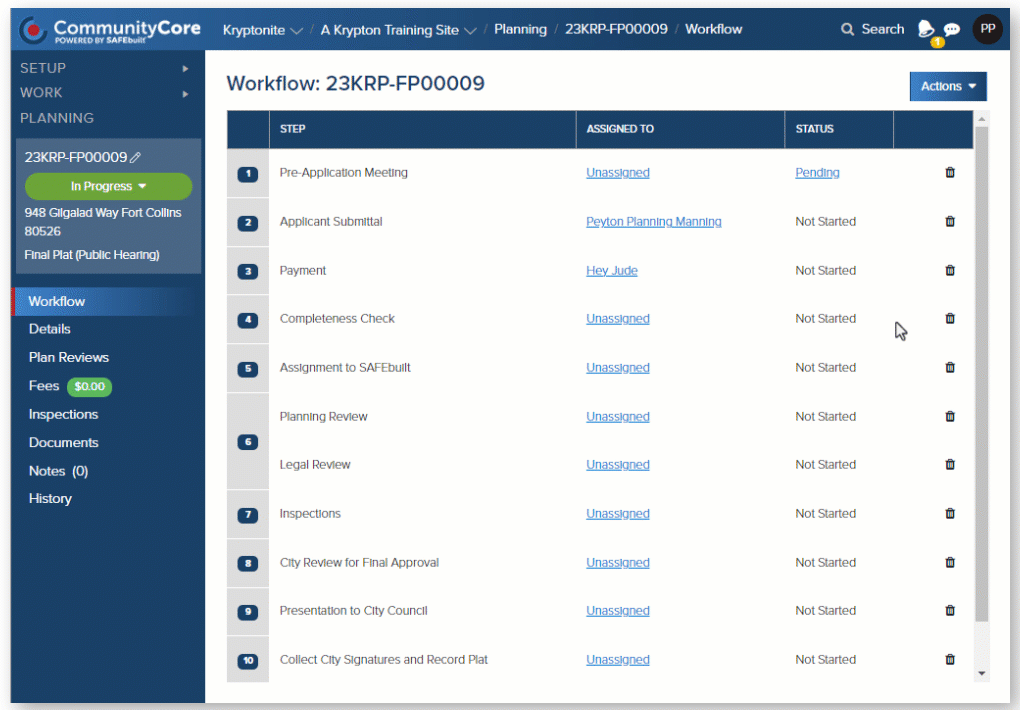
Where to Find Steps Assigned to Me?
From the Dashboard
- Click the CommunityCore log to jump back to the Dashboard
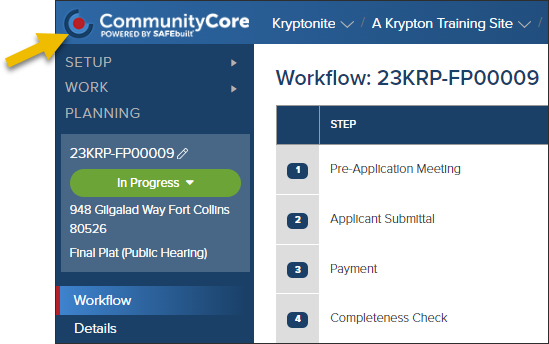
- Click on My Planning Work
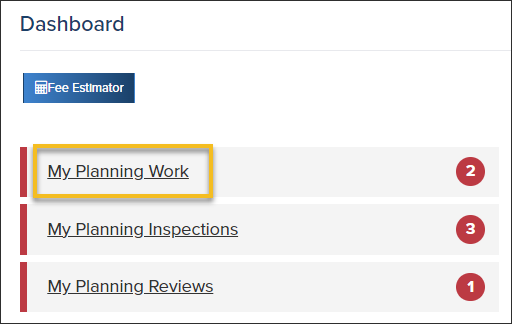
From the Planning Grid

.png)