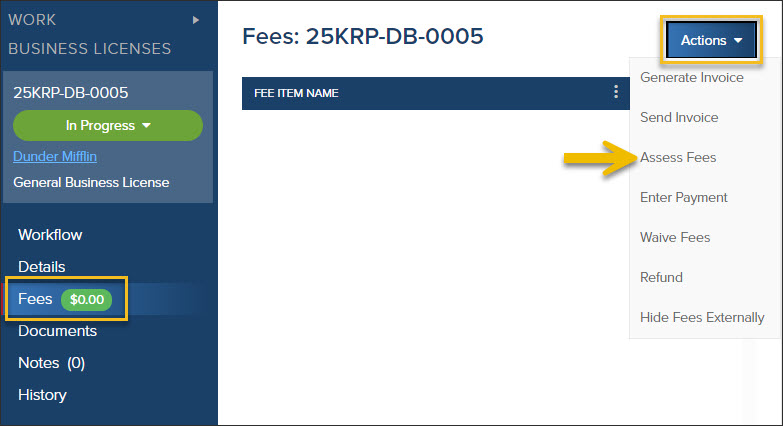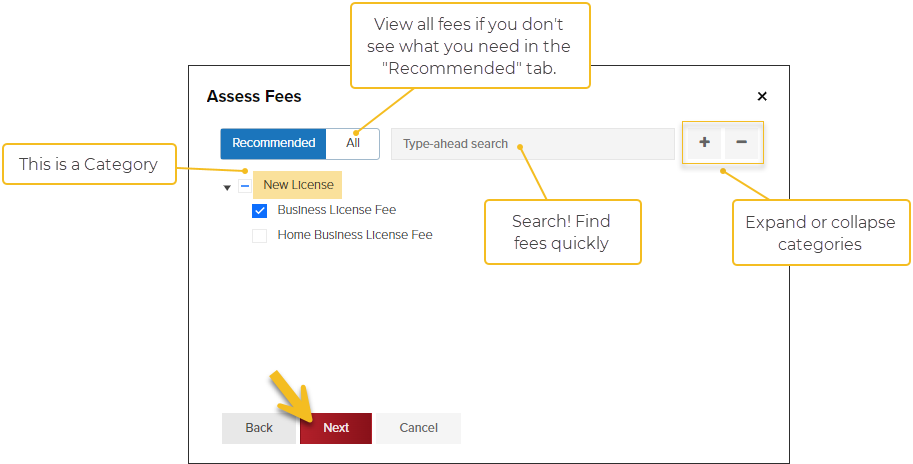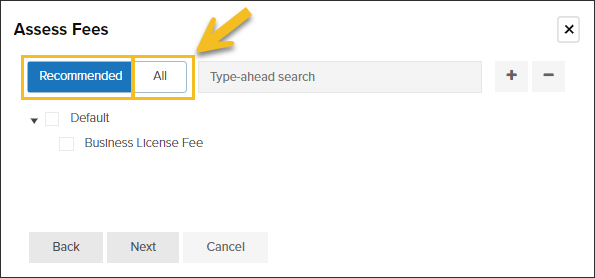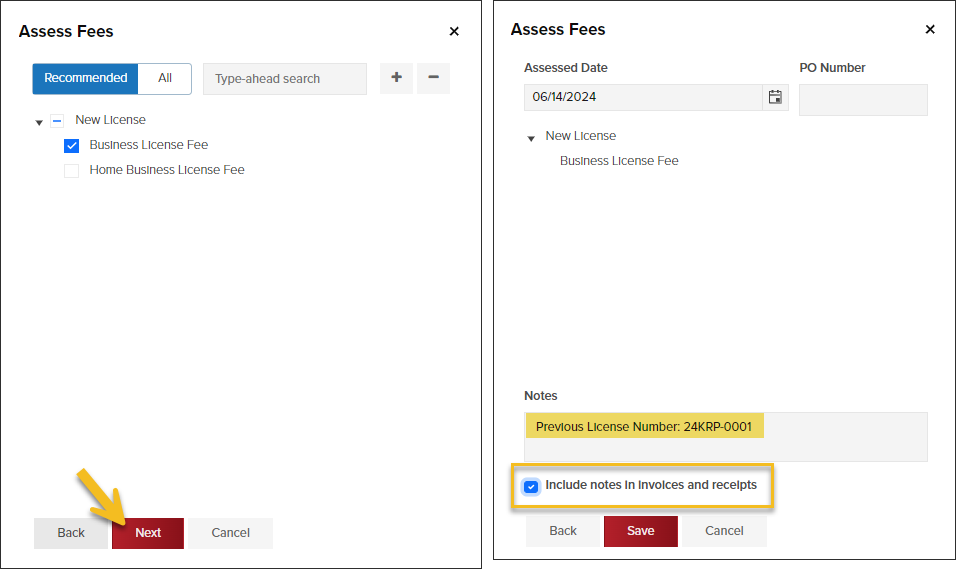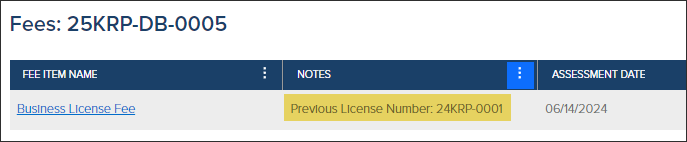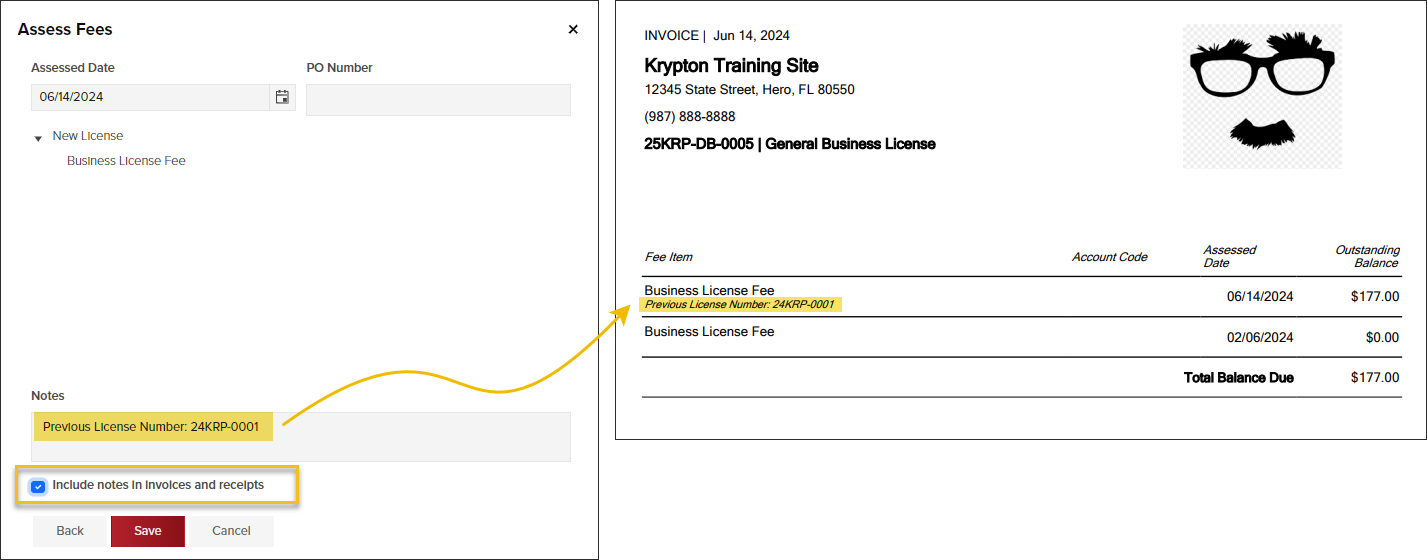- Print
- DarkLight
- PDF
Assess Business License Fees
Article summary
Did you find this summary helpful?
Thank you for your feedback
- From a business license, click Fees
- Click the Actions button
- Select Assess Fees
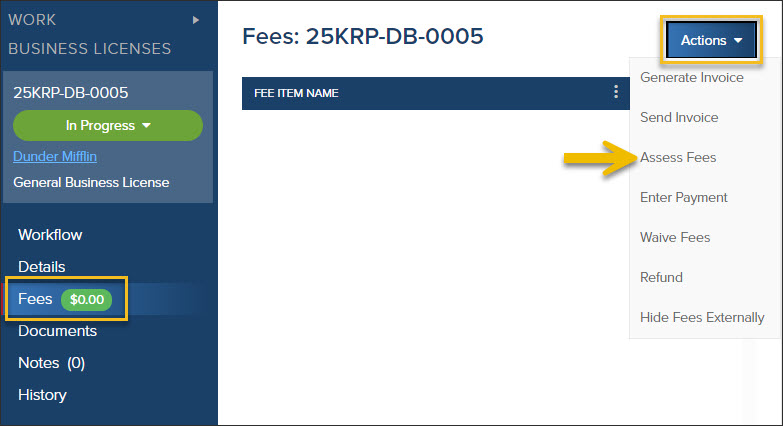
Select Fees
Select fee(s) you would like to assess, then click Next
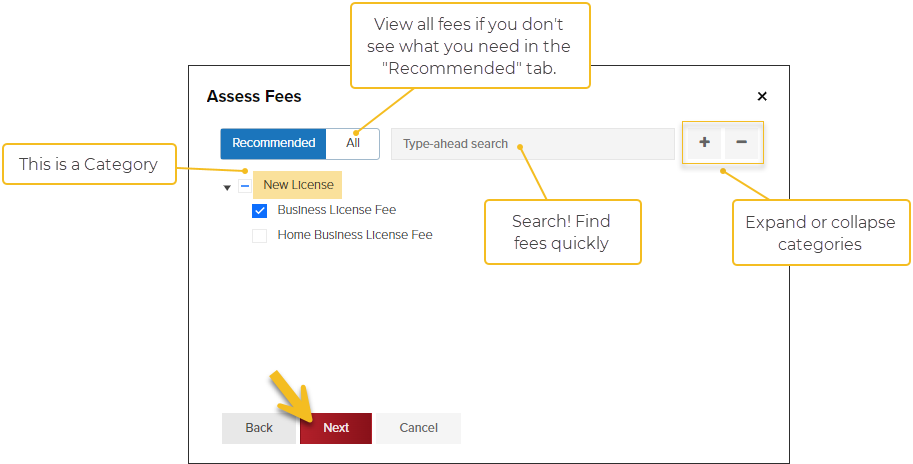
If you don't see the fee you need to assess, click All to see all fees.
Recommended Fees & All Fees Tabs
- By default, when you assess fees, the Recommended Fees tab will be open. If you don't see the fee(s) you need to assess on the Recommended Fees tab, switch to the All Fees tab.
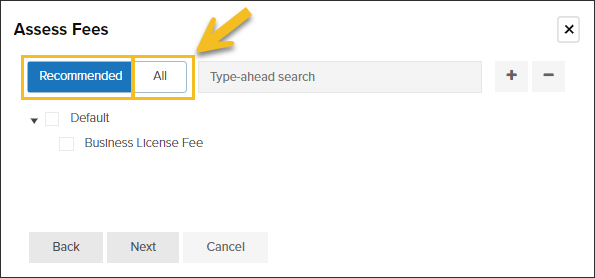
Add Note to Fees
- After selecting fees to assess, click Next
- You can add optional notes and can choose to include the notes on the invoice and receipts
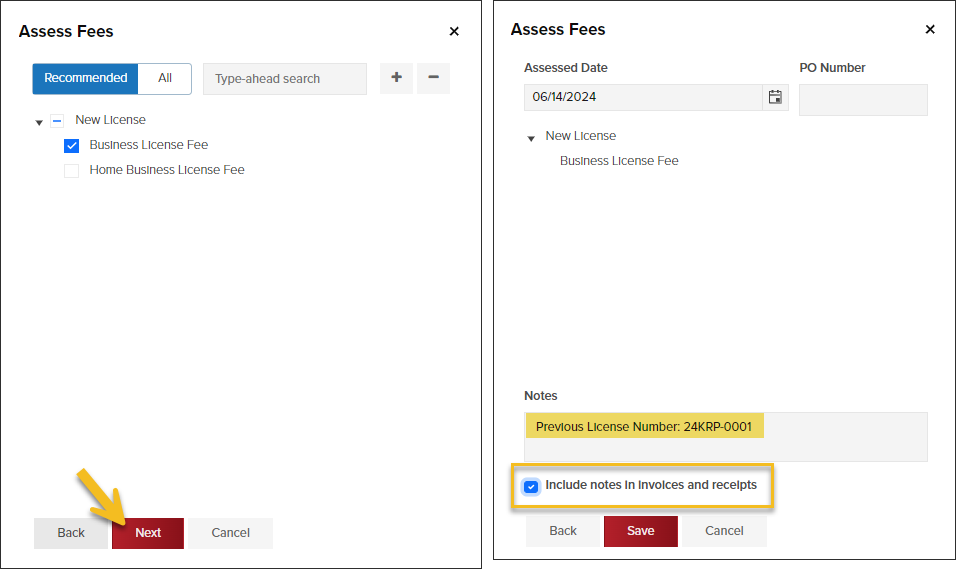
View Notes in Grid
- Notes added when assessing fees can be viewed in the Fees grid.
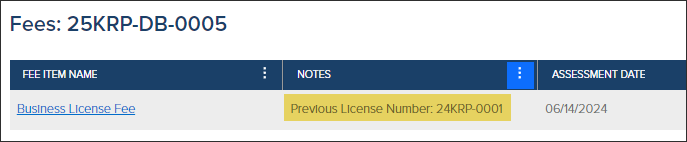
View Notes on Invoice or Receipt
- When assessing fees, if you add a note and choose Include notes in invoices and receipts, notes will be seen here, on the invoice:
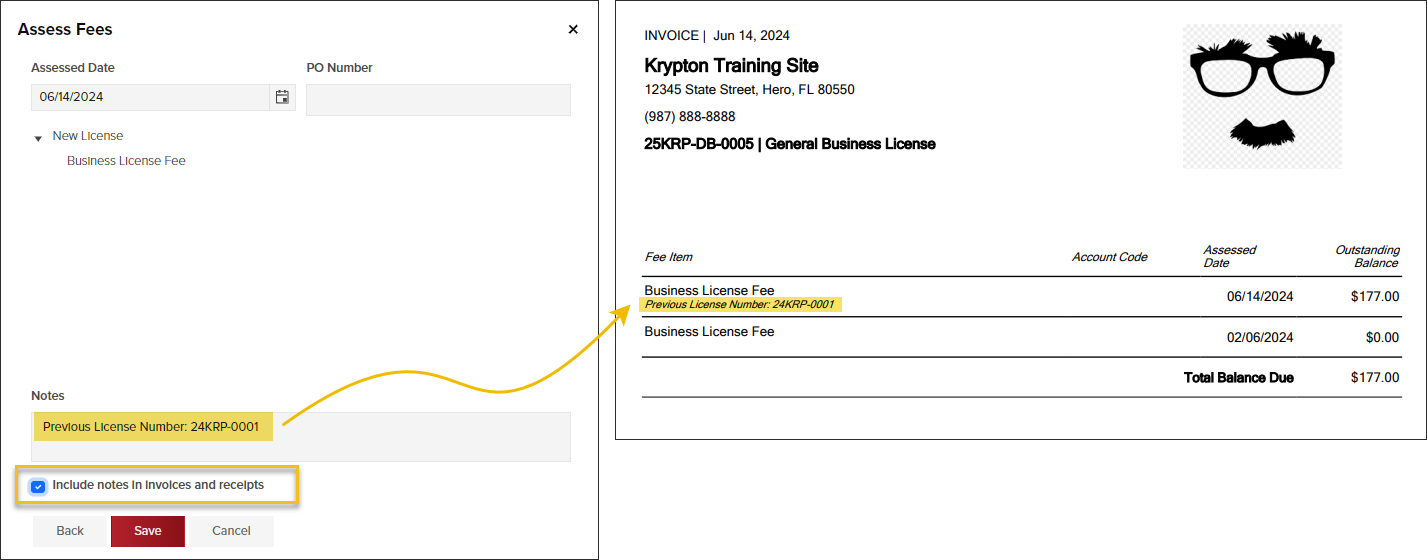
View fee notes on payment receipt

.png)