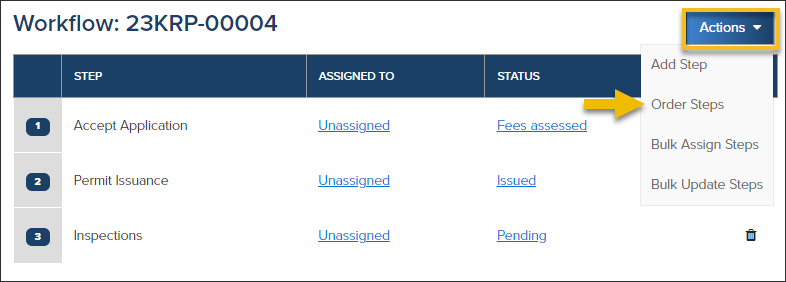- Print
- DarkLight
- PDF
Delete, Reorder or Reopen Workflow Steps
Article summary
Did you find this summary helpful?
Thank you for your feedback
Every permit has a workflow that can be managed individually. To view the workflow for a permit, open a permit and click Workflow.

Delete a Workflow Step
Click the icon next to the step that you would like to delete

If a step is already in progress, confirm the deletion by entering the name of the plan review step

Reopen a Workflow Step
If a step has been accidentally closed, you can easily reopen a workflow step.
FYI: To have the ability to reopen a workflow step, you must be granted permission in the system. If you require this functionality, please reach out to support@communitycore.com.
Click the icon next to the workflow step you would like to reopen

Order Steps
- Click Actions > Order Steps to reorder steps that haven't been started:
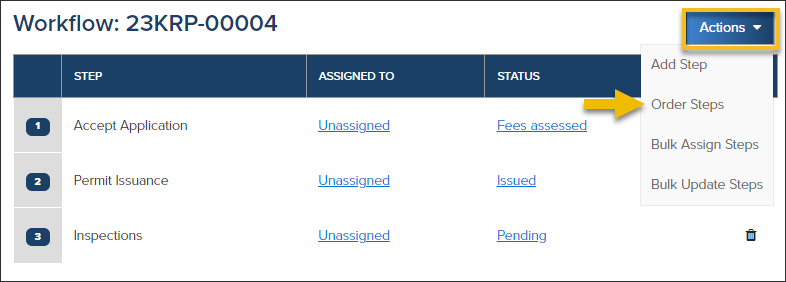
- Use can drag and drop to reorder workflow steps or click the arrows to manually move a step up or down:

.png)