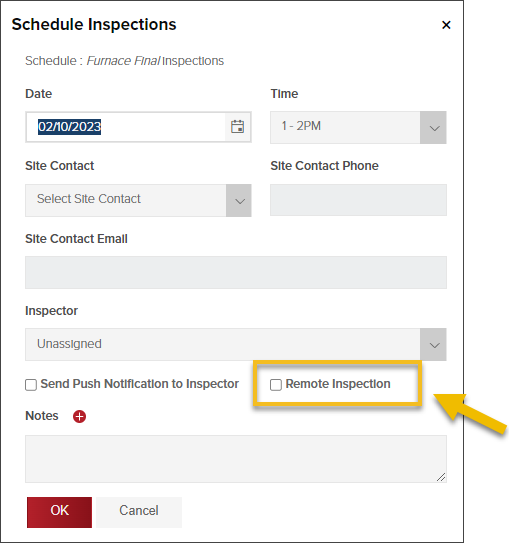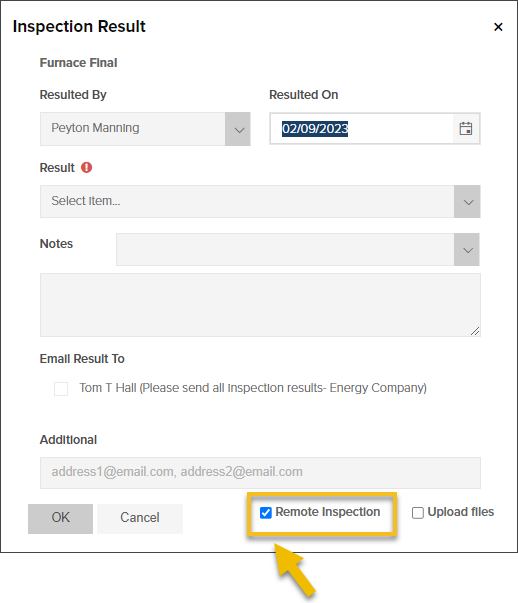- Print
- DarkLight
- PDF
2/13/23: What's new in CommunityCore & InspectorConnect?
Every two weeks, we release improvements to our systems and highlight what is new for you. The latest changes were deployed over the weekend. You don't need to do anything to see these updates in CommunityCore. To take advantage of the new feature in InspectorConnect 3.0, please make sure you have the latest version of the app installed.
TL;DR (“Too Long; Didn’t Read”)
With these updates, now you can:
Inspections
Contractors
- Easily move multiple permits to a different contracting company
- Mark a contracting company as inactive
Businesses
InspectorConnect
CommunityCore
Remote Inspections
This feature must be enabled for your jurisdiction before you will see the option to schedule or result a remote inspection. Request this feature be enabled here.
For jurisdictions that perform remote inspections, now you can schedule and result remote inspections in CommunityCore and InspectorConnect. The option to schedule and result remote inspections in a jurisdiction can be enabled after you fill out this form.
Once this feature has been enabled your jurisdiction, you can:
- Schedule a remote inspection in CommunityCore:
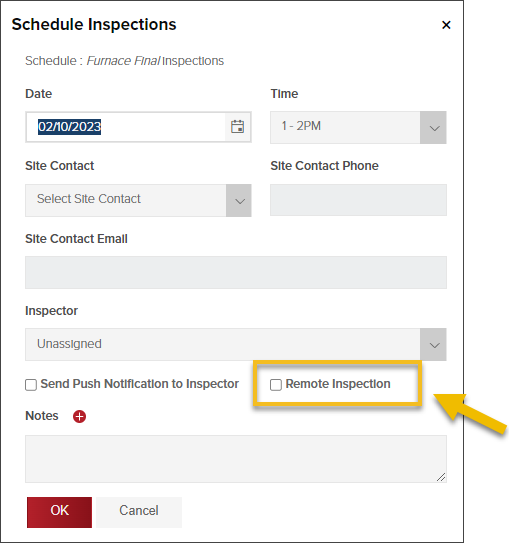
- Result a remote inspection in CommunityCore
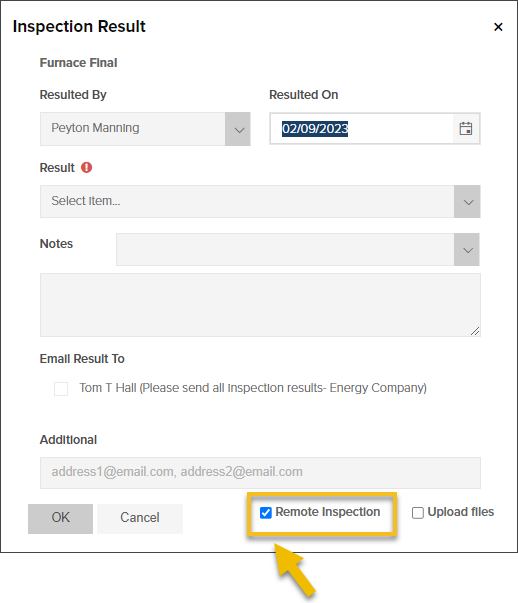
- View remote inspections in reports:

🎉 Also new in InspectorConnect: Result remote inspections
Contractors
Move permits
Sometimes, you need to move all permits associated with a contracting company to a different company. For example, when there are duplicate company profiles and one profile is no longer being used. Now all permits came be moved with just a few clicks:


Inactive contracting companies
Have you run into any of these scenarios in your Contractor’s list?
- There are companies listed that are no longer in business
- You accidentally have duplicates of the same contracting company and don’t know which one to add to a permit
- There are contracting companies that are no longer doing work in your jurisdiction
Now, you can take care of these issues by marking a contractor as inactive.

When you mark a contractor as inactive:
- They will no longer show up in the list of contractors to add to a permit
- Any authorized user on their contractor profile will not be able to apply for a permit online under that contracting company
In the Contractor grid, a new column has been added to show each company's active status.

Moved: Give contractors access to apply for permits online
FYI: We made a simple UI change on the Contractor Details screen. Now, when you need to give a company access to apply for permits online, you will find that checkbox at the top of the screen.

Where this option used to be

Businesses
Inactive businesses
As we did with contractors, you can also mark a business as active or inactive:

Then, quickly view the active status (and filter or sort) in the grid:

InspectorConnect 3.0
Please make sure you have the latest version of InspectorConnect 3.0 to take advantage of these new features. Thanks!
Remote inspections in InspectorConnect
Please note: This feature must be enabled in your jurisdiction before you see the option to result a remote inspection.
Now, in InspectorConnect, if a remote inspection has been scheduled, it will look like this on your task list and maps list:

Resulting a remote inspection
When resulting a remote inspection in InspectorConnect, the process is the same as resulting an onsite inspection. You can switch an inspection from remote to onsite, or from onsite to remote, before you record the inspection results.


The CommunityCore development team releases enhancements to the web app every two weeks. If you have a request for an improvement or have identified an issue in CommunityCore, contact our Support team at support@communitycore.com.
.png)