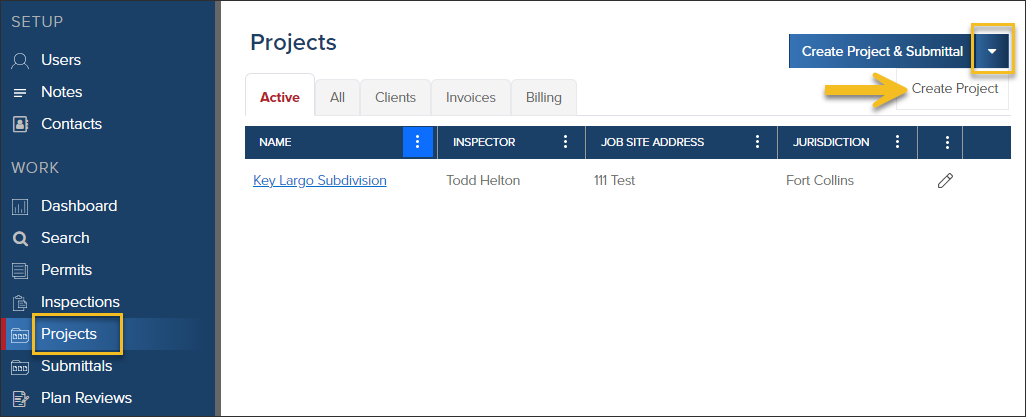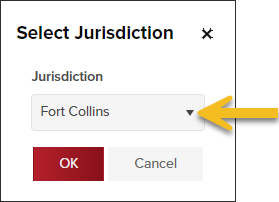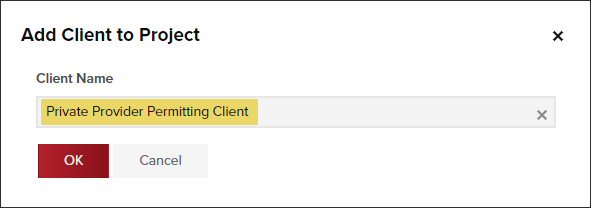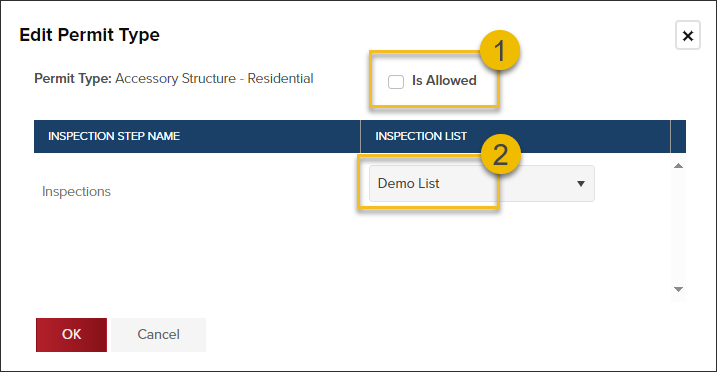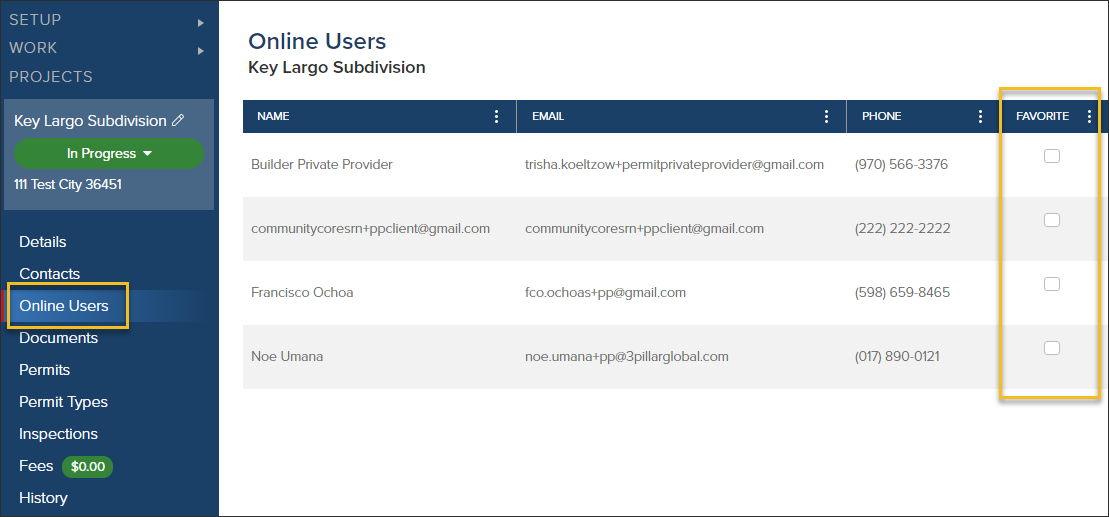- Print
- DarkLight
- PDF
Weintraub: Create a Project
Article summary
Did you find this summary helpful?
Thank you for your feedback
❕ For Weintraub Staff
This article outlines processes that are only relevant to Weintraub staff.
The Process
- Create a Project
- Add Project details
- Configure Permit Types and Inspection Lists
- Add as a Favorite Project for Online Users
Create Project
- Click Projects
- Click the dropdown in the Create Project & Submittal button
- Select Create Project
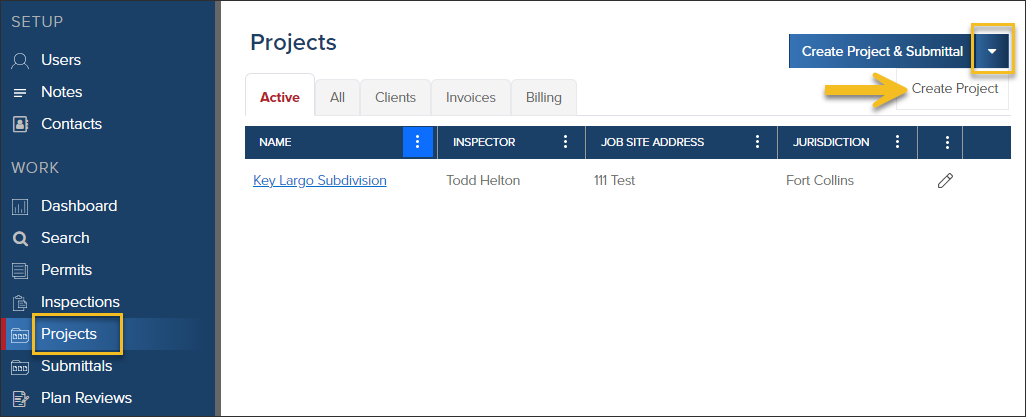
- Select the jurisdiction you are adding this project to
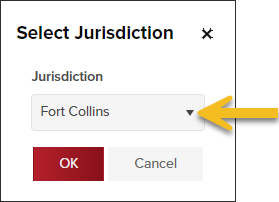
- Search for (start typing three characters of the Client name) and select Client to add to the project
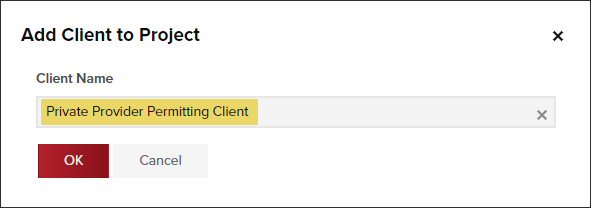
Add Project Details
| Field | Notes |
|---|---|
| Project Name | Community Name (Builder), for example: Rosebud Estates (Neal Communities) |
| Project ID | Optional |
| Significant Project | You can ingore this field |
| Project Description | Optional |
| Address Fields | Use the Look Up Address button to search for the location. |
| Applicant | These fields will be populated automatically with info about the client |

- After completing the details about the project, click Submit
Configure Permit Types & Inspection Lists
- After creating the project, click Permit Types
- To disable a permit type or update an inspection list for this project, click the pencil icon next to the Permit Type Name
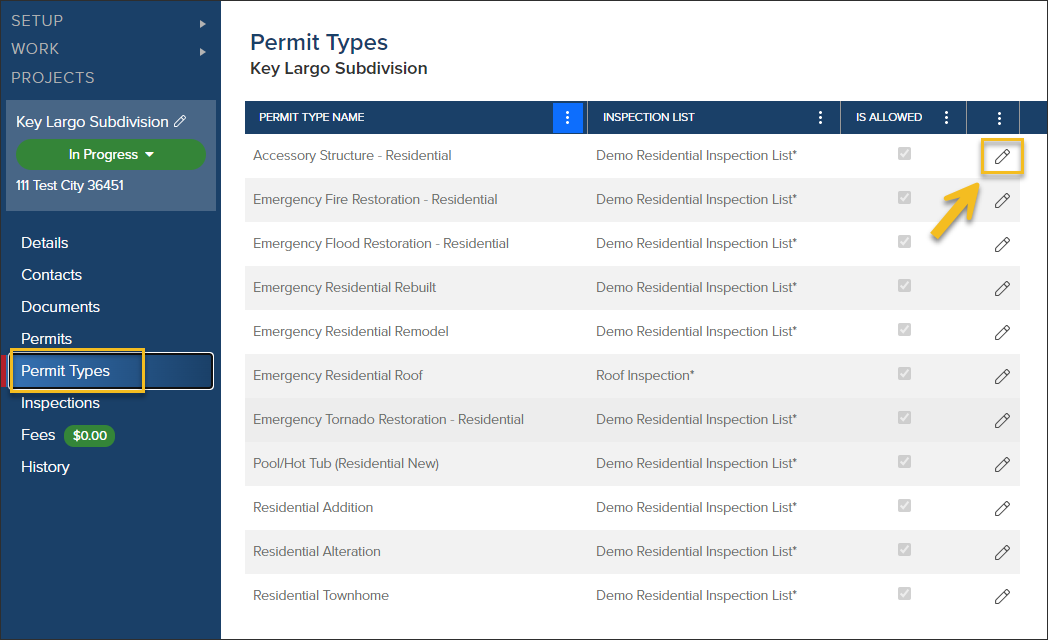
- To disable/enable a permit type in this project uncheck/check "is allowed" (1)
- To update the inspection list used for a specific permit type in this project, select the inspection list (2)
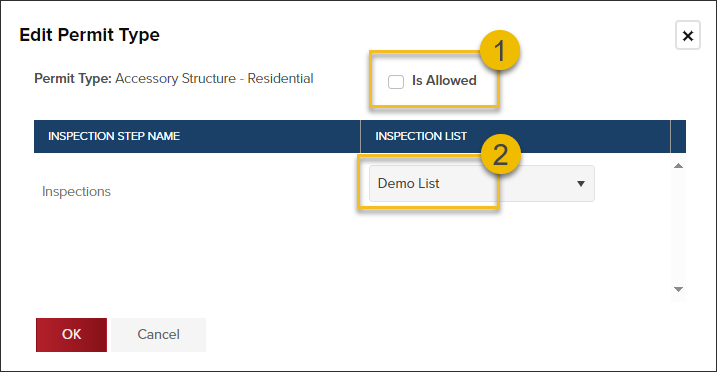
Update Favorite Projects for Online Users
When a Project is selected as a Favorite for an Online User, when they are applying for permits or requesting inspections (in CommunityConnect), they will only be able to apply for permits under their "Favorite" Projects and will only request inspections under "Favorite" Projects. This saves the user from sorting through Projects that they aren't working on.
- In the Project, click Online Users in the left navigation
- Check the Favorite checkbox next to the user.
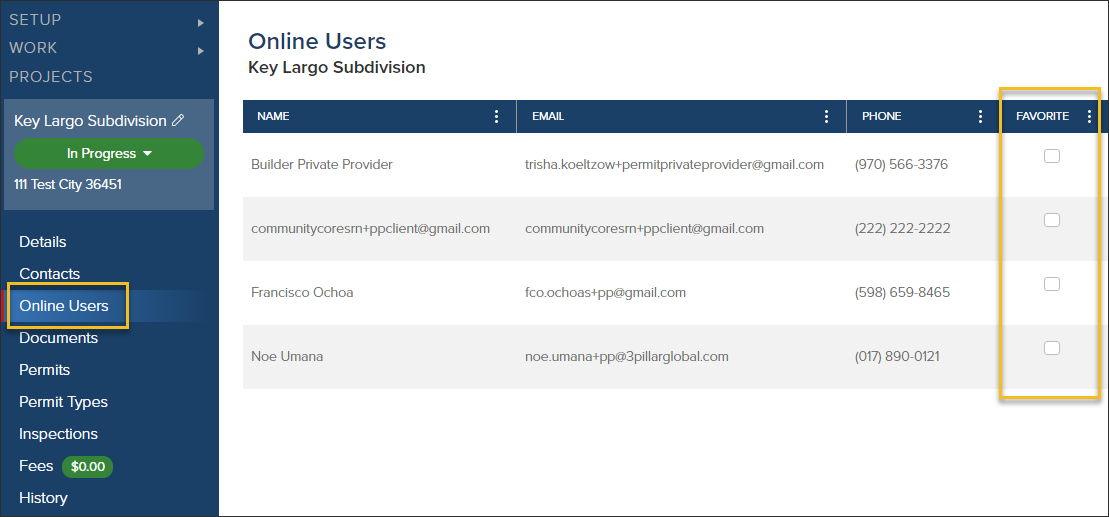
Online Users Can Update Their Favorite Projects
Online Users will also be able to update their own Favorites in CommunityConnect. Step by step guides will be coming soon

.png)