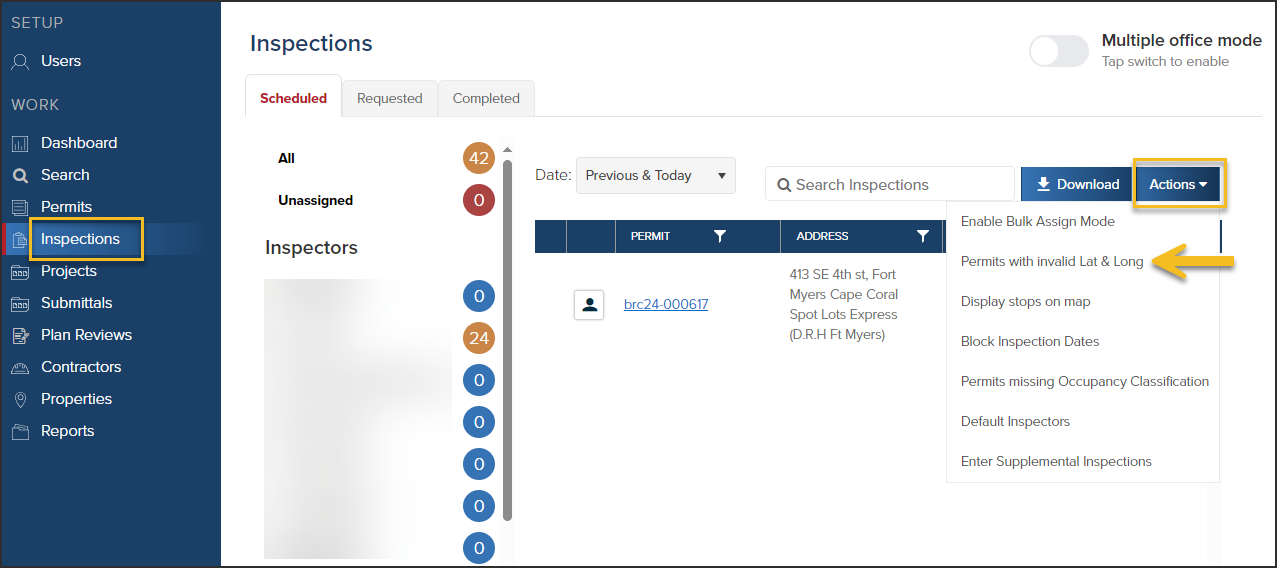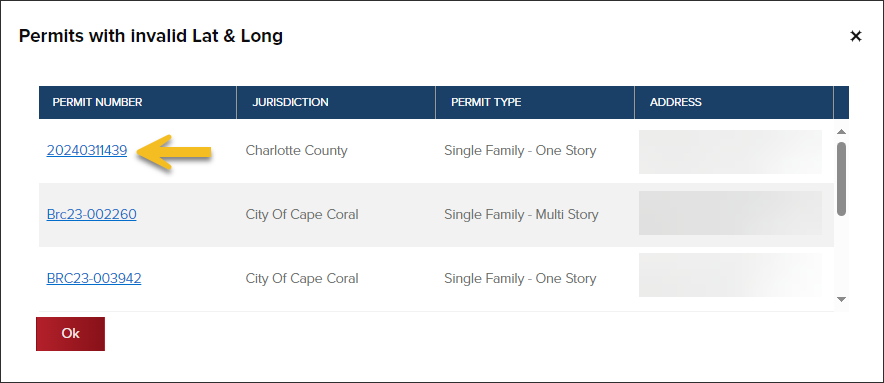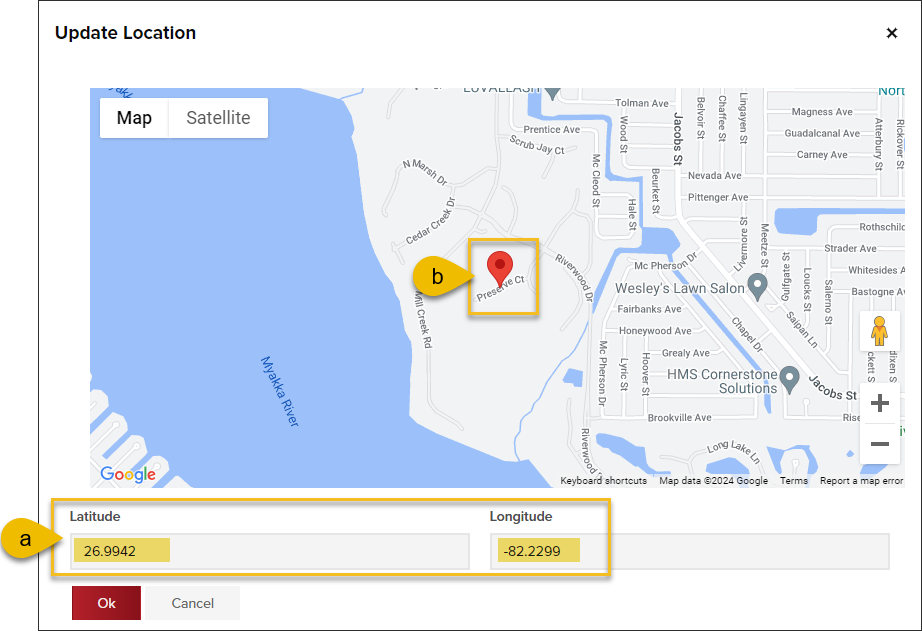- Print
- DarkLight
- PDF
Update Permits with Invalid Lat & Long
Article summary
Did you find this summary helpful?
Thank you for your feedback
By updating permits with invalid lat & long, you make it easier for inspectors to navigate to the correct inspection stop and use the Route Optimizer in InspectorConnect.
- Click Inspections in the left navigation
- Click Actions > Permits with invalid Lat & Long
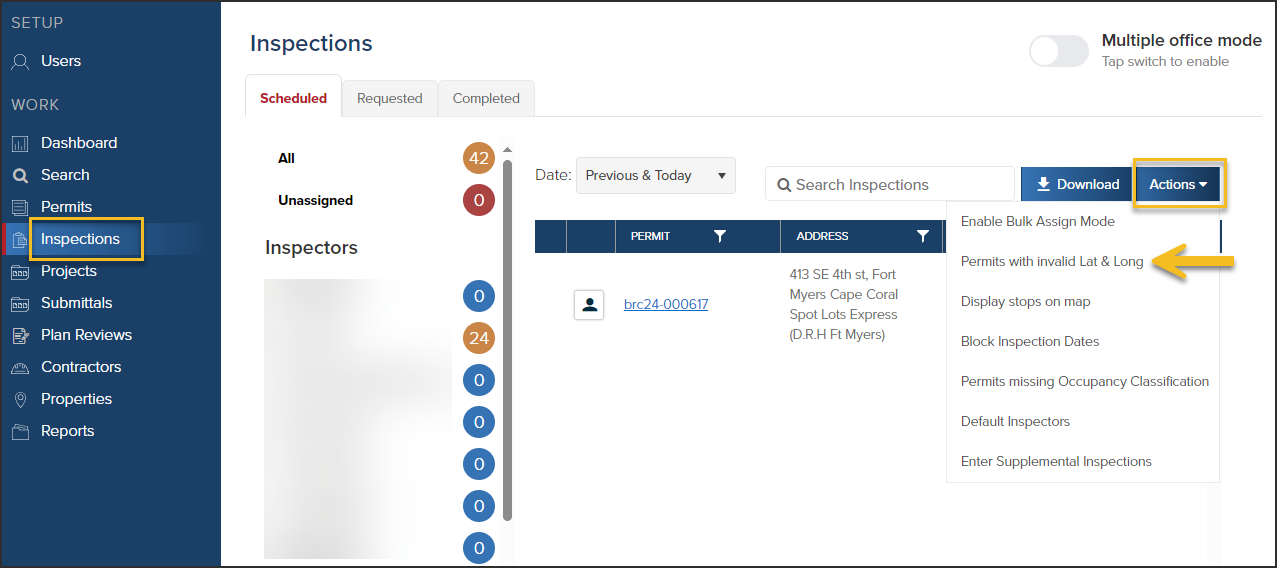
- Select a permit number
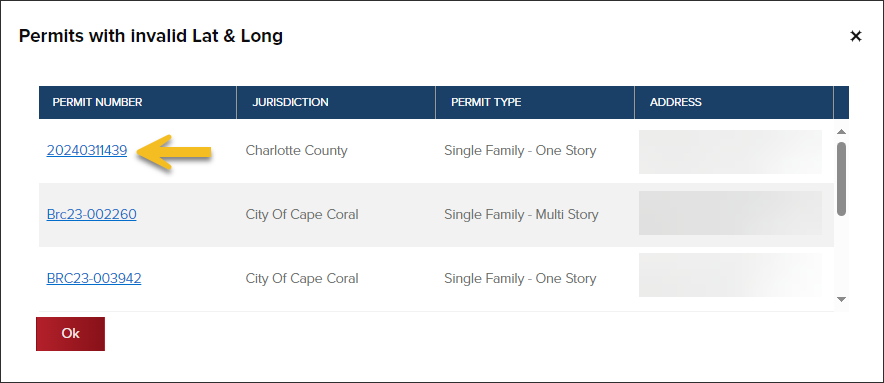
- Manually enter the latitude and longitude (a)
- Or, drag the map pin to the correct location (b)
- Click OK
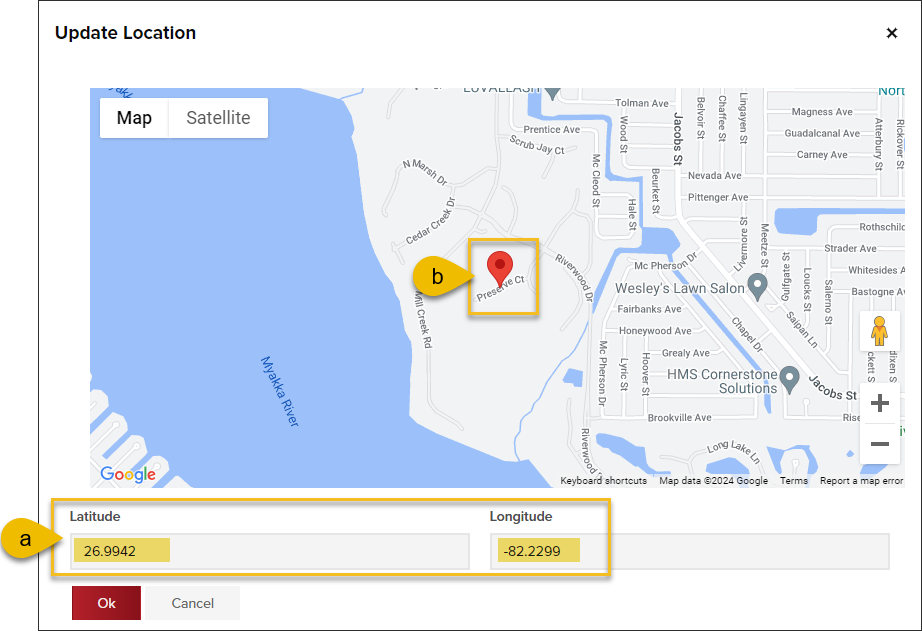
The globe icon next to the longitude and latitude on the permit address screen will be green, indicating a valid latitude and longitude:
![]()
.png)