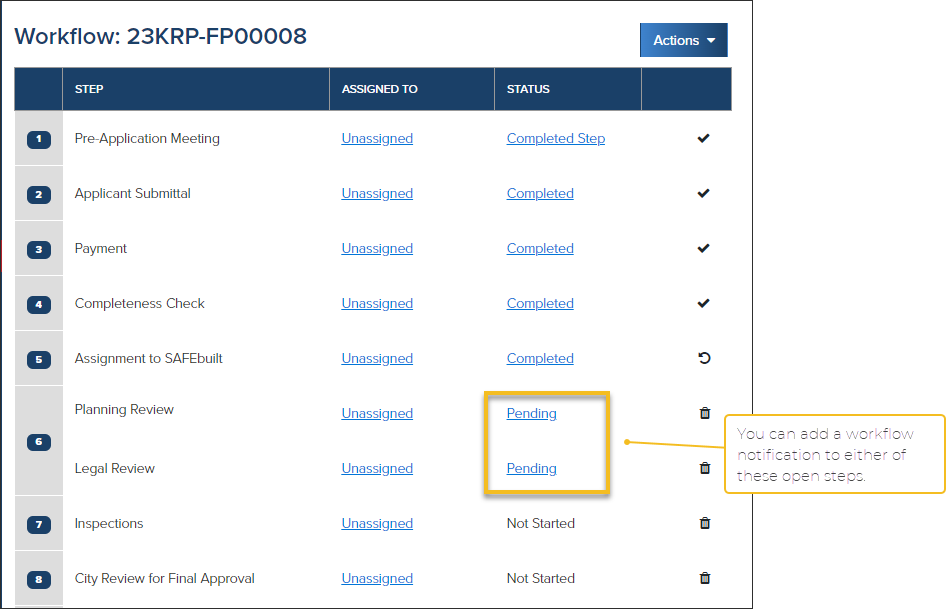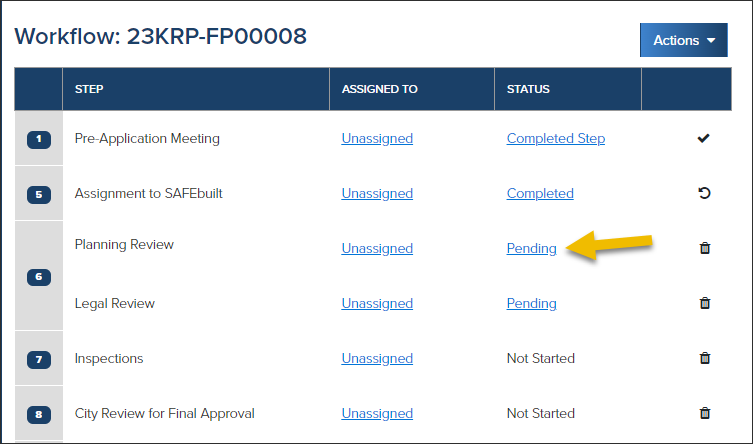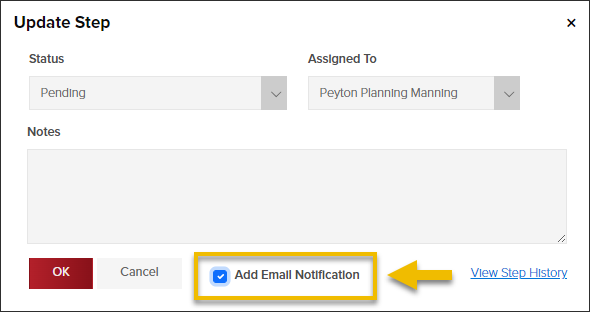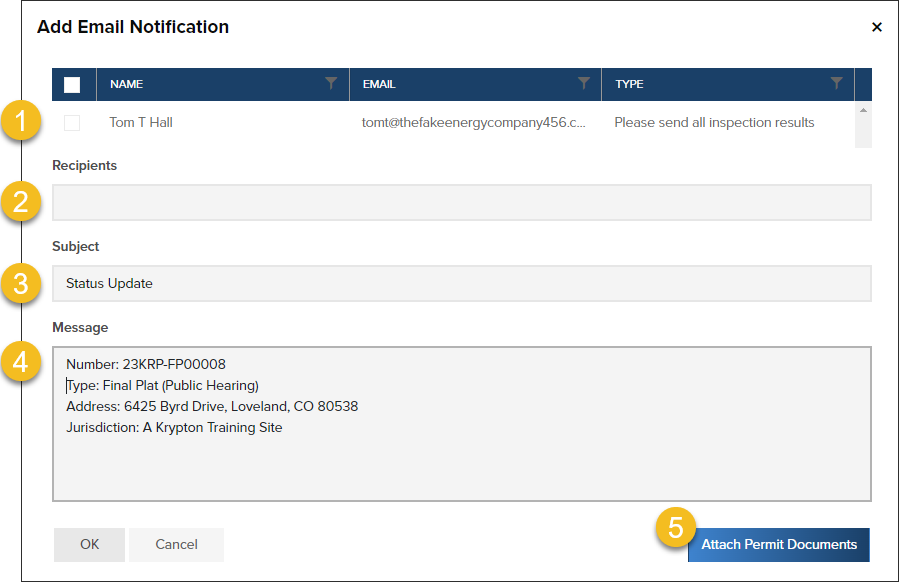- Print
- DarkLight
- PDF
Send an Email Notification from a Planning Application Workflow Step
Article summary
Did you find this summary helpful?
Thank you for your feedback
- You have the option to send a workflow notification from any open workflow step:
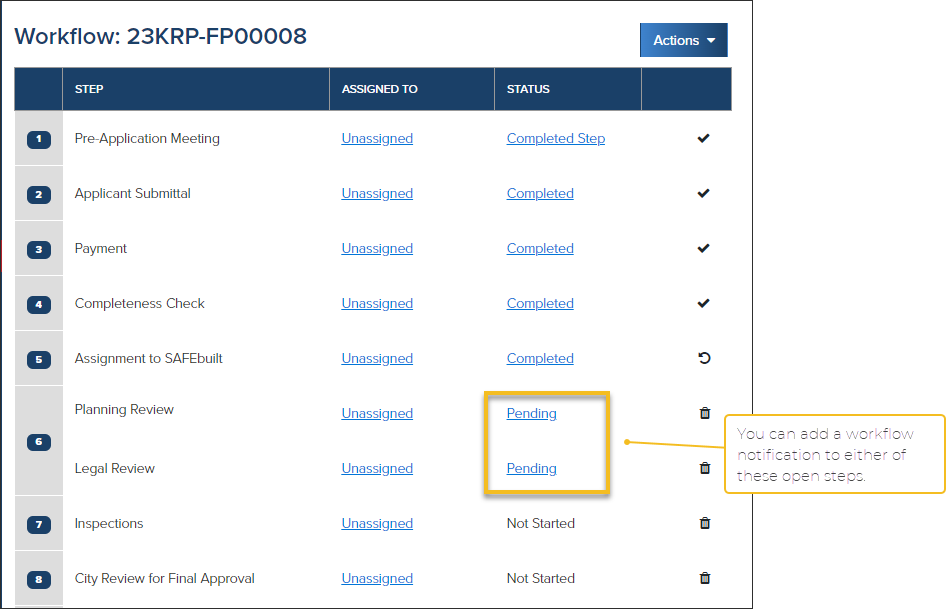
Send a Workflow Notification
- Click the workflow step status
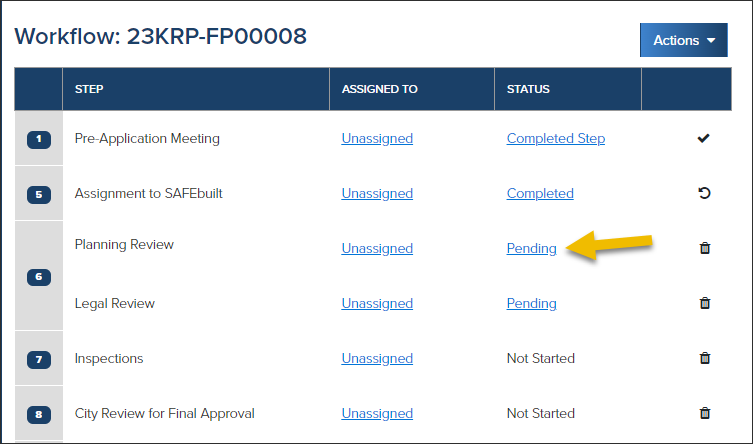
- Select Add Email Notification
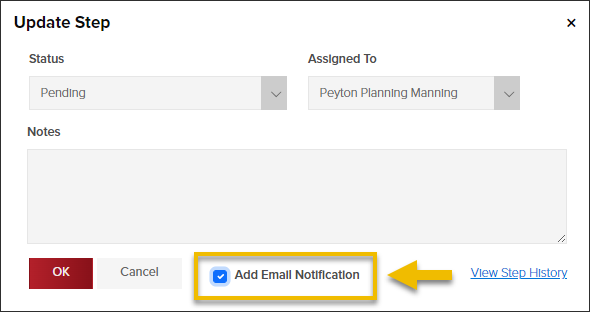
Complete email notification form
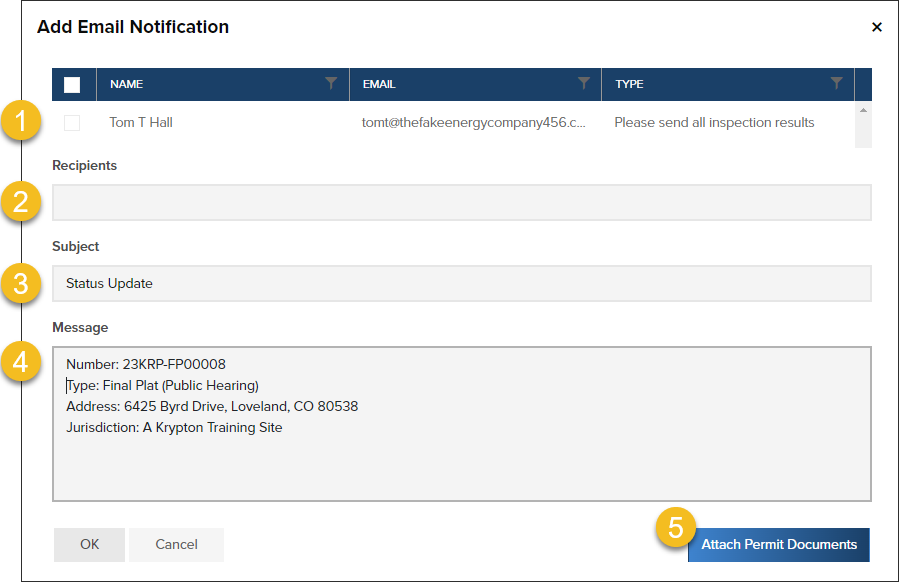
- (1) Select an email recipient or
- (2) Manually enter an email address
- (3) You can edit the subject
- (4) The message area is pre-populated basic information about the planning application. You can edit this and add to the message.
- (5) Attach additional planning documents to the message (documents that have been uploaded to the planning application)
Sample Email

Logged in the Planning History
- Workflow notification emails are logged in the Planning History
.png)