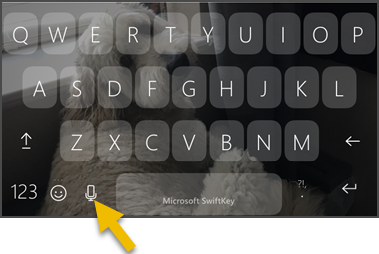- Print
- DarkLight
- PDF
Result an Inspection in InspectorConnect
Article summary
Did you find this summary helpful?
Thank you for your feedback
Open task


Is this a reinspection?
An asterisk ( * ) in front of an inspection indicates that it is a reinspection

Select a result
Learn more about the options on this screen here

Enter notes and add files
Add an existing photo or file

💡 Quick Tips
- Inspection notes are optional
- Inspection notes will be shared with the client or contractor in the inspection results email
- Videos can be attached to the inspection (file type supported: .AVI)
- If quick notes are enabled and configured for your jurisdiction, you can add quick notes to your inspection notes. Need quick notes set up for your jurisdiction? Reach out to support@communitycore.com and we can help you set quick notes up.
- To quickly add inspection notes, add them via voice. When you open the keyboard, touch the mic key and start dictating your notes.
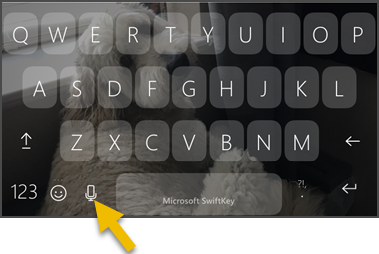
↔ Swipe to quickly move through multiple inspections on a stop
When there are multiple inspections in one task, you can swipe left and right on the screen to move between the inspections, like this:

Submit inspection results
New Feature! Submit Later
Now, after resulting an inspection, you can still navigate back to the Scheduled Tasks Screen and submit your results later. Read more here.
After resulting the inspection(s), go back to the task screen

Then submit inspection results.

Email inspection results
You can choose to email inspection results or submit the inspection results without sending an email

If emailing results, choose from the list of email addresses added to the permit or add additional email recipients if they aren't listed.

.png)