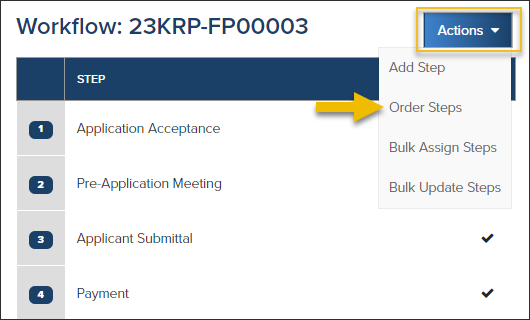- Print
- DarkLight
- PDF
Article summary
Did you find this summary helpful?
Thank you for your feedback

In a Planning workflow, the Actions button gives you the following options:
Add a Workflow Step

How to Guide: How to Add a Workflow Step.
Order Workflow Steps
- You can reorder any workflow steps that haven't been completed.
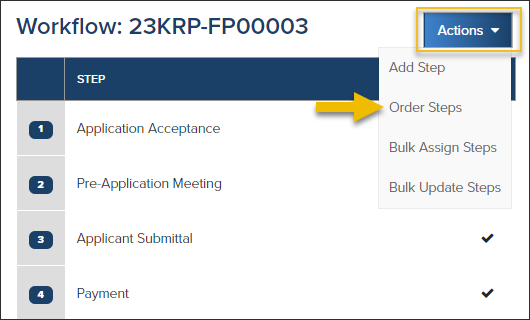
- Use can drag and drop to reorder workflow steps or click the arrows to manually move a step up or down:

Quick Tip
If you start reordering workflow steps and change your mind, just click Cancel!
Bulk Assign Steps
- Assign multiple workflow steps at a time.
- Even steps that aren't open or steps that have been closed can be assigned.

Bulk Update Steps
Quickly update multiple active steps:

.png)