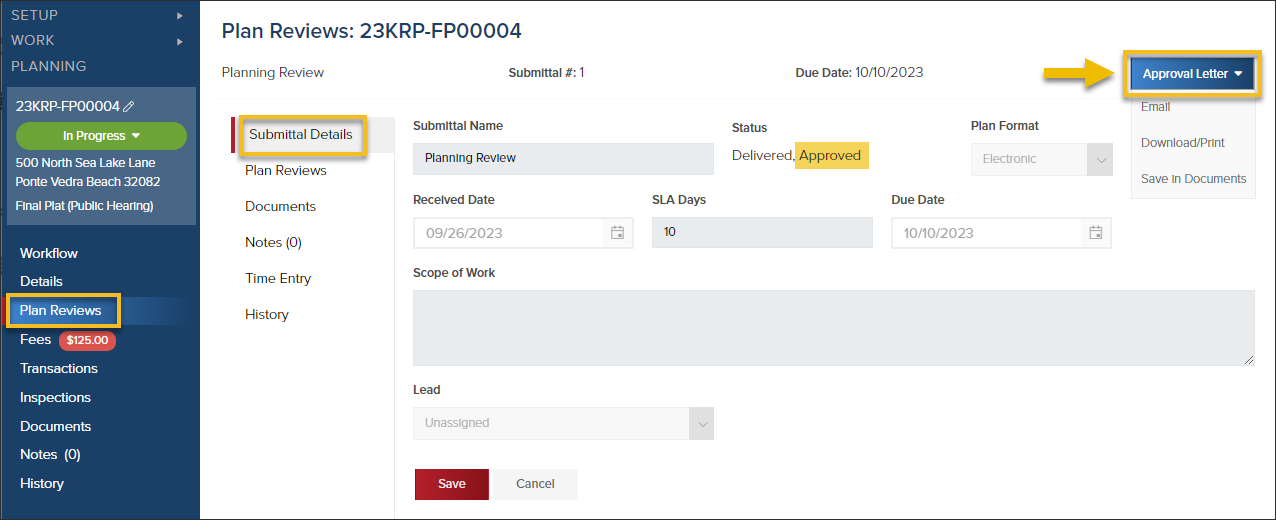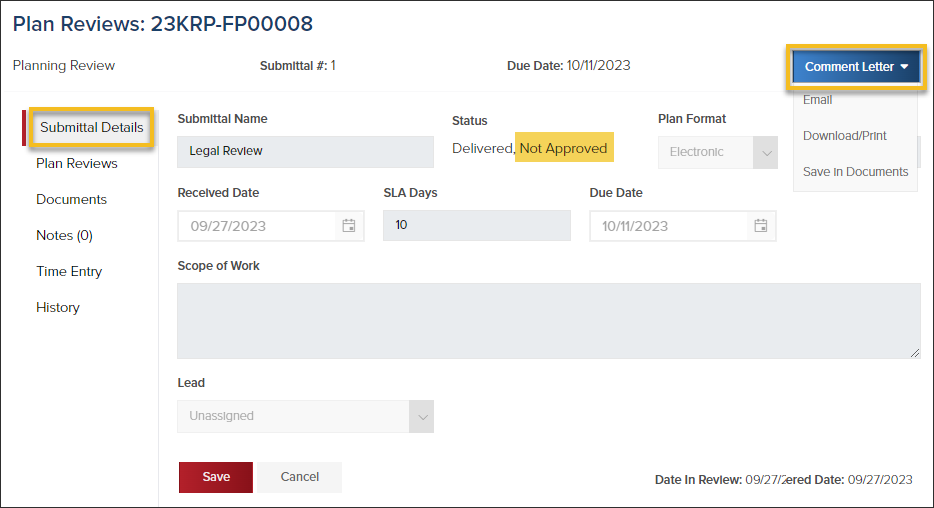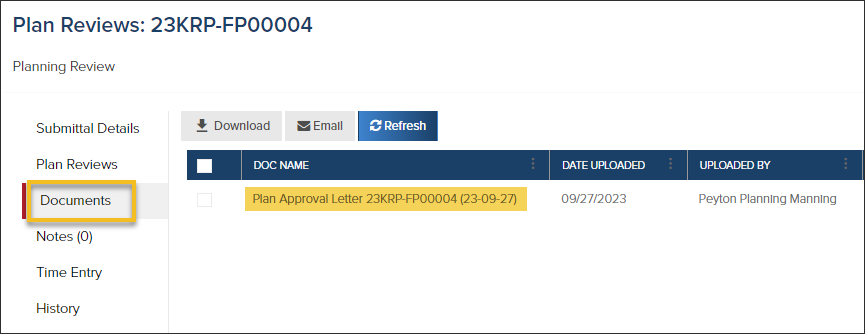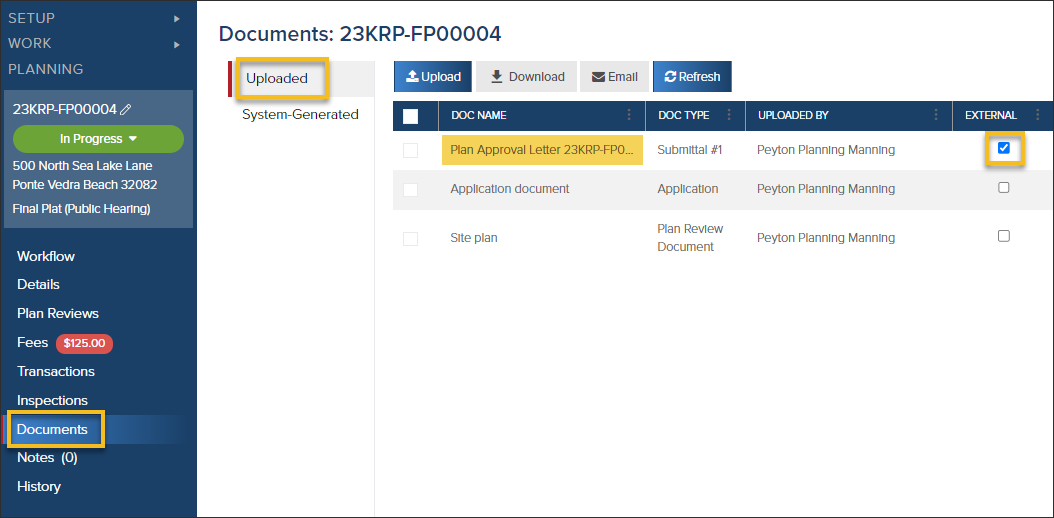- Print
- DarkLight
- PDF
Planning Reviewers Plan Approval & Plan Comment Letters
Article summary
Did you find this summary helpful?
Thank you for your feedback
Approval Letters
After a Planning Review has been approved, you can generate an Approval Letter.
- From the Submittal Details Screen, click the Approval Letter button
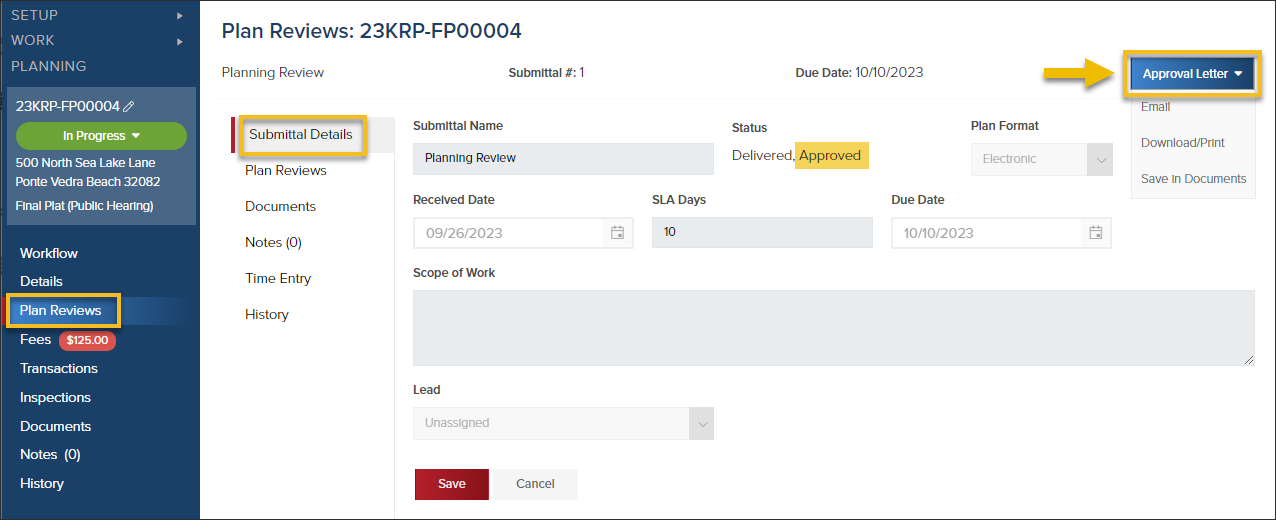
- Then, you can Email the approval letter, download/print the letter, or save it to Documents.
Comment Letters
When a Plan Review status is changed to Resubmittal Required, you will have the option to generate a Comment Letter.
- From the Submittal Details Screen, click the Comment Letter button
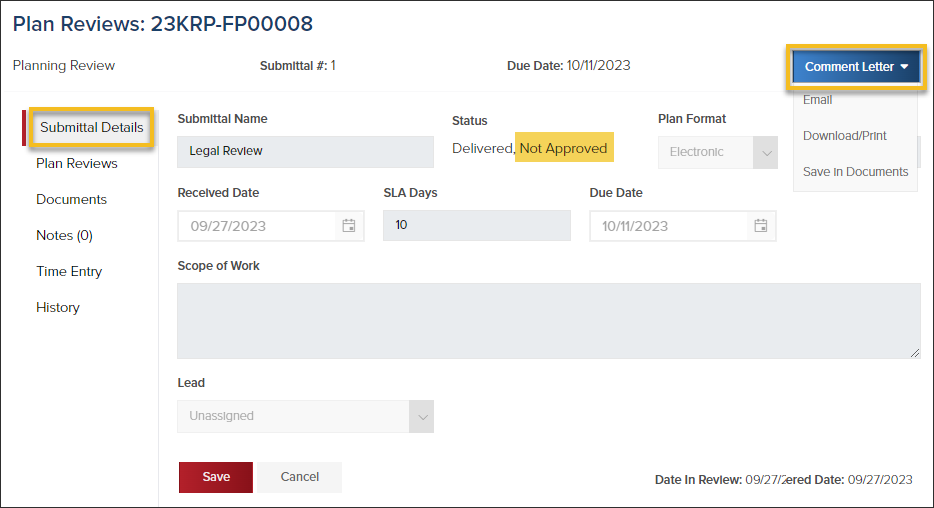
Sharing Letters
Email Letters

- Select a receipient (a) or manually enter an email address (b)
- (c) The subject line will be pre-populated, but you can edit it to your liking.
- (d) Add a message to include in the email (required)
- (e) You can choose to save the letter to Documents (optional)
- (f) You can also choose to attach additional documents that are in the Planning Application to the email (optional)

If you email an approval or comment letter from CommunityCore, you will see that logged in the Planning History and the Plan Review History.
Save in Documents

- When you save the plan approval or plan comment letters to documents, they are automatically shared externally (users with access to this Planning Application in CommunityConnect will have access to the letter online).
Where to find the documents
- In the Plan Review Documents
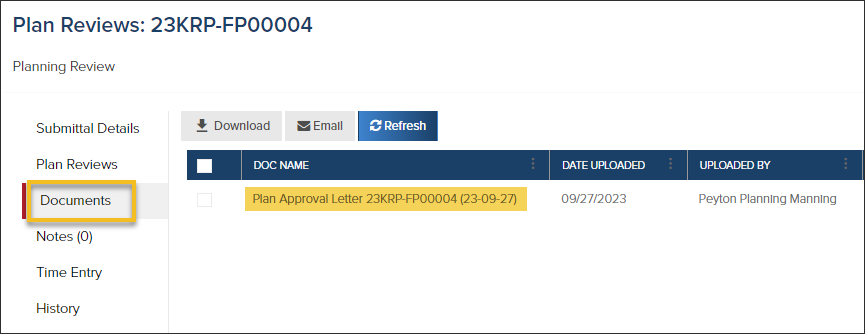
- In the main Documents screen
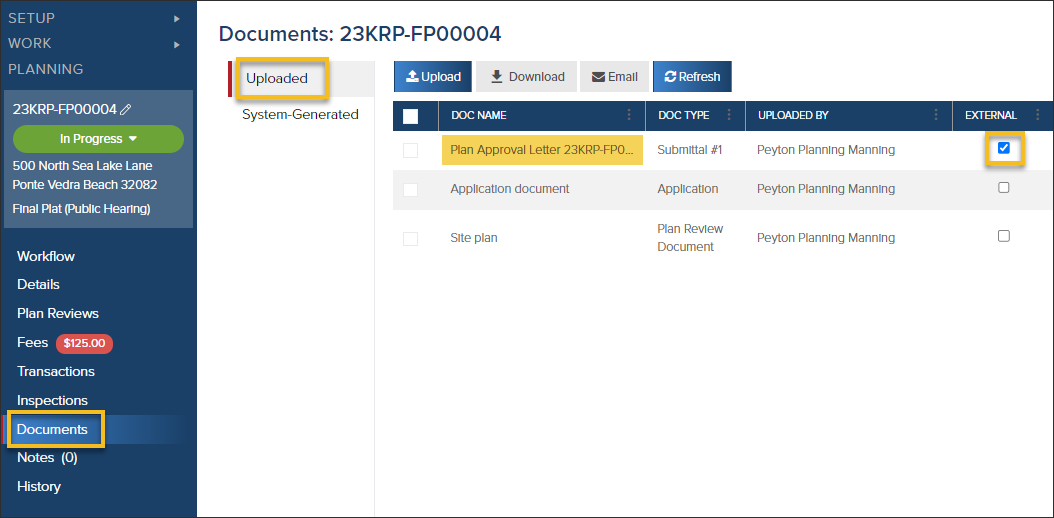
.png)