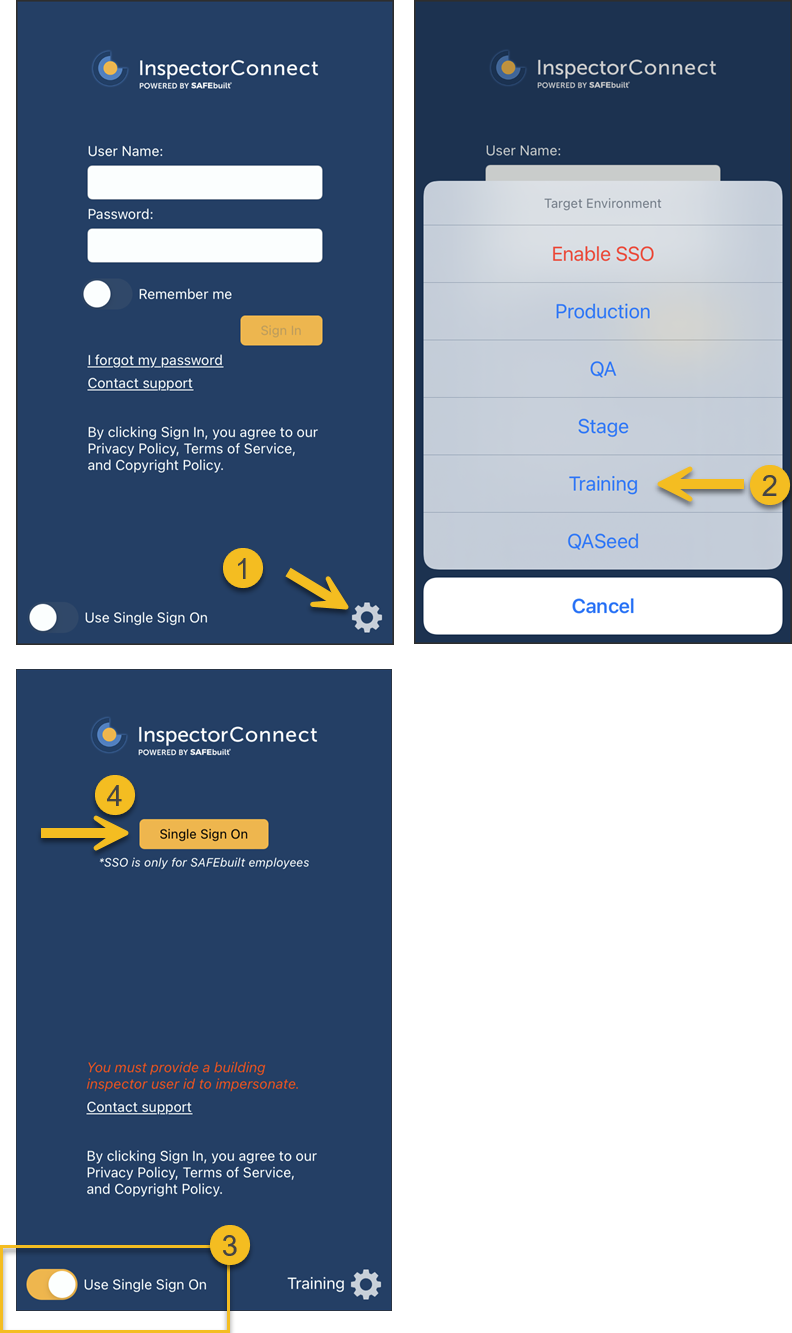- Print
- DarkLight
- PDF
Login to Training on InspectorConnect
Article summary
Did you find this summary helpful?
Thank you for your feedback
❕ For Weintraub Staff
This article outlines processes that are only relevant to Weintraub staff.
During Training Period
After Installing InspectorConnect on your iPhone or iPad, launch InspectorConnect.
- Click the gear icon in the bottom, right corner of the screen
- Select Training as the Target Environment
- Select Use Single Sign On
- Click Single Sign On
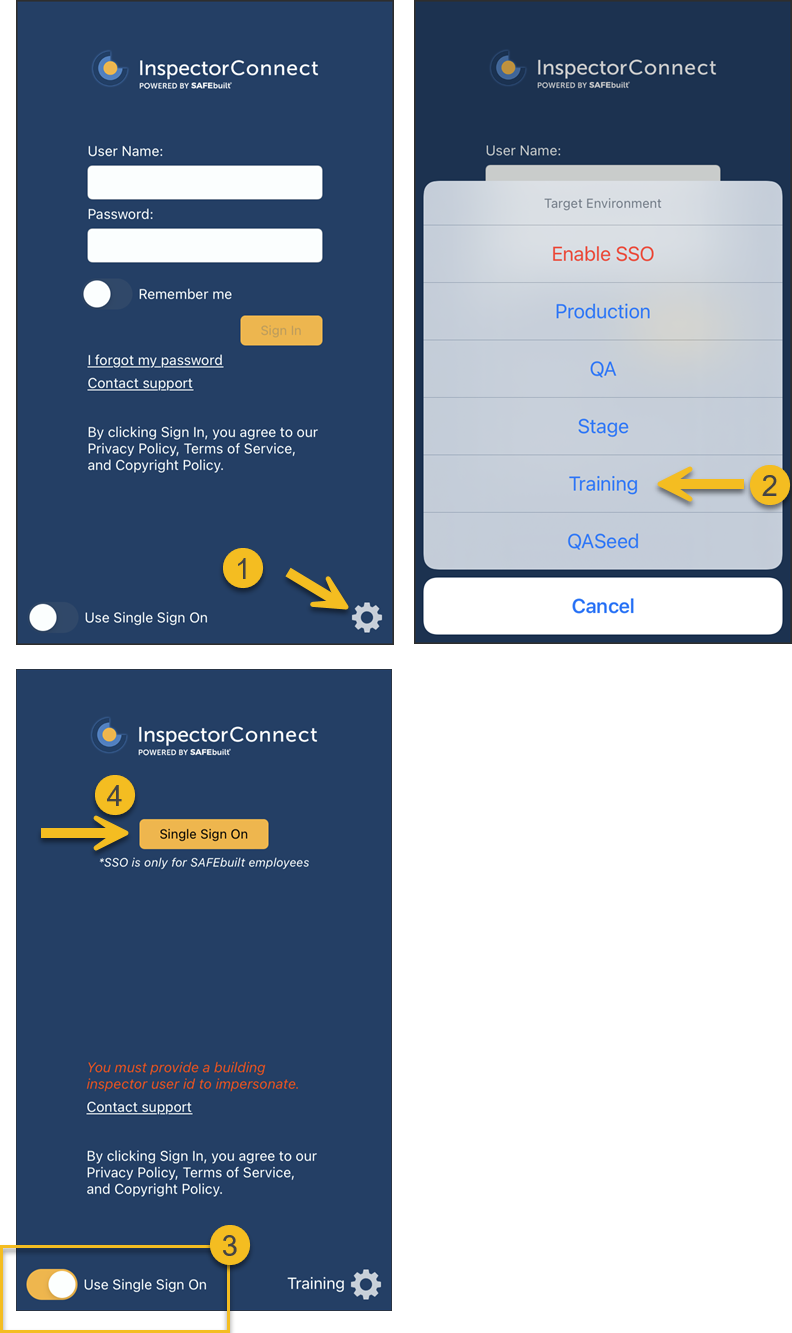
Single Sign On Questions?
If you need help logging in, follow these steps to login to InspectorConnect using SSO.
After Training Period - When You Are Live
Once you are live in the system, you will login to InspectorConnect using Production as the Target Environment.
- Click the gear icon in the bottom, right corner of the screen
- Select Production as the Target Environment
- Select Use Single Sign On
- Click Single Sign On

.png)