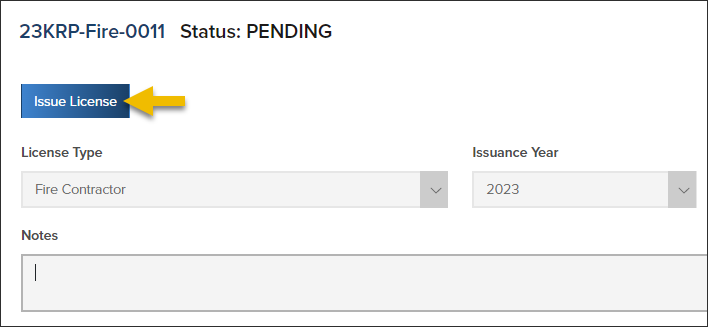- Print
- DarkLight
- PDF
Article summary
Did you find this summary helpful?
Thank you for your feedback
Add a New License

- Select the license type
- Select the issuance year
- The Expiration date will auto-populate after the license is issued
- (Optional) Select Fees for Auto-Issuance
- After selected fees are paid by a contractor online or the payment has been made by a permit tech, you can choose to have the license auto-issued.
Save or issue license
- You can save the license and come back to issue it later or,
- Issue the license now by clicking Issue License
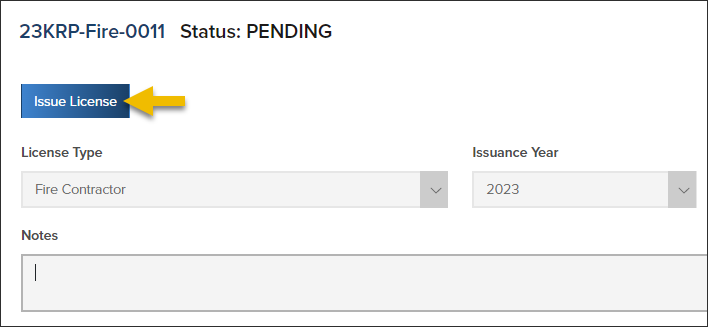
License fees

How to Assess contractor license fees
Remember: After the license is issued, the expiration date is auto-populated based upon your jurisdiction’s expiration date setup (usually one year from the date of issuance or at the end of a calendar month).
.png)