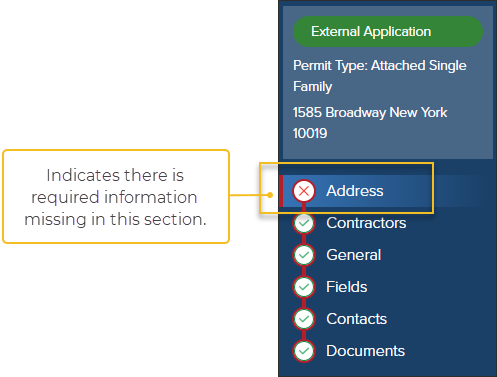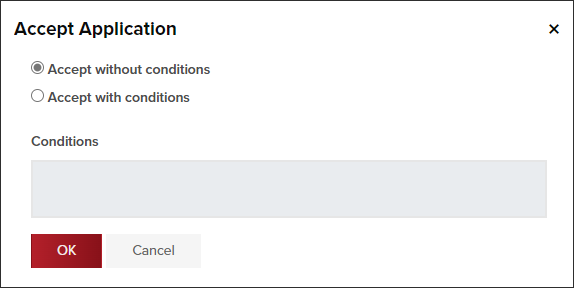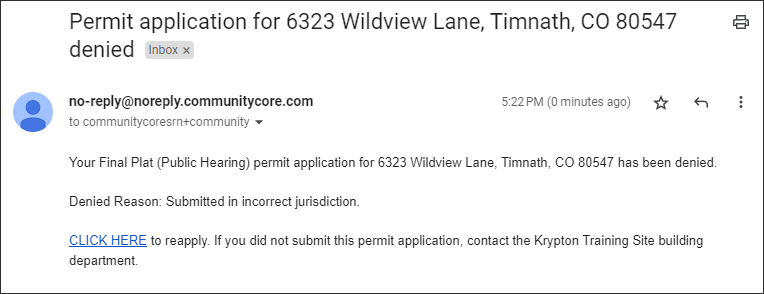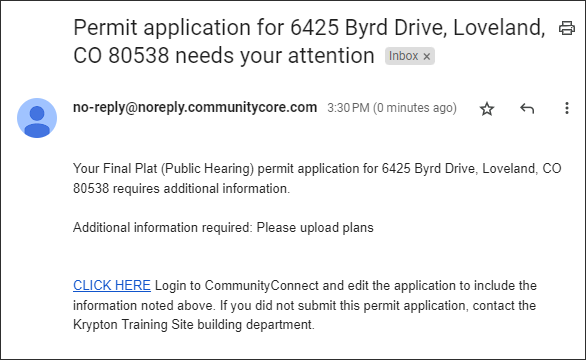- Print
- DarkLight
- PDF
Review Permit Applications Submitted Online
Article summary
Did you find this summary helpful?
Thank you for your feedback
When a user submits a permit application online, you can review, then accept, deny, or return it to the applicant, from the Applications tab:
![]()
Review Application
A: Click between the different areas (Address, Contractors, General, Fields, Contacts, Documents) of the application
- If you see an "X" in one of the sections, like this, this indicates that this section is missing required information:
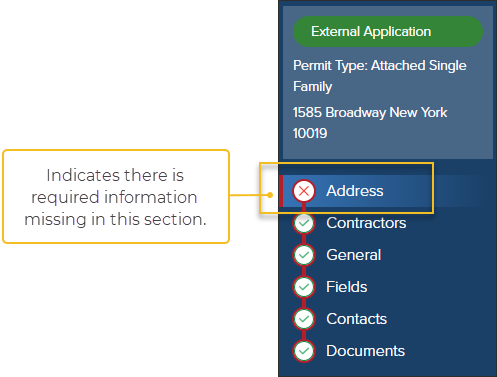
- If you see an "X" in one of the sections, like this, this indicates that this section is missing required information:
B: Accept, Deny, or return the application asking for more info using Application Actions

Application Actions

Accept Application
- You can choose to accept the application with or without conditions
Conditions can also be added after an application is accepted.
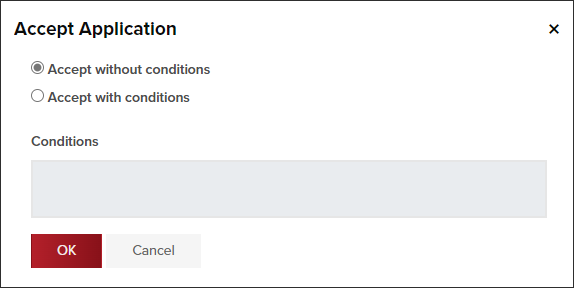
- After you accept the application, a Permit number is automatically assigned
- Applicant receives an email letting them know their application has been accepted.

Deny Application
- Applicant receives an email letting them know their application was denied and the reason for the denial.
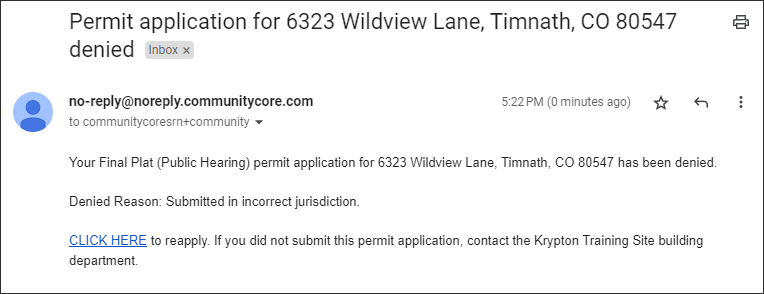
- You can view denied applications in the Inactive tab
Where to view denied permit applications the Inactive tab

Needs Info
- Application is returned to the application, requesting more information.
- The applicant receives an automatic email from the system
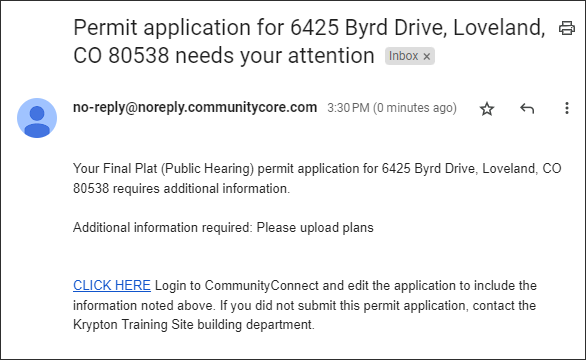
Application Status Column

Internal Application: Created internally by a permit tech.
External Application: Submitted by an external user (Community Member or Contractor) in CommunityConnect.
.png)