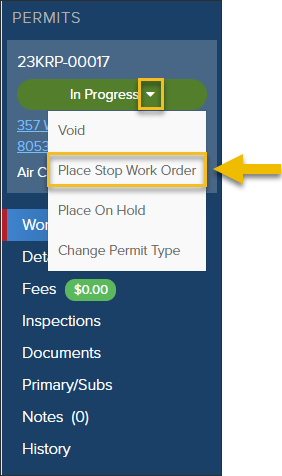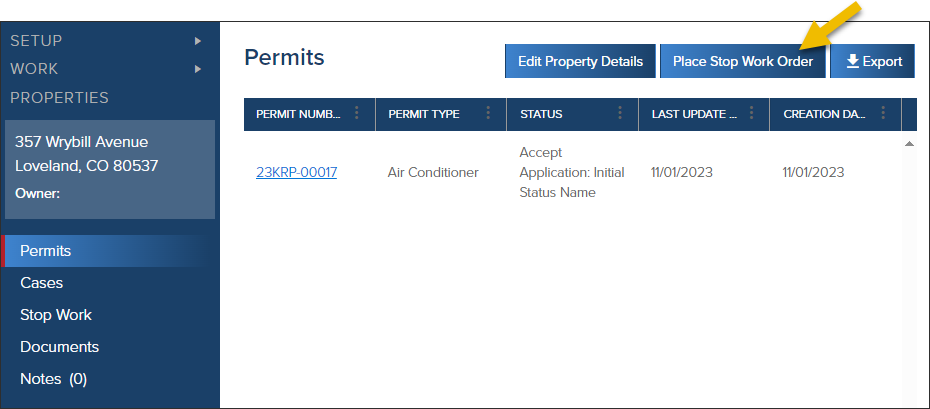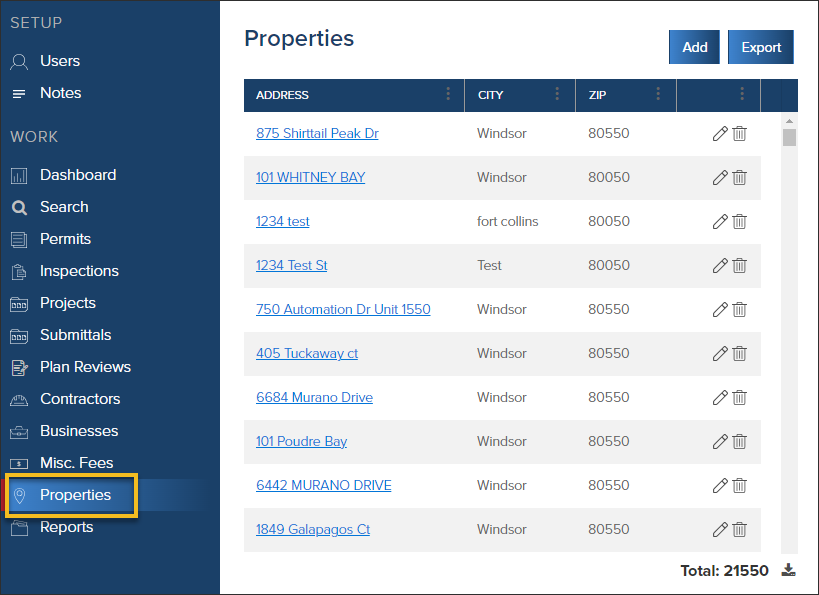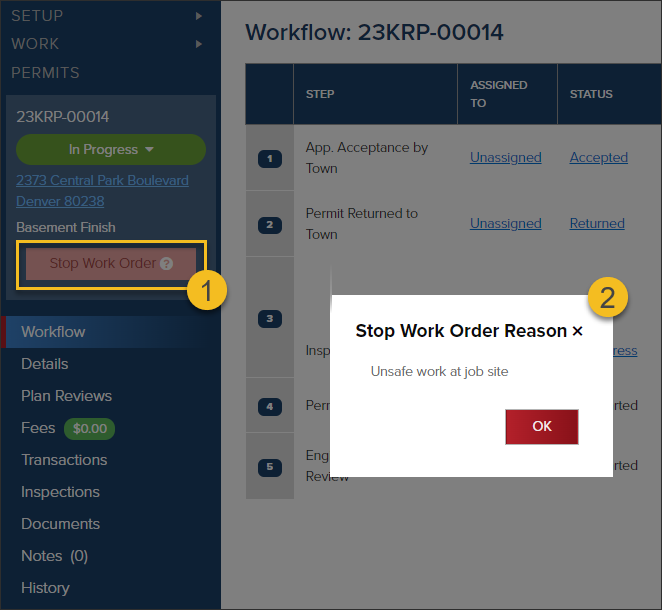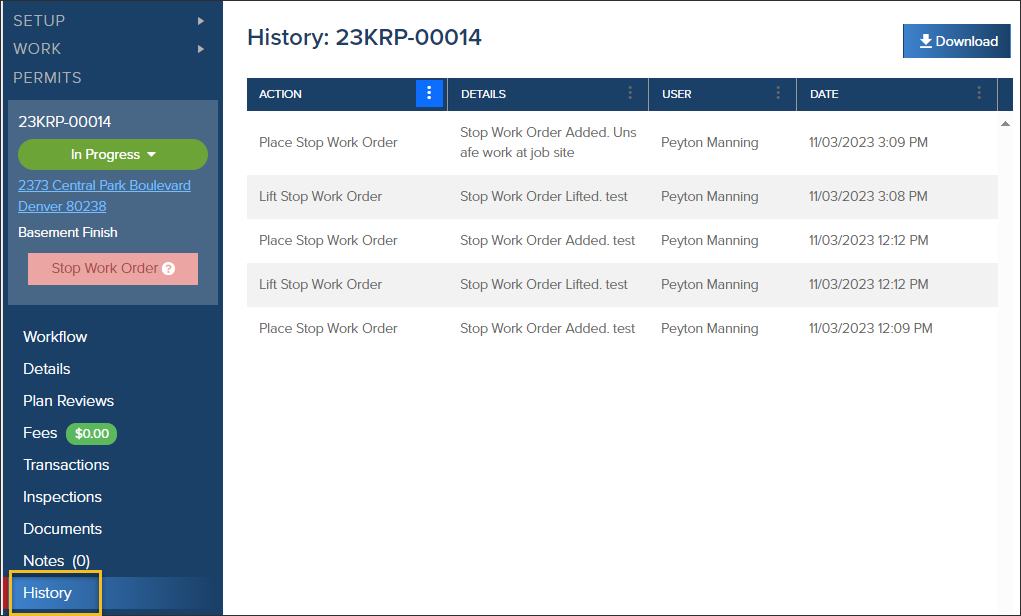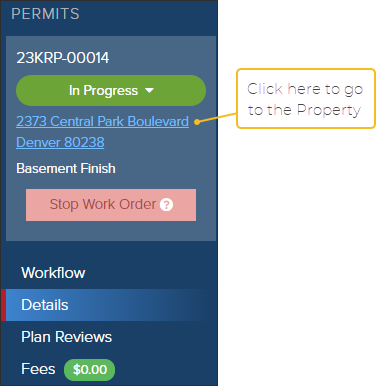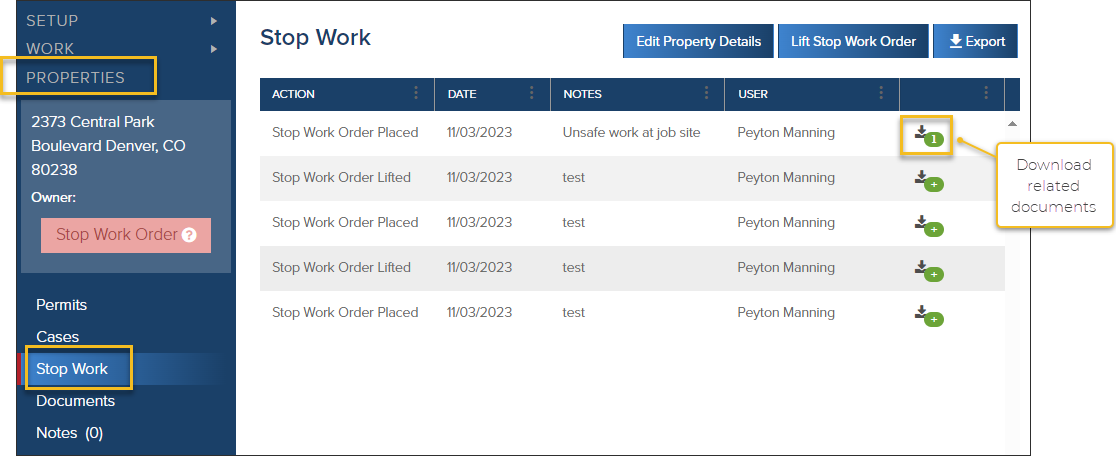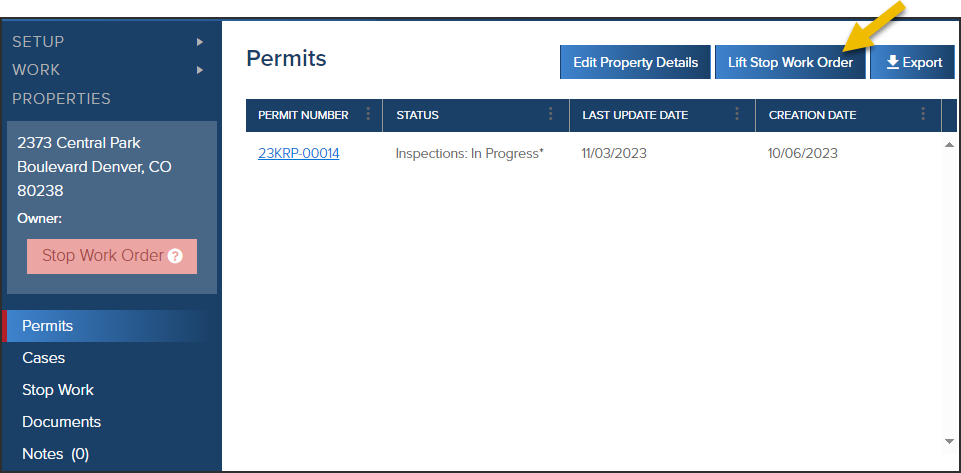- Print
- DarkLight
- PDF
Place or Lift a Stop Work Order
Article summary
Did you find this summary helpful?
Thank you for your feedback
Stop Work Orders prevent inspections from being scheduled on any permits on the property.
- How to place a stop work order from a permit or property
- Viewing details of a stop work order
- How to lift a stop work order from a permit or property
Place a Stop Work Order
From a Permit
- In the Dropdown, click Place Stop Work Order
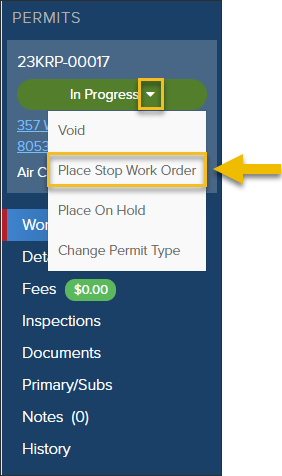
- This will take you into the Properties where you can click Place Stop Work Order
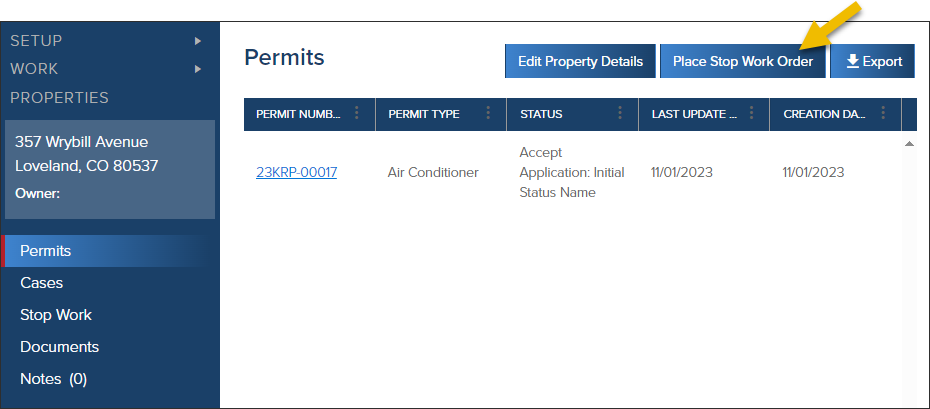
- Update the information about the stop work order
- (a): Enter the date that the Stop Work Order is started
- (b): Enter the reason for the stop work order
- (c): Upload files (optional)

From a Property
- Click Properties, then click on the address you would like to place the stop work order on.
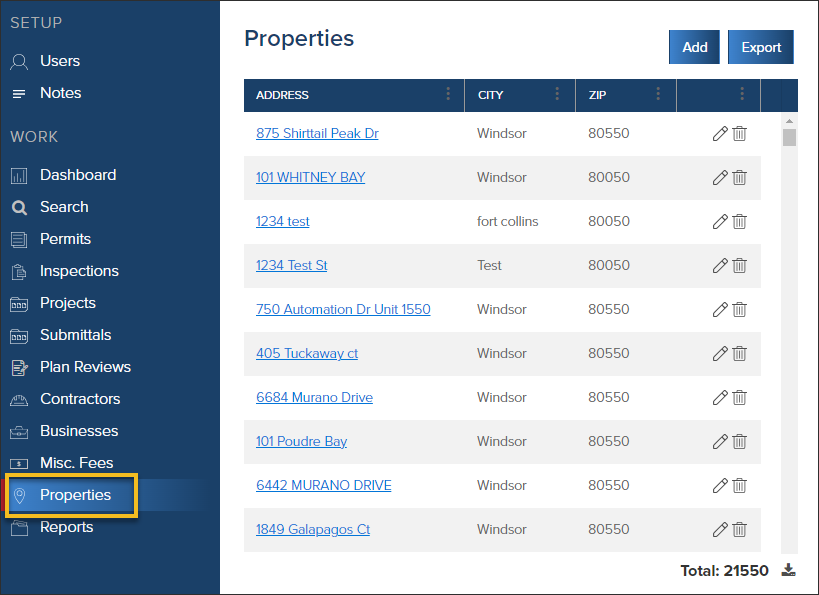
- In the property, click the Place Stop Work Order Button
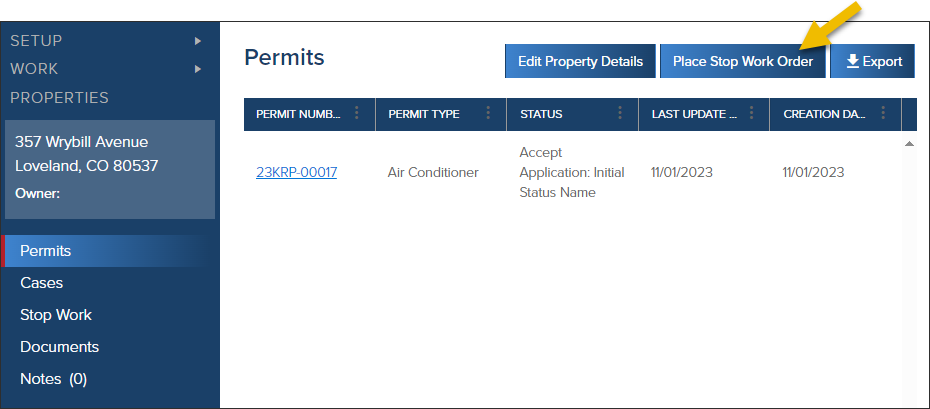
- Update the information about the stop work order
- (a): Enter the date that the Stop Work Order is started
- (b): Enter the reason for the stop work order
- (c): Upload files (optional)

View Details About a Stop Work Order
- In a permit, click the Stop Work Order button to view the reason for the stop work order.
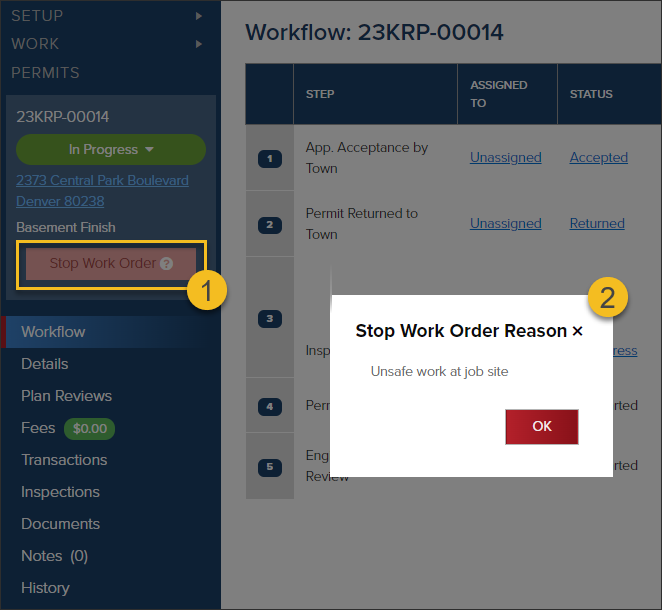
- You can see when the stop work order was added in the permit history:
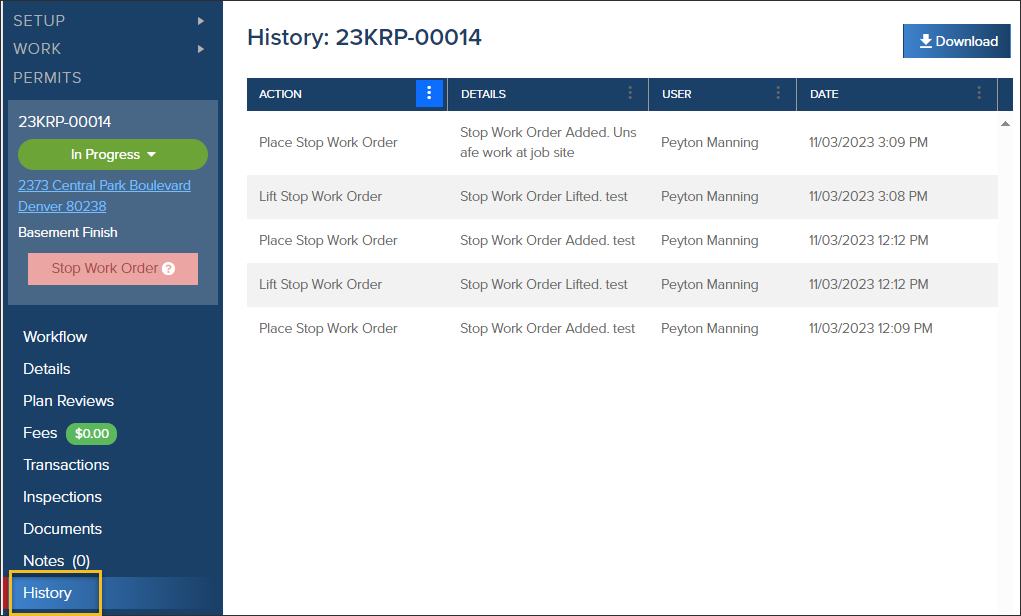
From the Property record, click Stop Work and view all stop work orders, including any related documents:
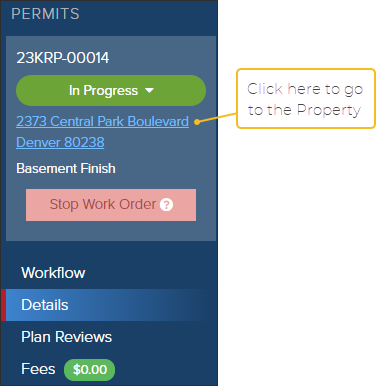
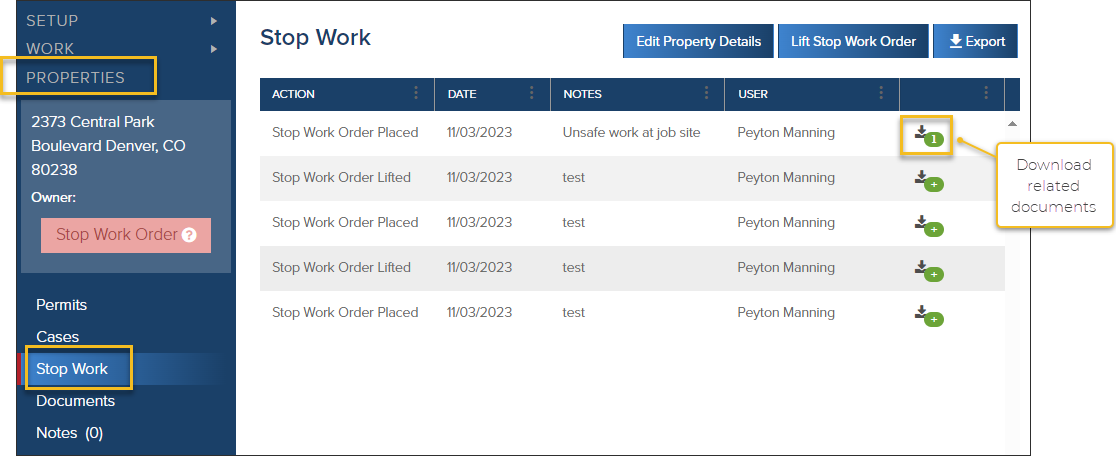
Lift a Stop Work Order
- From the permit, click the property address to open up the property record
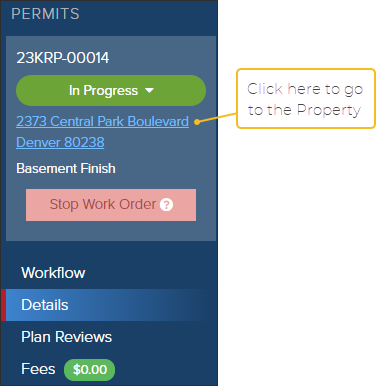
- In the property record, click the Lift Stop Work Order button
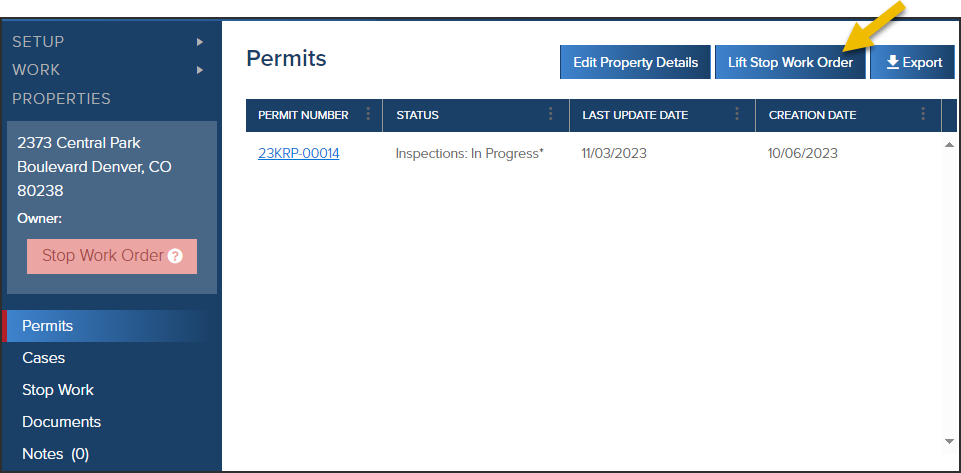
.png)