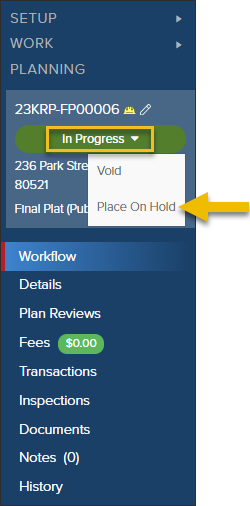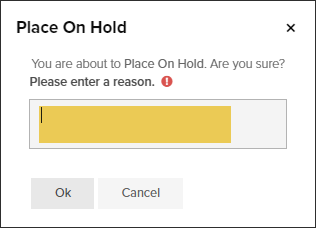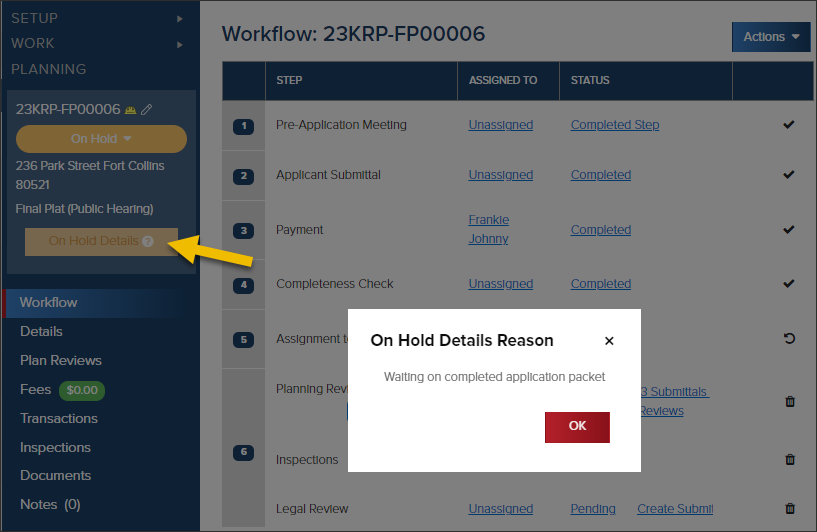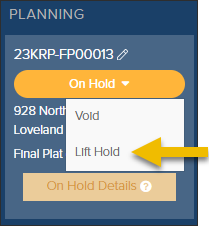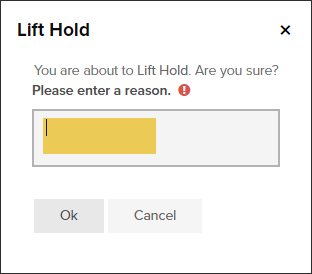- Print
- DarkLight
- PDF
Place a Planning Application On Hold
Article summary
Did you find this summary helpful?
Thank you for your feedback
When a Planning Application is On Hold
- Workflow step statuses cannot be changed
- Submittals can’t be created
- Inspections can’t be scheduled
How to Place Application On Hold
- In the planning application, click the status dropdown under the planning number:
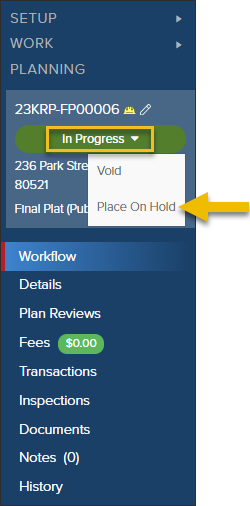
- Enter the reason for putting the application on hold (this will be logged in the Planning History)
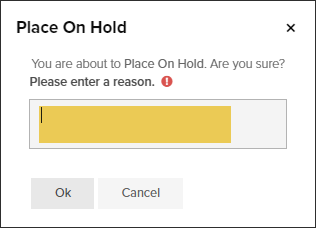
- After placing the hold, you will see a button that says On Hold Details. Click to view details of the hold.
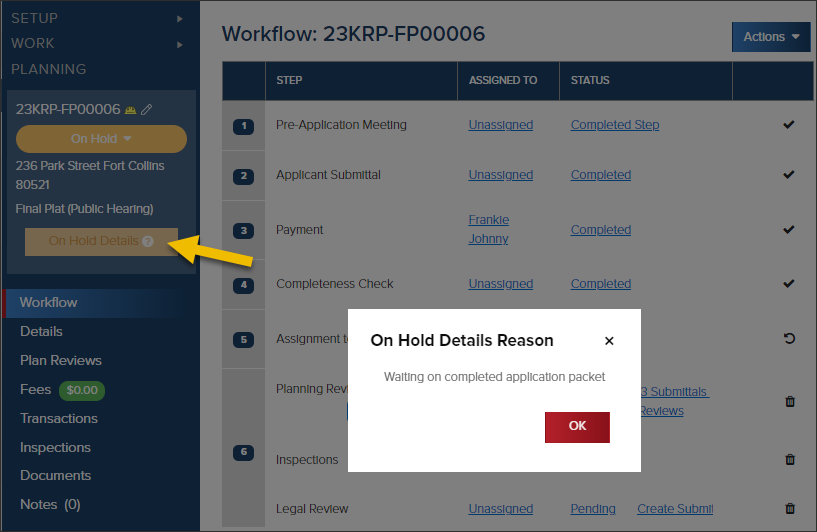
How to Lift On Hold Status
- In the planning application click On Hold then Lift Hold
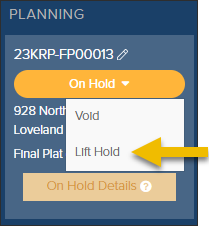
- Enter the reason for lifting the hold status, then click OK
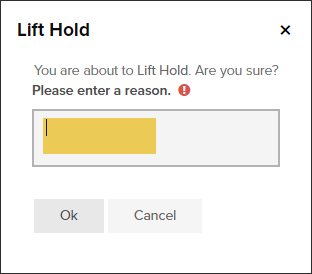
Logged in the Planning History
- When a planning application is put on hold or when a hold is lifted, the activity is tracked in the Planning History.
.png)