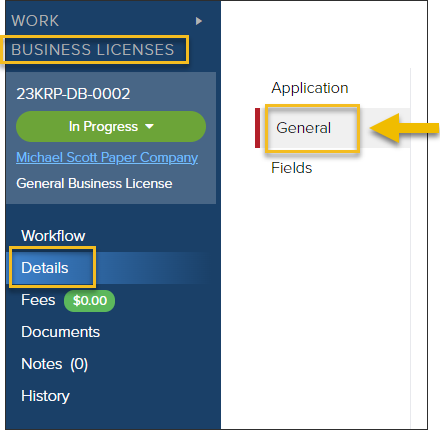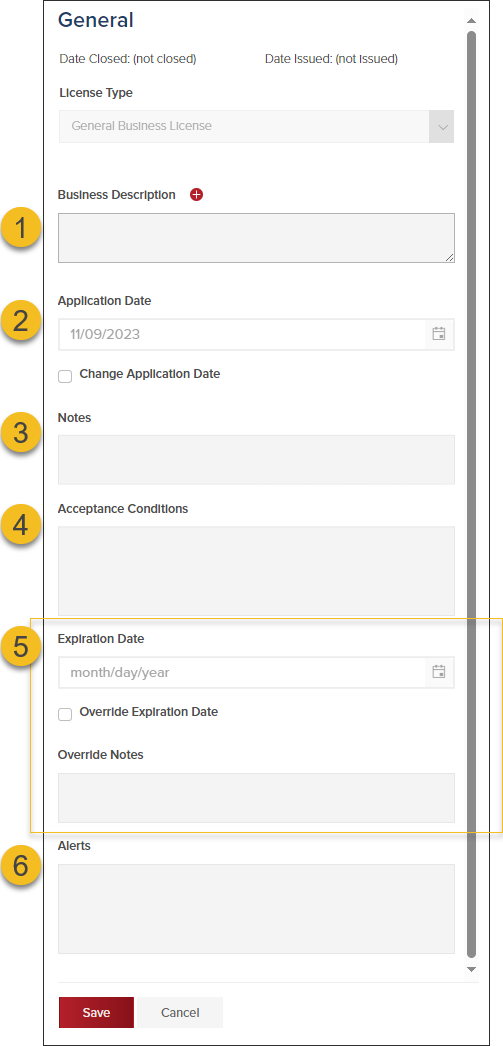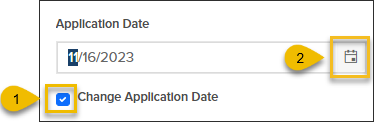- Print
- DarkLight
- PDF
General Screen in a Business License
Article summary
Did you find this summary helpful?
Thank you for your feedback
Navigate to the General Screen
- In a Business License, click Details, then General
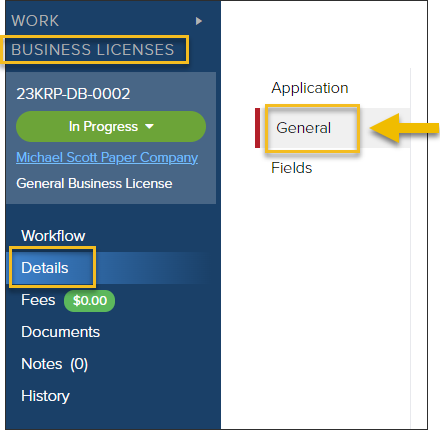
Options in the General Screen
In a Business License, From the General Screen, you can:
- Update the Business Description
- Change the Application date
- Add a Note
- Add, edit, or delete Acceptance Conditions
- Update the Expiration Date
- Add, edit, or delete an Alert
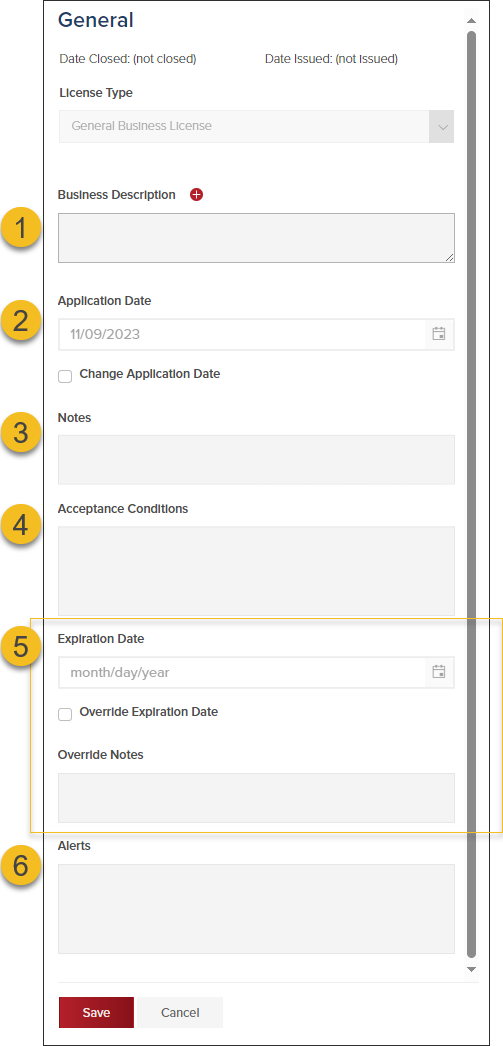
Update the Application Date
- Select Change Application Date
- Then select the new application date
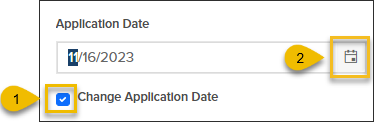
Add, Edit or Delete Acceptance Conditions

Change the Expiration Date
- Select Override Expiration Date
- Select new expiration date
- Add reason for the override in the Override Notes
- Click Save

Add, Edit, or Delete an Alert

Updates Logged in History
Any changes to the application date, expiration date, acceptance conditions, or alerts are logged in the History.
.png)