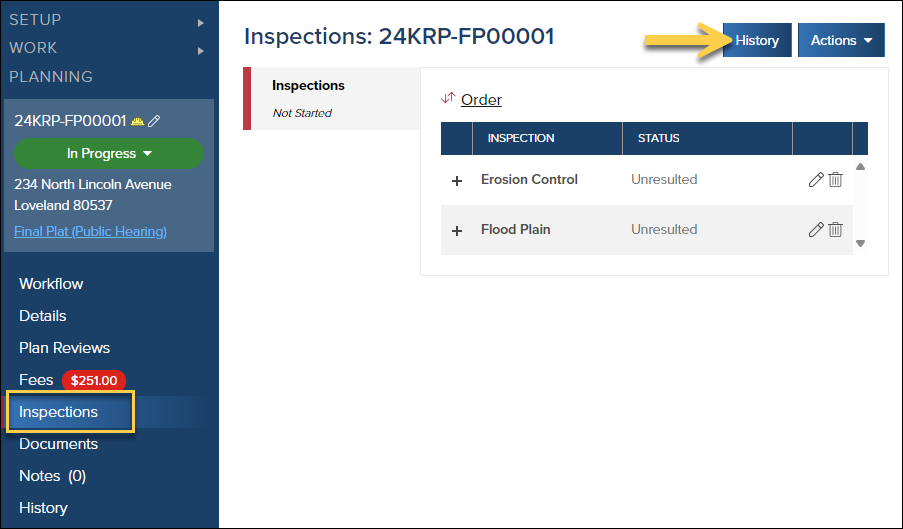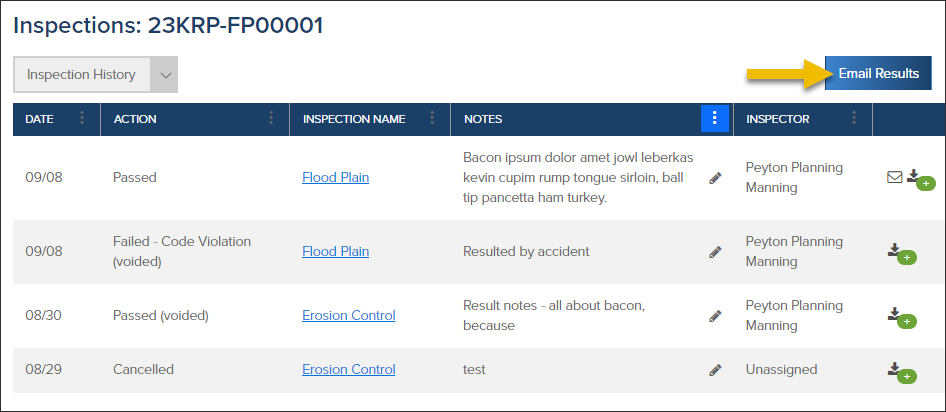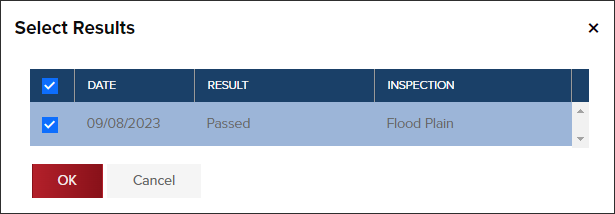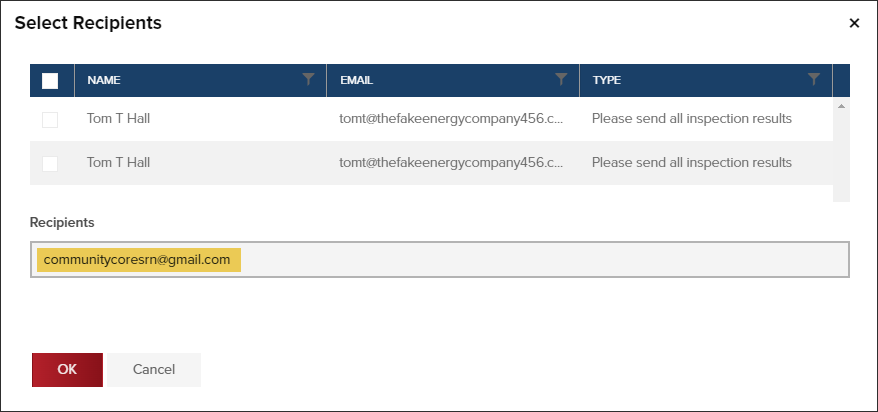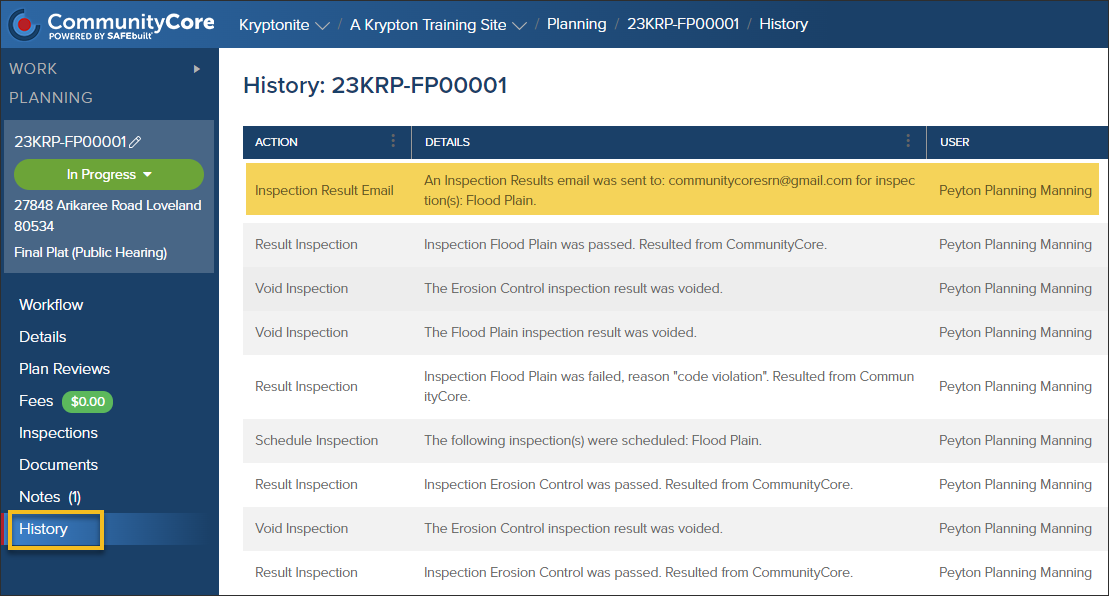- Print
- DarkLight
- PDF
Email inspection results from a Planning Application
Article summary
Did you find this summary helpful?
Thank you for your feedback
- In the Planning Application, click Inspections
- Click the History button
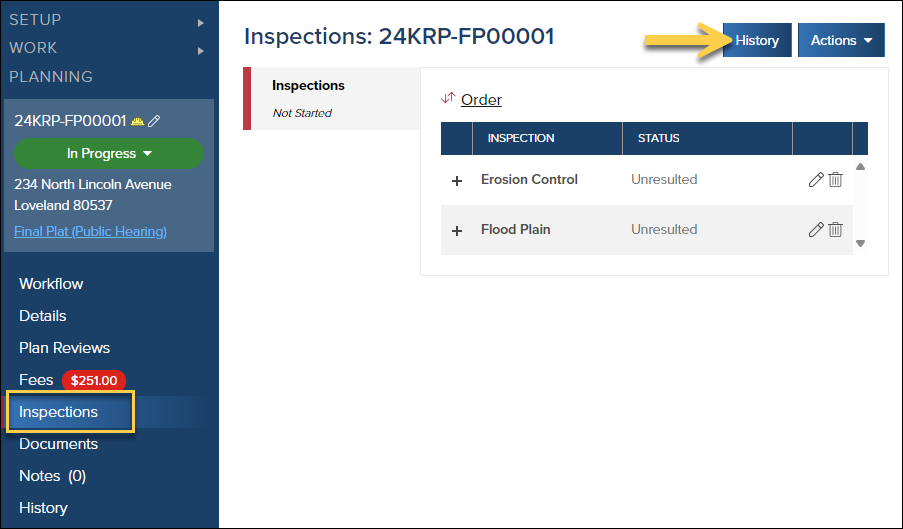
- Click the Email Results button
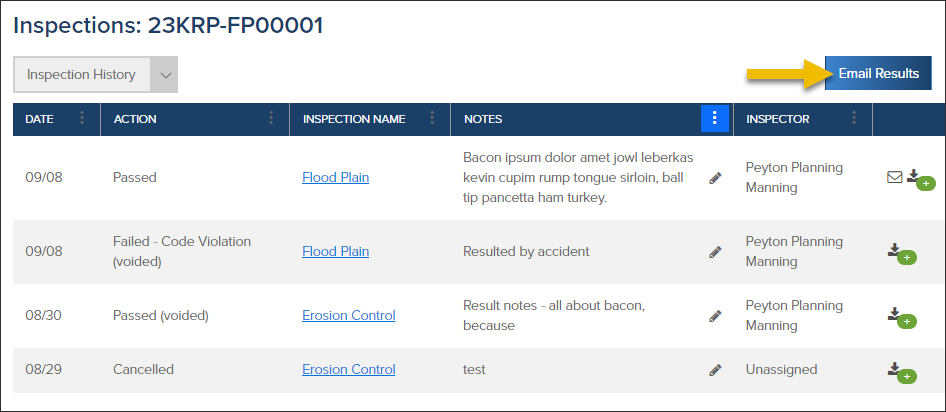
- Select the inspection(s) that you would like to send the results for
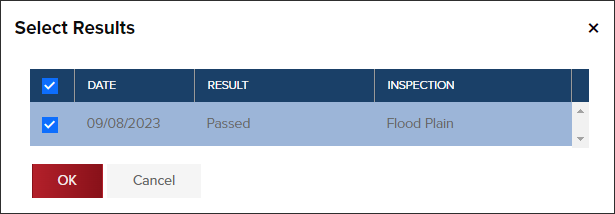
- Select recipients you would like to be emailed or add additional email addresses if they are not in the list of recipients
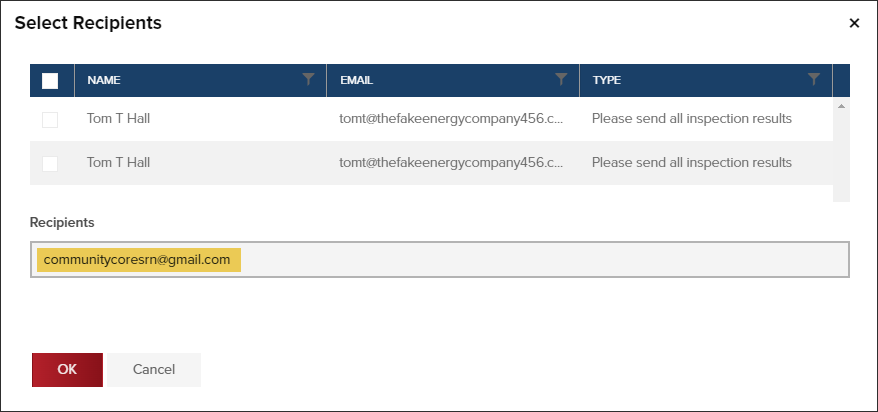
- When inspection results are emailed, the action will be logged in the planning history
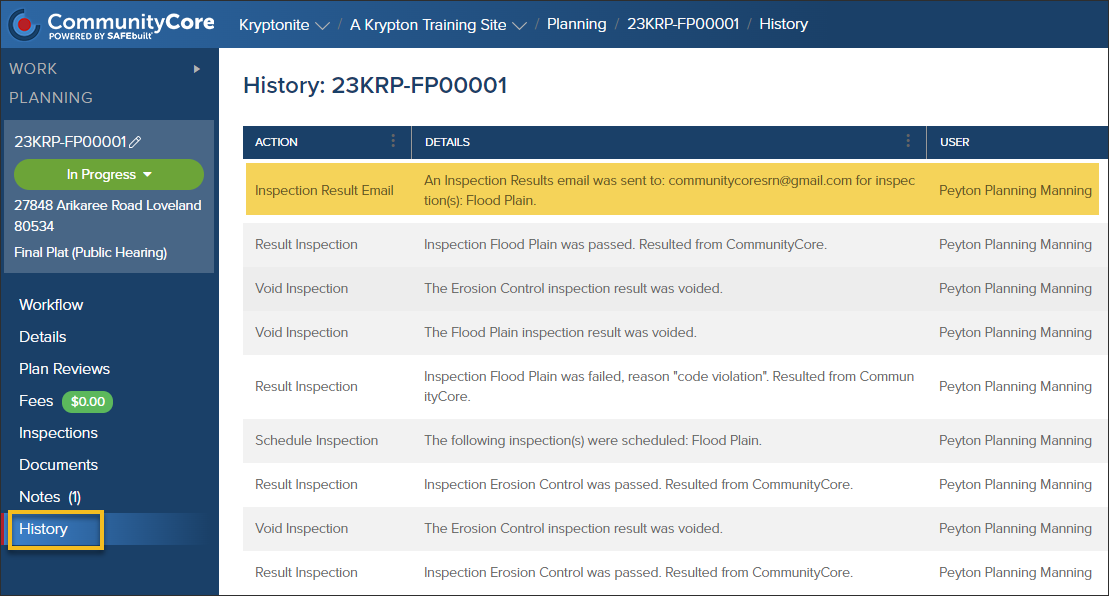
Email Results from a Single Inspection

.png)