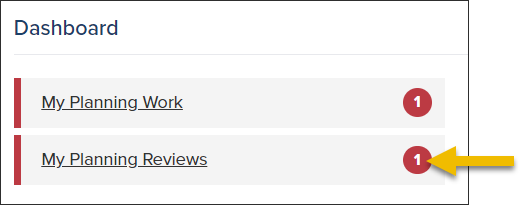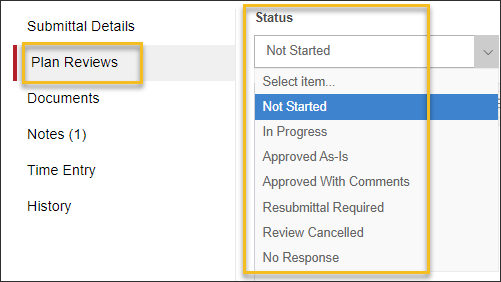- Print
- DarkLight
- PDF
Article summary
Did you find this summary helpful?
Thank you for your feedback
Open the plan review
- To quickly get to the plan review assigned to you, select My Planing Reviews on the Dashboard.
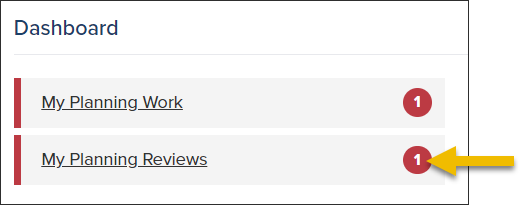
- Click the Reviewing Agency link to open the plan review

Complete the Plan Review

- Upload Documents (optional)
View how-to guide on marking documents as Approved Plan Set
- Add Comments (optional)
- Comments are public and are visible users with access to the planning application in CommunityConnect after the submittal has been delivered.
- Comments will be included in the plan comment or plan approval letter
- Update Plan Review Status (required)
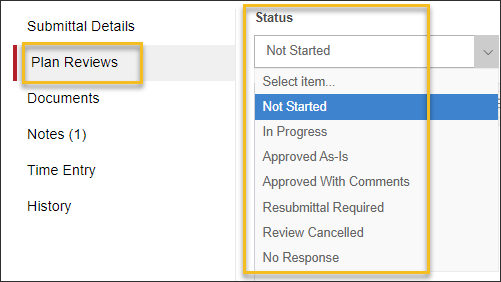
What's next?
Your plan review will be marked completed in the workflow once the submittal has been delivered. Read more here: Mark a plan review as delivered
.png)