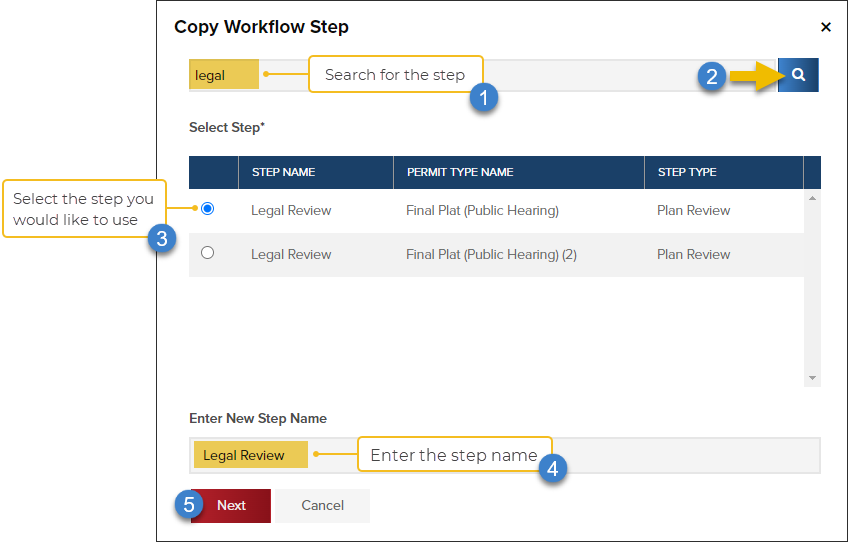- Print
- DarkLight
- PDF
Add a Planning Workflow Step
Article summary
Did you find this summary helpful?
Thank you for your feedback
Workflow Actions
In the Planning Workflow, click Actions > Add Step:

Add a Step
- Search for the step you would like to add
- Click the search icon (or hit Enter on your keyboard)
- Select the step you would like to add
- Rename step (optional)
- Click Next
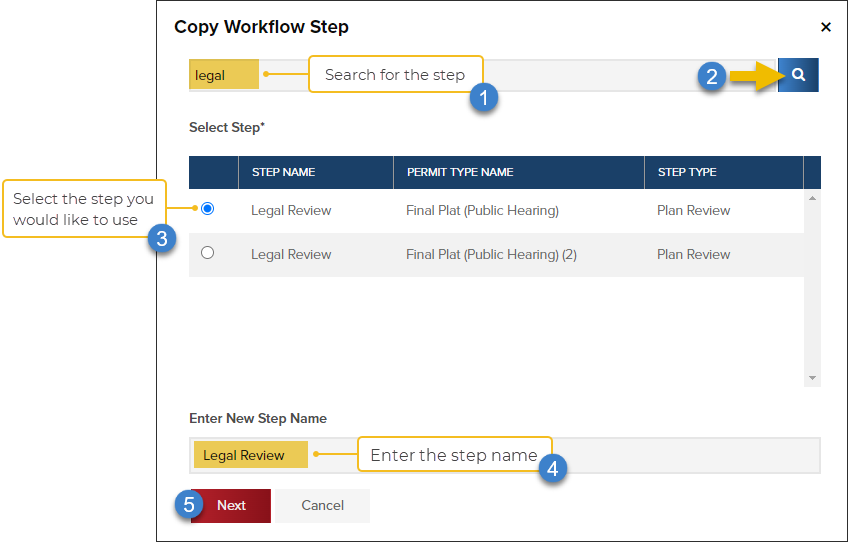
Quick Tips: The flexibility of the workflow
Even if a workflow step has never been created, you can search for a step that is similar and then rename the step (for example, you could rename a "Legal Review" step to "Zoning").
This can be useful if you need to add a new step to a workflow that you might only use a couple of times, but don't want to have an entirely new workflow created from scratch.
Select Step Position

New step is added

You can still make adjustments to the workflow! You can delete the step and start over or re-order the step.
.png)