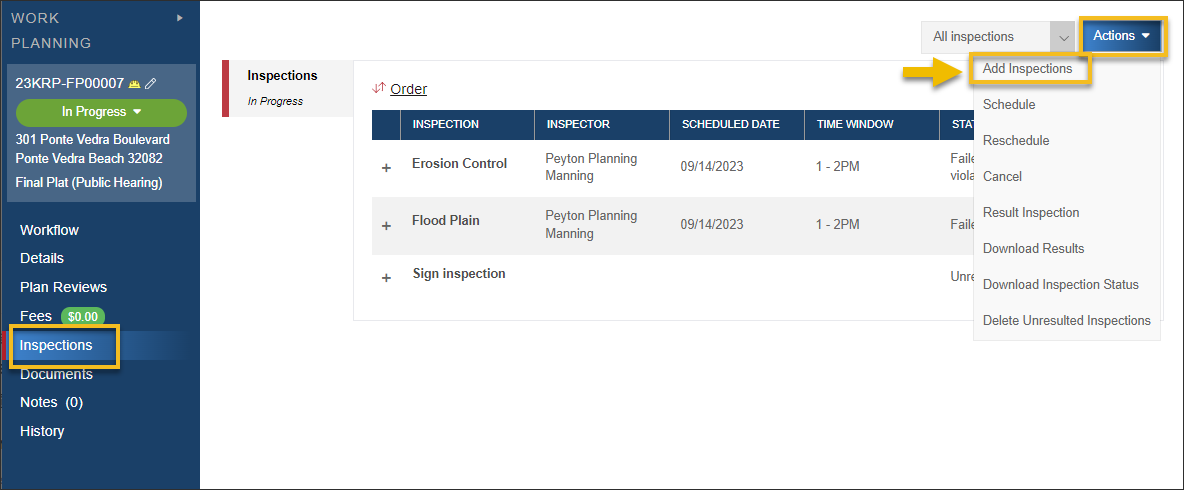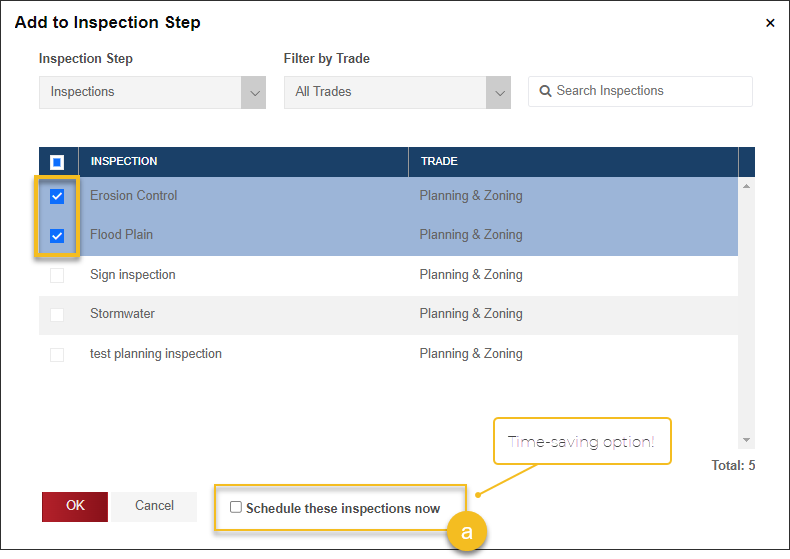- Print
- DarkLight
- PDF
Add or Delete Planning Inspections
Article summary
Did you find this summary helpful?
Thank you for your feedback
A default inspection list has been set for each planning type. However, you can still add or remove inspections based on the requirements of an individual project.
Add an Inspection to the Inspection List
- From the planning application, click Inspections > Actions > Add Inspections:
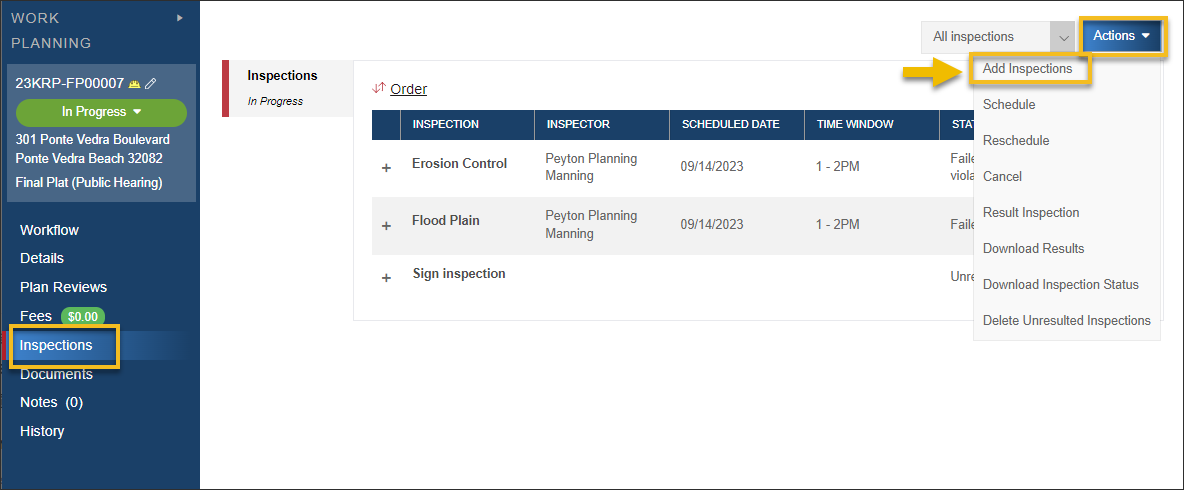
Select the inspection or inspections you would like to add, then click OK
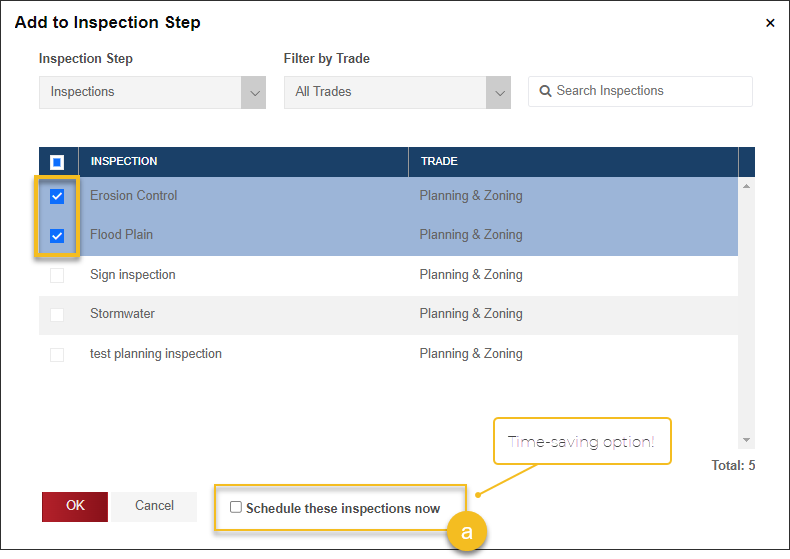
(a) Optional: You can choose to schedule the inspections while adding them
Delete Inspections from the Inspection List
Completing the Inspection Step in the Workflow
Before the Inspection workflow step can be completed, all of the inspections must be either passed or deleted (if they are not going to be completed).
Delete an Inspection
![]()
Delete Unresulted Inspections

.png)