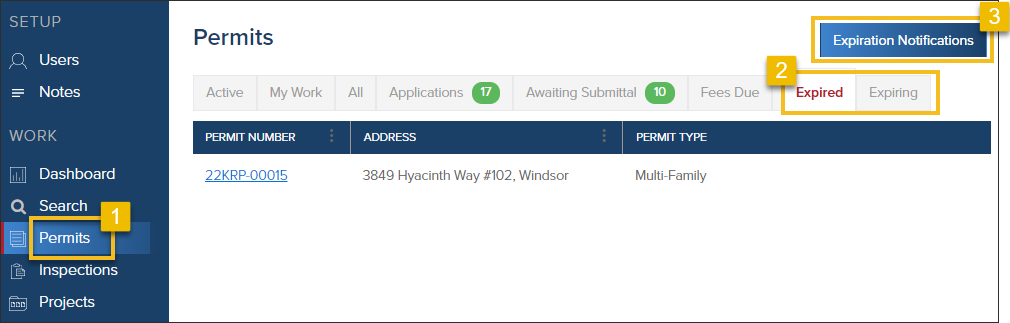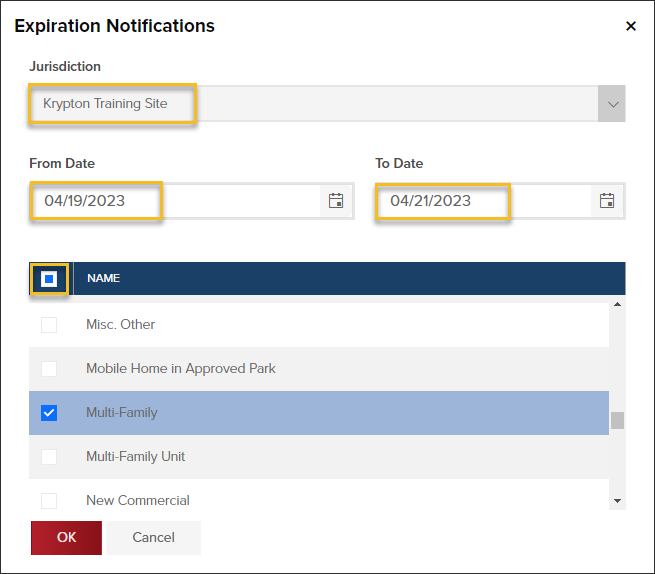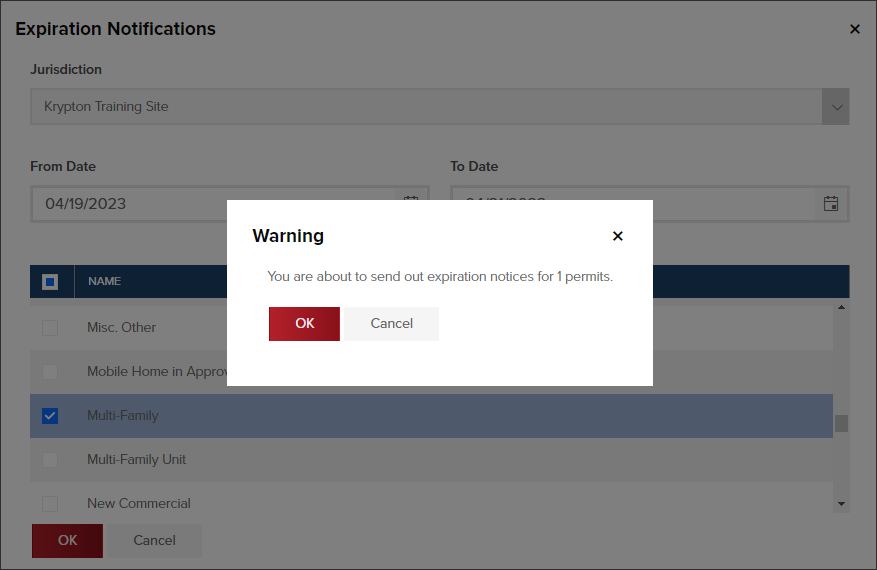- Print
- DarkLight
- PDF
Email Notifications: Expiring Permits
Article summary
Did you find this summary helpful?
Thank you for your feedback
With the click of a button and a few fields filled out, you can quickly send a notification to the permit applicant, the primary contact for the primary contracting company, and homeowner regarding an expired or expiring permit.
Send expiration notices
- From the Permits grid, click the Expired or Expiring tabs. Then click Expiration Notifications.
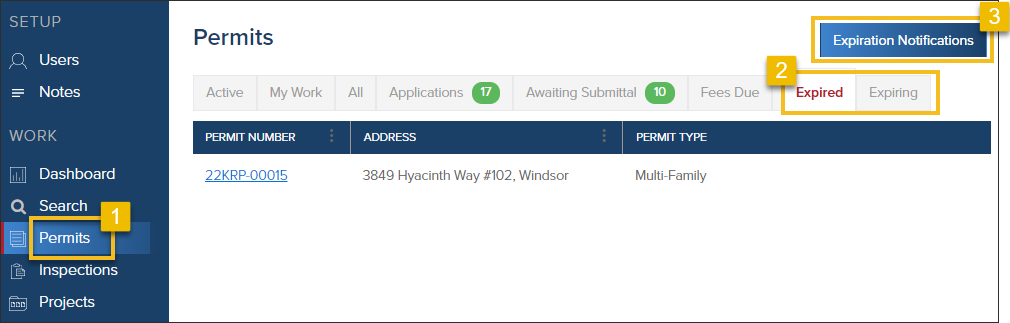
- Select jurisdiction, expiration date ranges, and one or multiple permit types
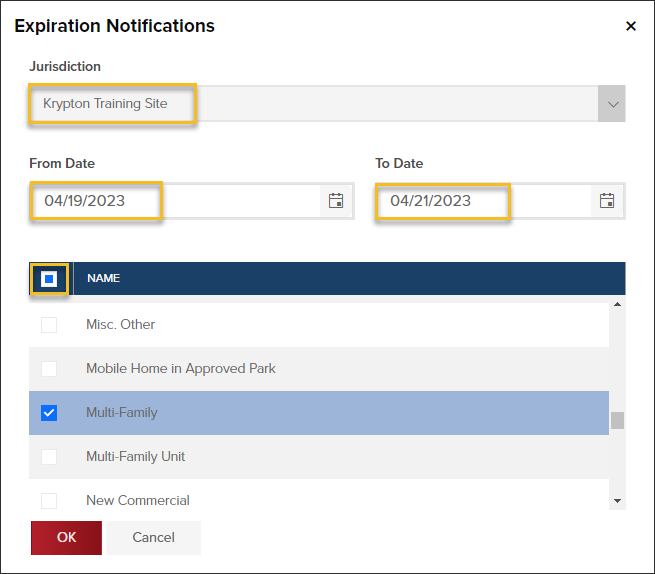
- Warning message will let you know how many expiration notices will be sent
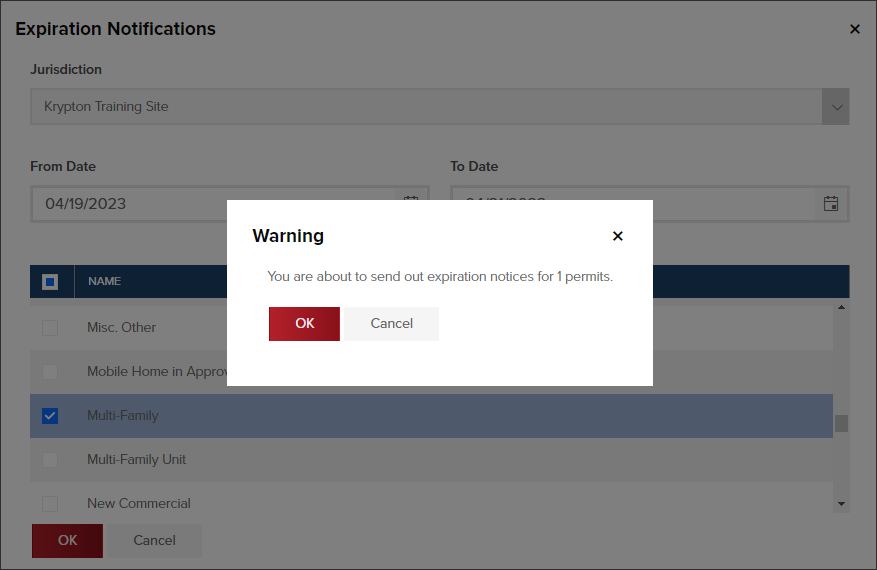
Logged in Permit History
After an expiration notification has been sent, it will be logged in the Permit History, like this:

The email notification
By default, the email notification sent from CommunityCore will look and read like this:

Customize the notification
However, the email notification message can be customized for your jurisdiction. To customize the messaging, please fill out this quick form.
About the email
- The notification will be emailed to the following email addresses that are in the permit:
- Applicant
- Contracting company's Primary Contact email address
- Homeowner
See more: Who the notification is sent to

- The Expiring Notification will not be sent out about a permit if it does not include an email address for an applicant, contracting company's primary contact, or homeowner.
.png)