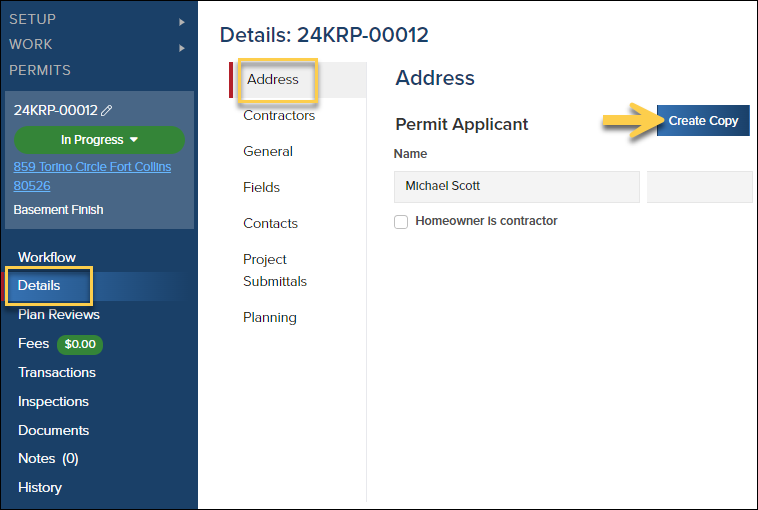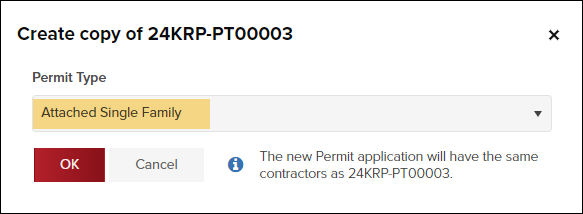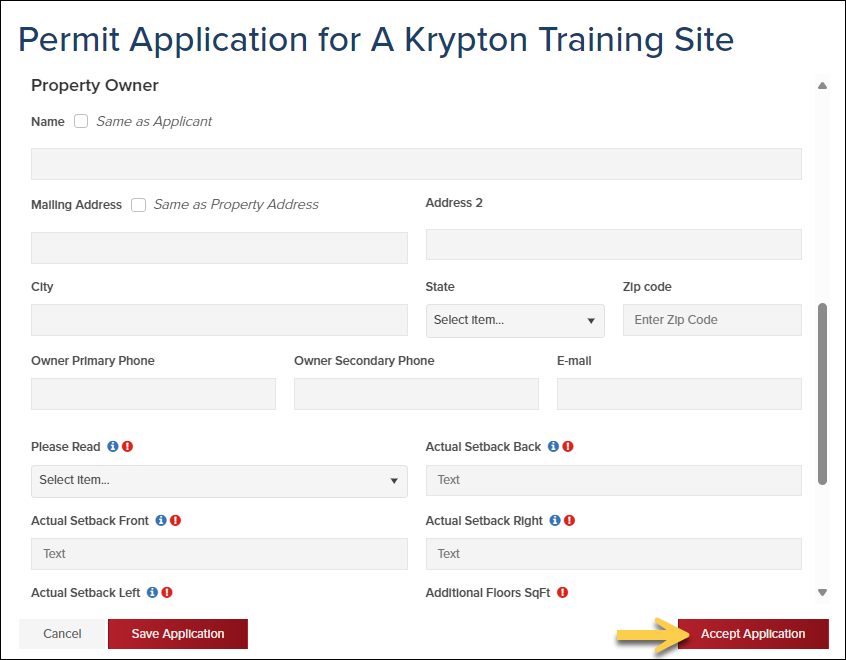- Print
- DarkLight
- PDF
Copy a Permit or Planning Application
Article summary
Did you find this summary helpful?
Thank you for your feedback
If you want to save time creating new permit applications or planning applications, you can quickly create a new one based on a similar permit or planning application that already exists in the system. This way, you won't have to re-enter information like the description of work, address, property owner, etc.
How to Copy a Permit or Planning Application
- In the permit or planning application click Details
- In the Address tab, click the Create Copy button
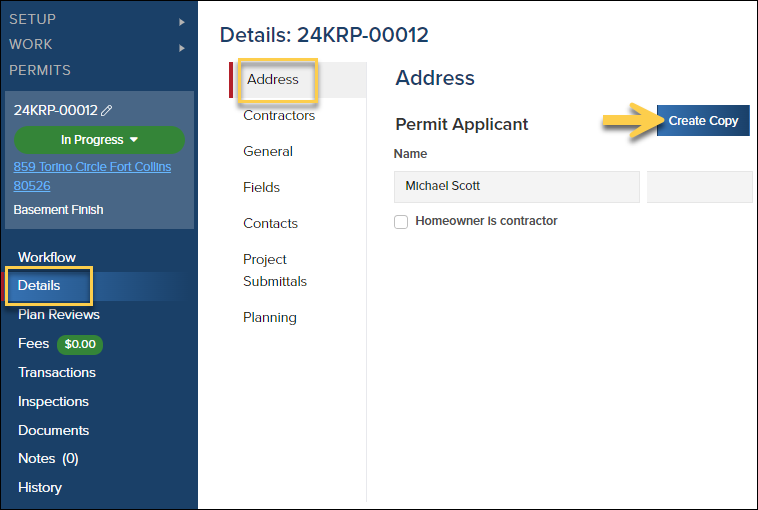
- Select the Permit/Planning Type that you want the copy to be created as
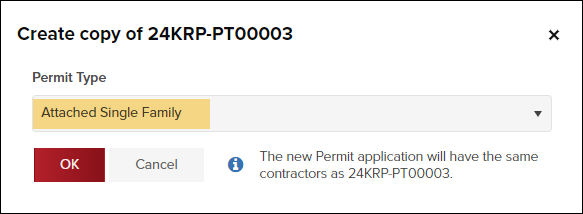
Review the Application then Save and Accept
- Review the permit/planning application that was created by copying the existing permit (or planning application).
- All application fields will be pre-filled with information from the original permit, but you can update any fields with new information before accepting the application (for example, you may want to check/update fields like "description of work" or "estimated valuation").
- Required fields on the new permit will show up at the bottom of the copied application.
- If the original permit had contractors, the same contractors (both primary and trade) will be added to the copied permit or planning application.
- Click Accept Application
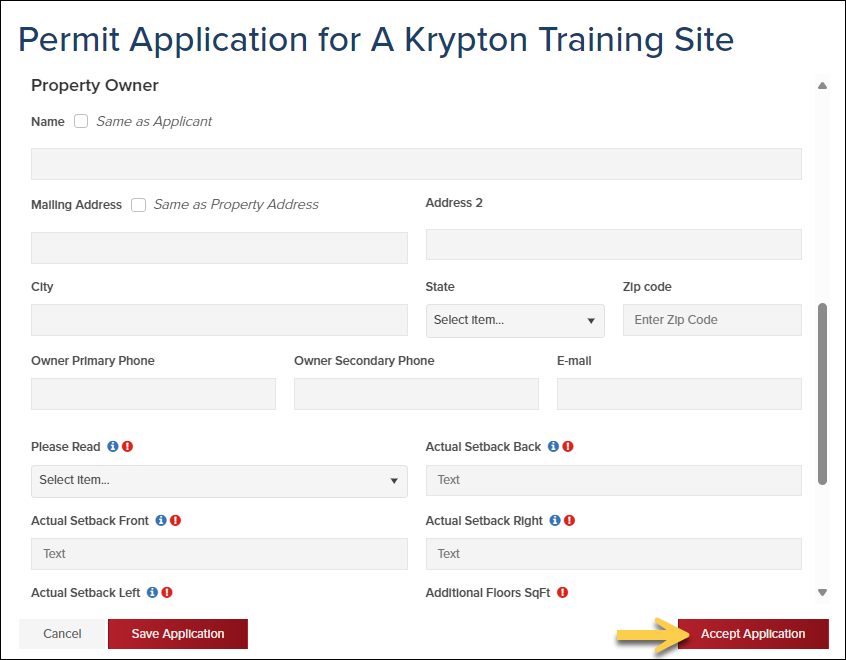
.png)