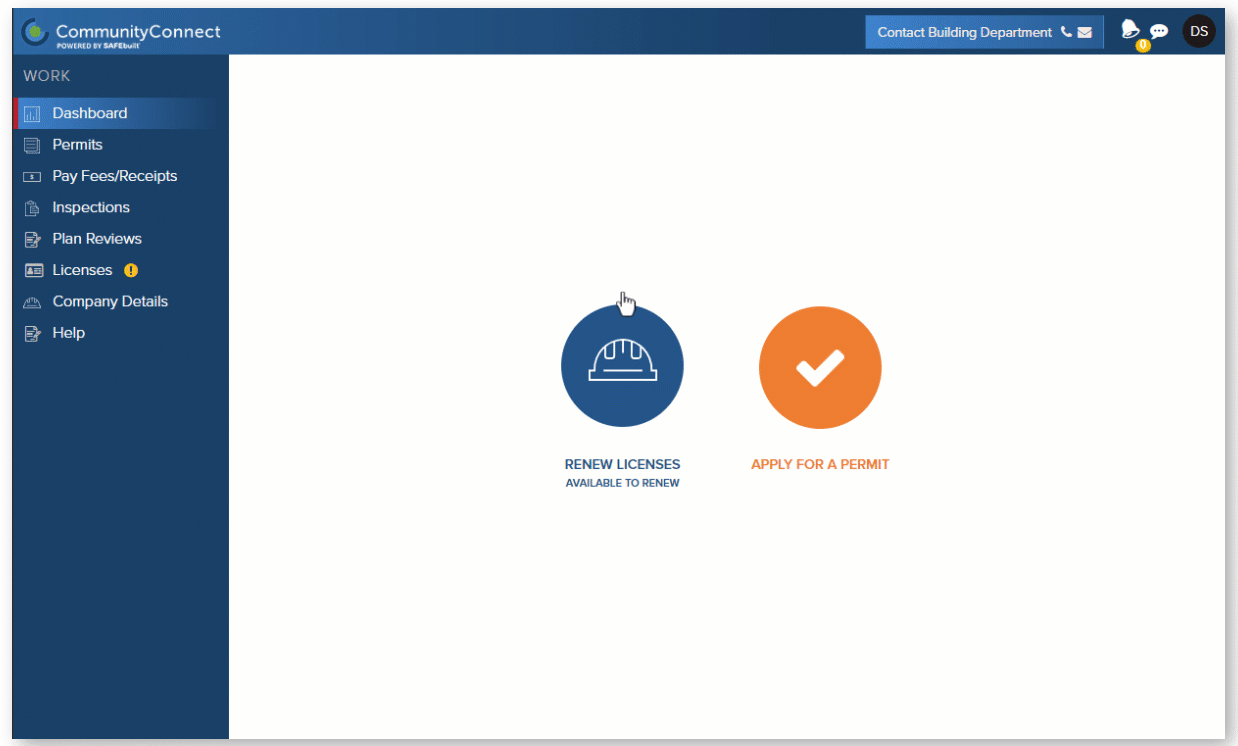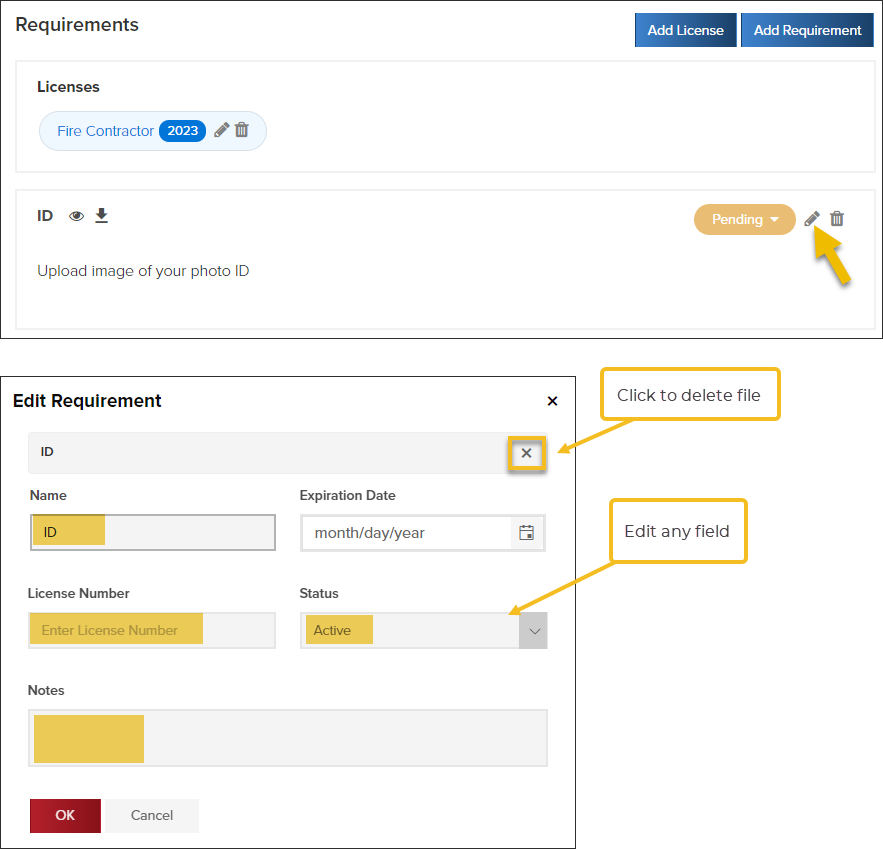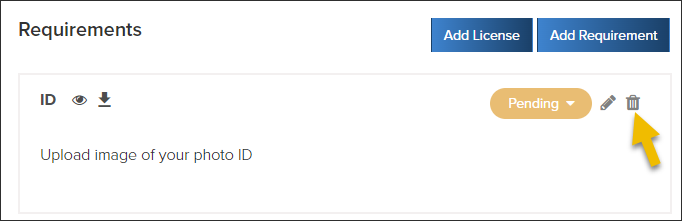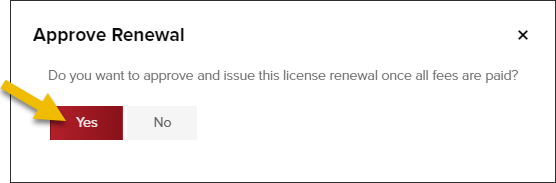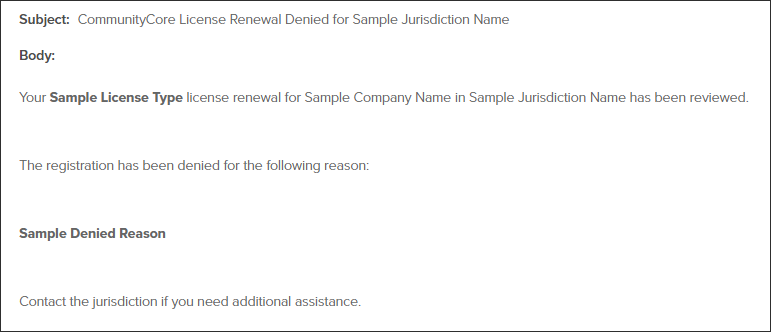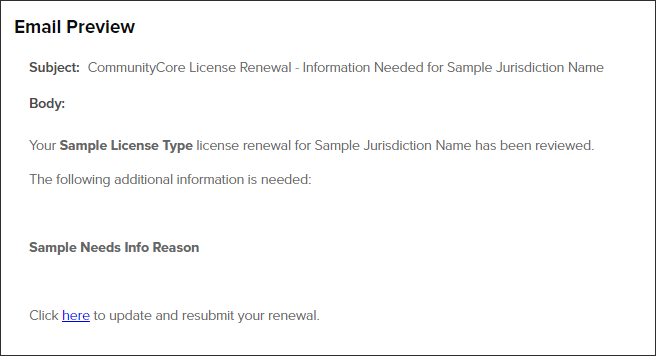- Print
- DarkLight
- PDF
Contractor Online License Renewal
This is an optional feature that can be enabled for your jurisdiction.
How to enable this feature
Fill out this quick form to enable this feature for your contrators.
How online license renewal works
Contractor renews license online
To assist your contractors in this process, feel free to share this how-to guide for the step-by-step instructions on renewing a license online.
A contractor can renew their license online if:
- They have a CommunityConnect account
- They are set up as a Company Admin
- If this feature has been enabled for their jurisdiction
- When the license is up for renewal, the contractor can complete the renewal process by logging into CommunityConnect and clicking Licenses in the left navigation.
- The license renewal form is customized for your jurisdiction and for each license type.
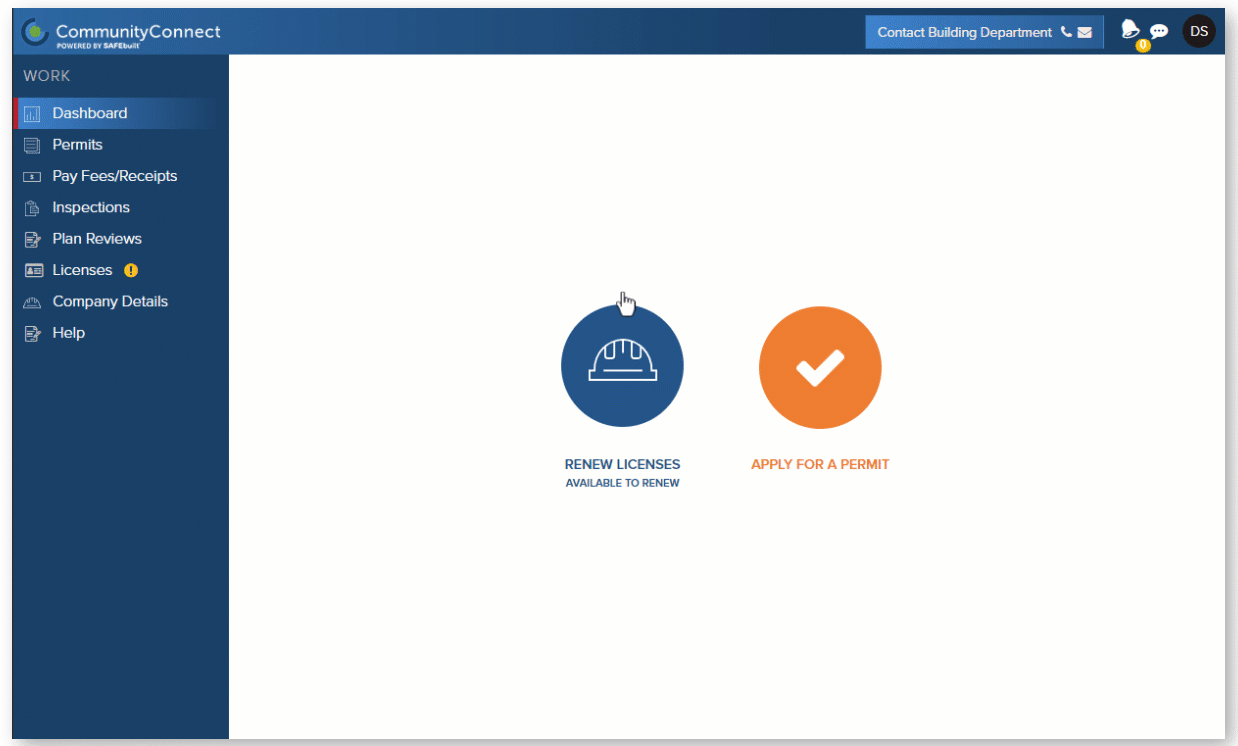
Reviewing renewal
- After a license renewal is submitted, you can review it in the Registration & Licensing Inbox.

When reviewing the renewal you will:
- Review information submitted for each renewal requirement and update the status
- (optional) Add additional requirements
- (optional) Add additional licenses
- (optional) Edit or delete requirement details
- Then, approve renewal, deny renewal, or return the application to the contractor as "needs information"

1. Review submitted requirements & update status
For each requirement, after reviewing the submitted files or information, select Needs Info or Approved.

Any required documents that are submitted by the contractor, will be added to the Supporting Documents screen.
2. Add Additional Requirements (optional)
While reviewing a license renewal, you can choose to add additional requirements and then return the application back to the contractor.

3. Add Additional Licenses (optional)
When reviewing the license renewal, you have the option to add additional licenses and then return it to the contractor to fill out the additional requirements for that license type.


4. Edit or delete requirements
During your review, you can edit or delete any of the requirements that were submitted by the contractor.
- Edit requirements
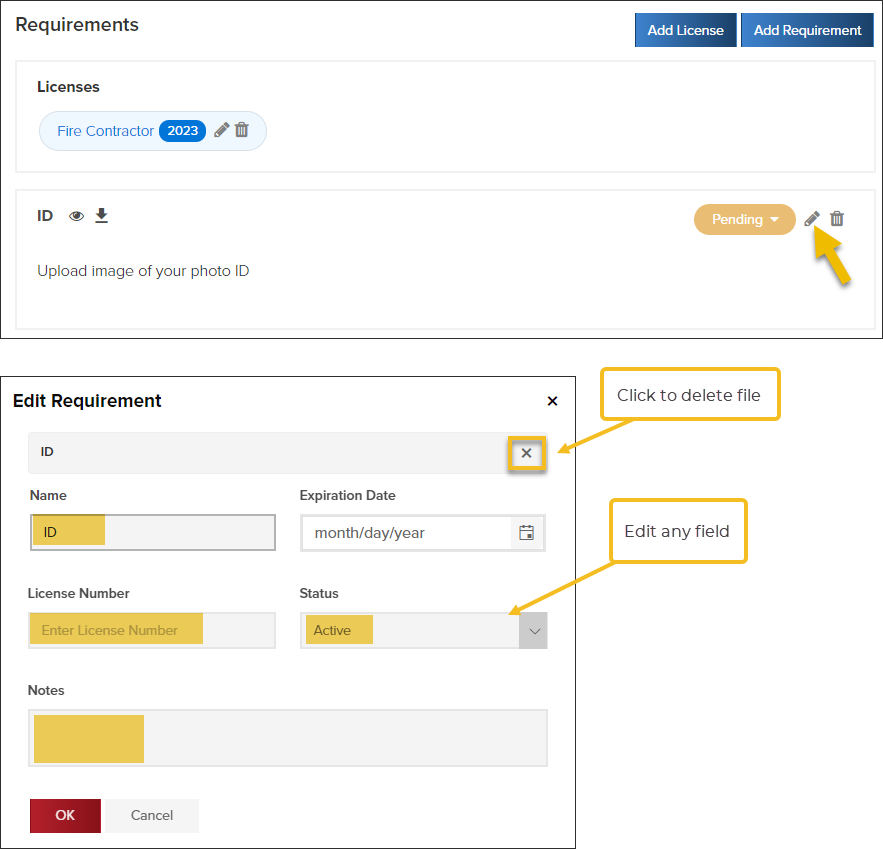
- Delete requirements that don't apply
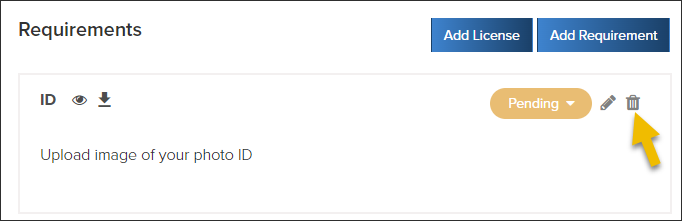
5. Actions: Approve Renewal, Deny Renewal, Needs Info
After reviewing the contractor registration, you can choose one of three options:

Approve Renewal
To approve the renewal, all requirements must be marked with the Approved status.
After approving the renewal, you can choose to approve and automatically issue the license renewal once all fees are paid:
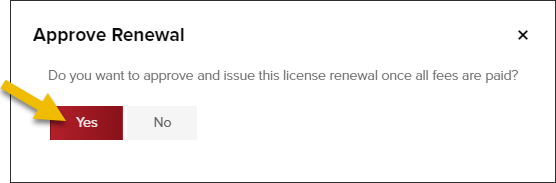
After Accepting the registration, the contractor will be notified via email that their registration has been accepted and will be directed to pay license fees.
Deny Renewal
- When you deny a license renewal, the contractor will be sent an automatic email notification
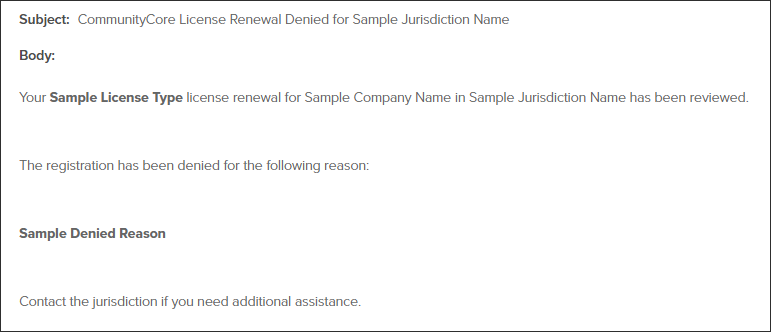
Needs Information
- To return the license renewal to a contractor as "Needs Information", at least one of the requirements needs to be marked with a status of Needs Info.
- An email will automatically be sent to the contractor with the additional information that you require. The email to the contractor will be similar to this:
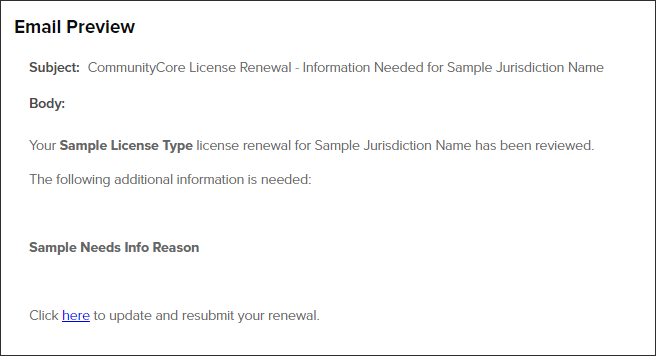
- Contractor resubmits license renewal:
- You can choose to receive email notifications: Request notifications here
- When a contractor resubmits, you can find their registration in the Registration Inbox
View renewals needing more info

Email Notifications to Contracting Company
Company Admins for the contracting company will automatically receive email notifications when:
- If enabled by your jurisdiction, we can notify your contractors when their license is close to expiration. (fill out this form to enable)
- Renewal Submitted or resubmitted
- License Renewal Needs More Info
- License Renewal Denied
- License Renewal Approved, waiting for payment (if applicable)
- License Issued
Read more about these email notifications
- Renewal Submitted or resubmitted: After a contractor submits their license renewal, they will receive an email notification confirming the renewal was submitted.
- License Renewal Needs More Info: After submitting their renewal online, if you mark any requirement as "Needs Info", the contractor will be notified via email.
- License Renewal Denied: If you deny a license renewal, the contractor will receive an email including the reason for the license renewal being denied.
- License Renewal Approved, waiting for payment (if applicable): After a license renewal has been approved, the contractor will receive an email that lets them know their license will be issued after receiving payment.
- License Issued: After the license is issued, the contractor will receive an email notification with a link to download the license (without logging into CommunityConnect).
To receive email notifications when a license renewal has been submitted or resubmitted by a contractor, fill out this quick form.
.png)