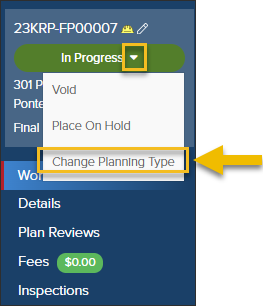- Print
- DarkLight
- PDF
Change the Planning Type on an Active Planning Application
Before you can change the planning type of a planning application, you must have a specific permission enabled by our Support team. If you don't see the option to change the planning type, as outlined below, please fill out this form and Support will update the planning type for you.
While it's better to always make sure the correct type has been selected before accepting a planning application, it's possible to change the planning type on an active planning application.
What Won't Change in the Planning Application
Please keep in mind that when the planning type is changed after an application has been accepted (and a planning number has been assigned), there are a few things about the planning application that will not be changed:
- The inspection list will not change. You can manually update the inspection list (Read more: How to add or remove inspections)
- The recommended fees will not change to match the new planning type. However, you can still assess any fee in your list of fees. 🙂
How to Change the Planning Type
- Click the dropdown in the In Progress button, then select Change Planning Type
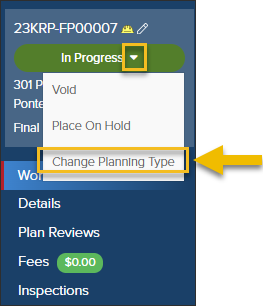
Select Type
- Select the planning type that you are changing the planning application to
- You can choose to Replace "not started" workflow steps or Do not replace workflow steps
- Replace "not started" workflow steps: Will update the current workflow steps that haven't been started with the workflow steps from the permit type you are switching to.
- Do not replace workflow steps: The workflow will not be changed.
- If you choose Replace "not started" workflow steps, select which workflow step you would like to start with (after any pending steps)

🔇 This video has no sound
If you don't have this permission, reach out to Support
If you don't have permission to change a permit type, fill out this form and we will update the type for you.
.png)