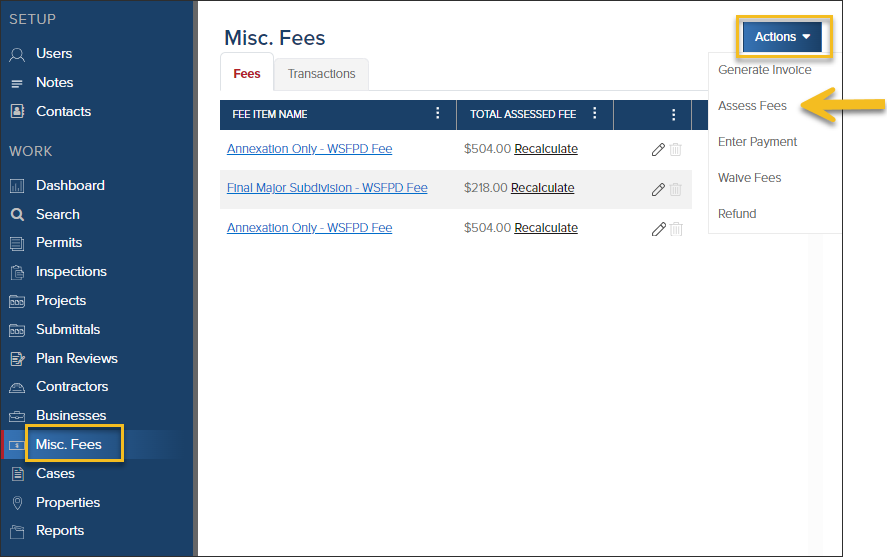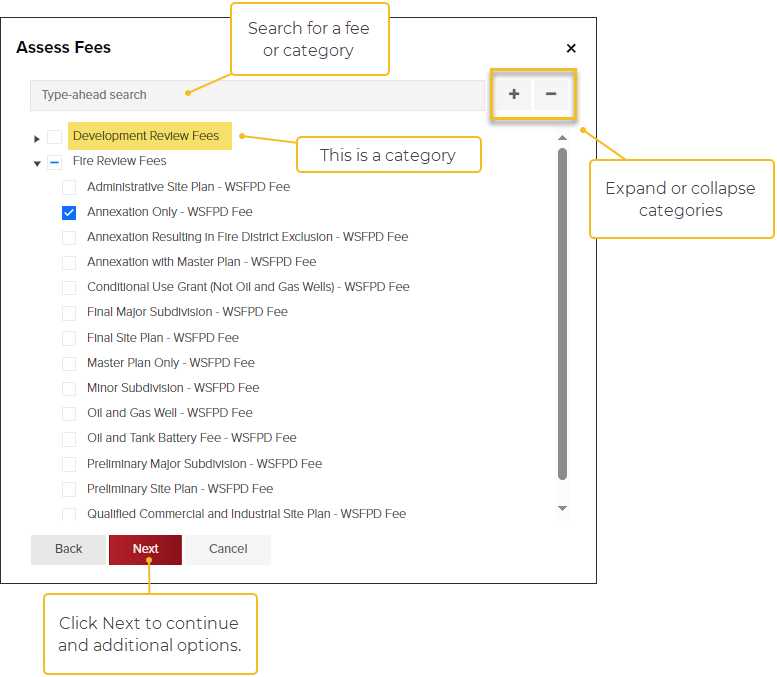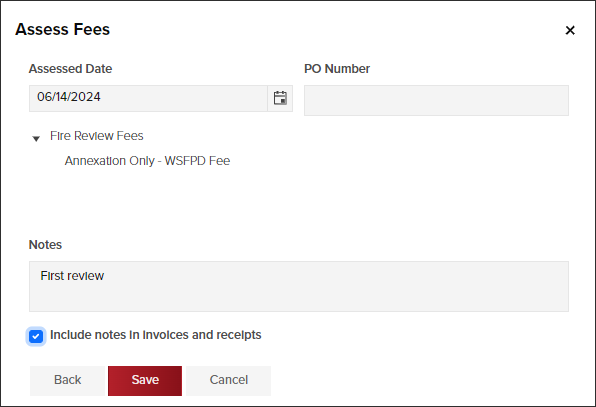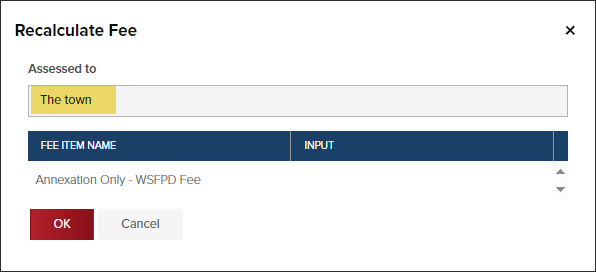- Print
- DarkLight
- PDF
Article summary
Did you find this summary helpful?
Thank you for your feedback
- In the left navigation, click Misc Fees
- Click the Actions button, then select Assess Fees
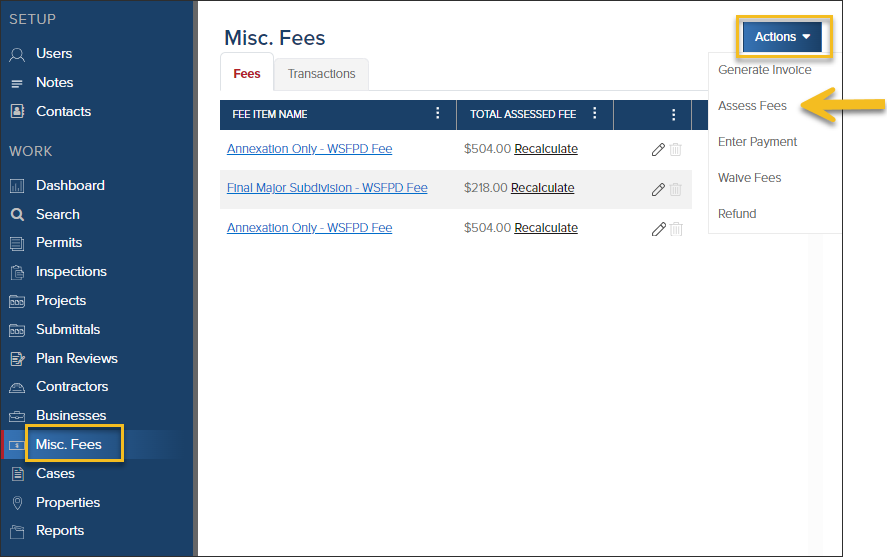
Select Fees
- Select the fees you want to assess, then click Next
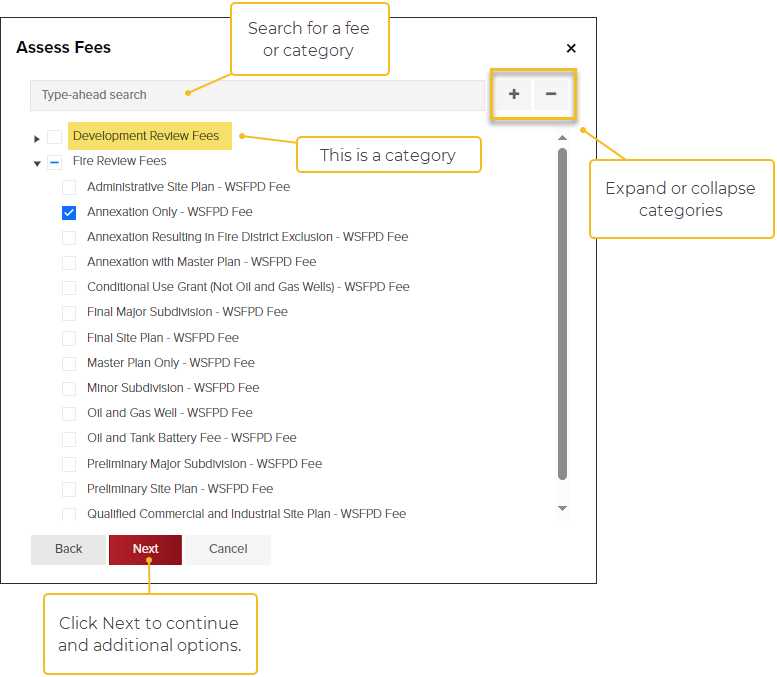
- Review the fees you assessed and click Back if you need to add/remove fees.
- Click Save.
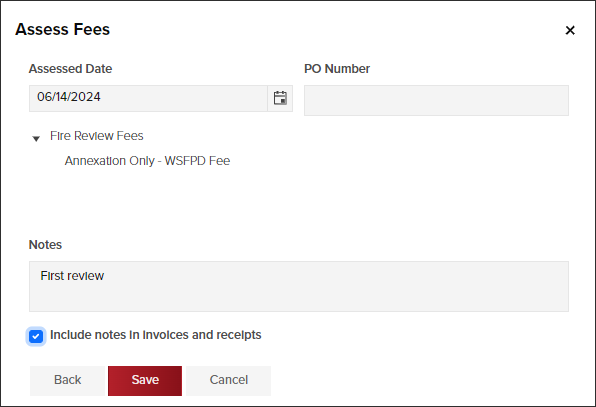
- Update the Assessed to field:
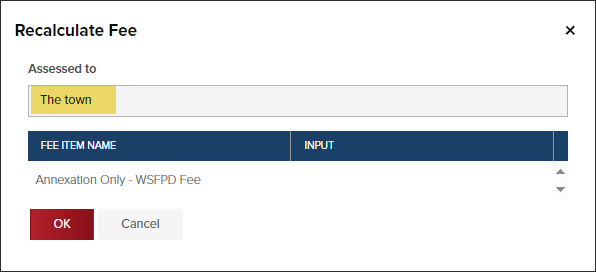
Fee Notes
Notes in the Grid
If you add a note to the fee, you can view the notes in the grid like this:

Notes on Invoices or Receipts
When assessing fees, if you add a note and select Include notes in invoices and receipts, notes will be shown like this:

.png)