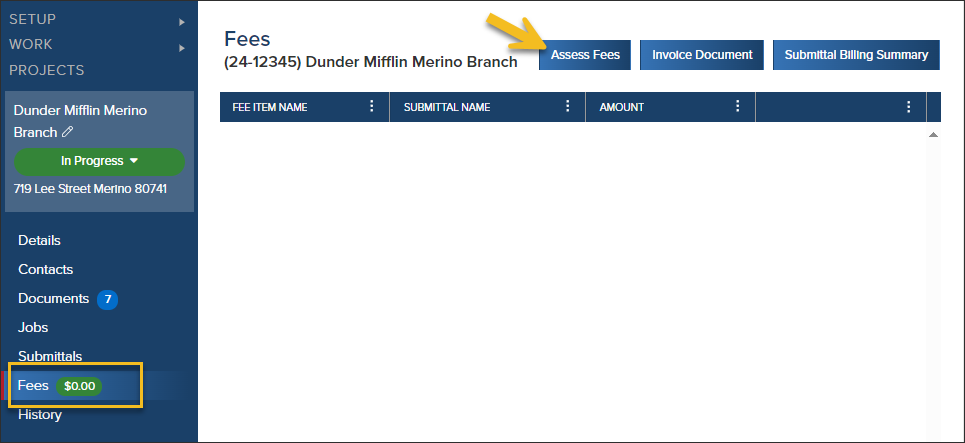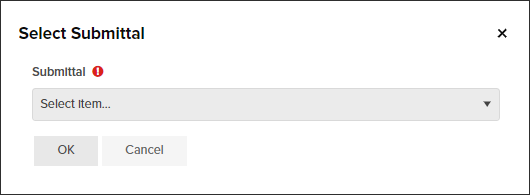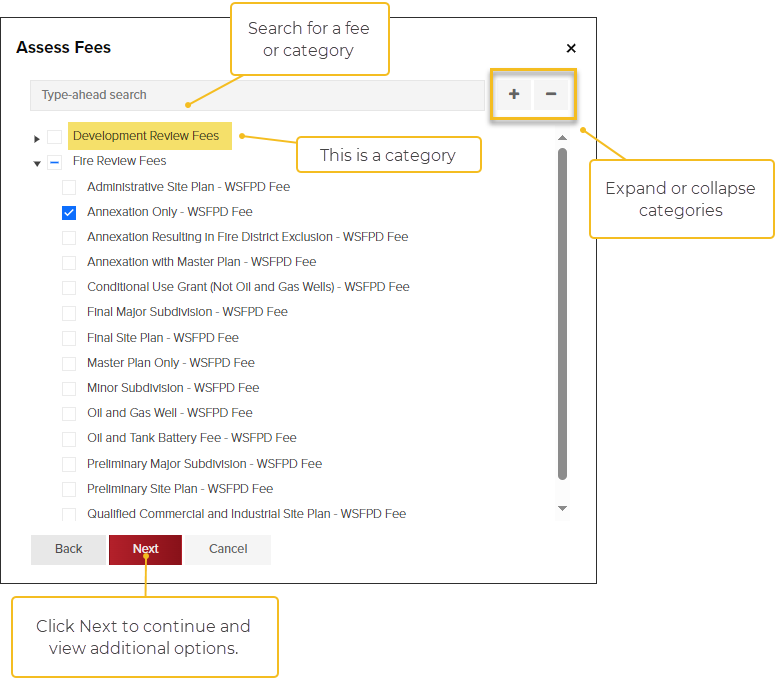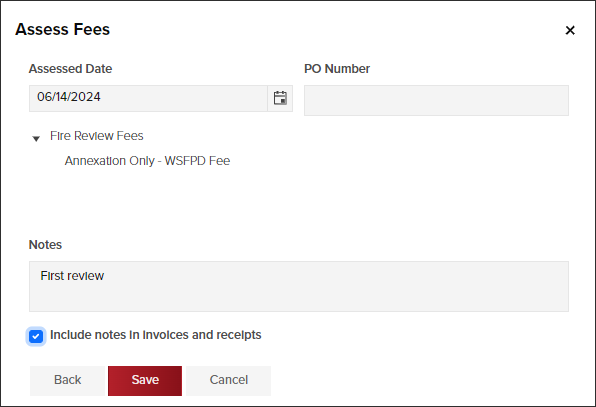- Print
- DarkLight
- PDF
Article summary
Did you find this summary helpful?
Thank you for your feedback
- In the Project, click Fees in the left navigation.
- Click the Assess Fees button.
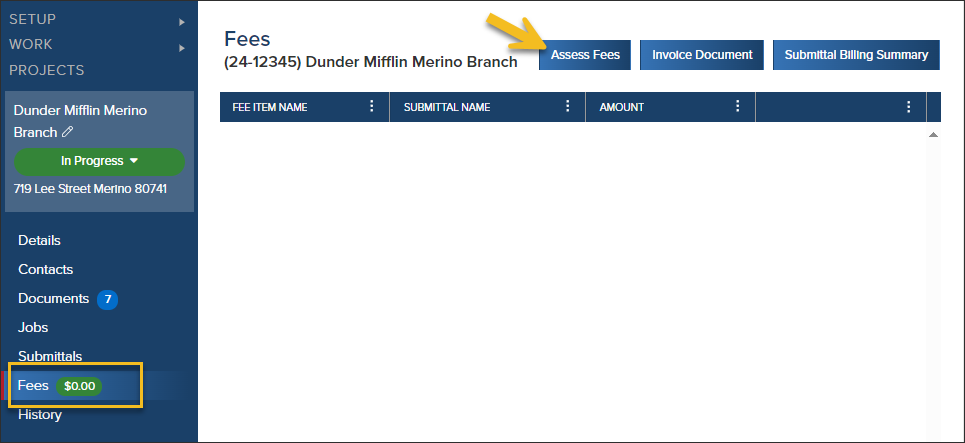
- Select the submittal you are associating fees on:
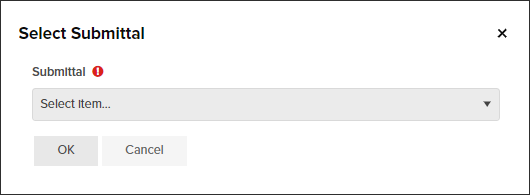
Select Fees
- Select the fees you want to assess, then click Next
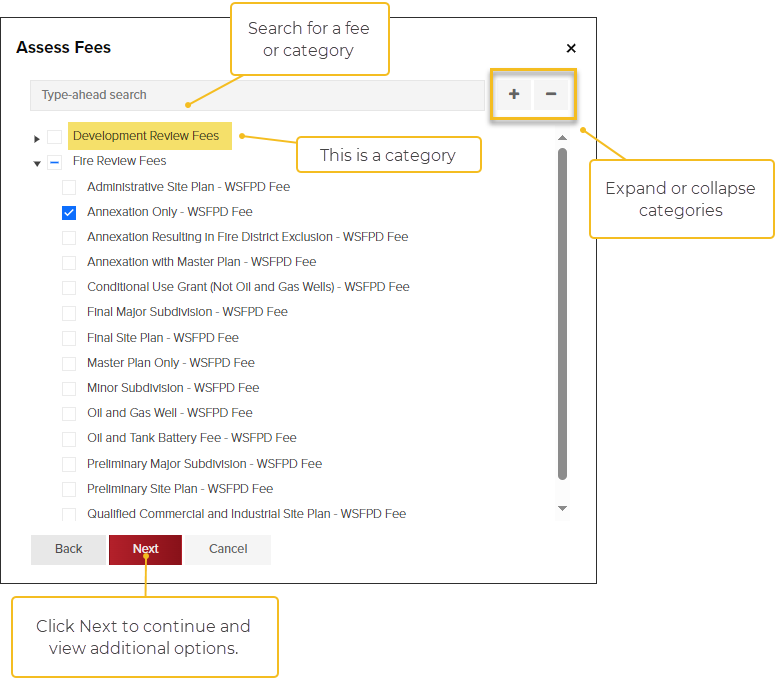
- Review the fees you assessed and click Back if you need to add/remove fees.
- Click Save to finish assessing the fees.
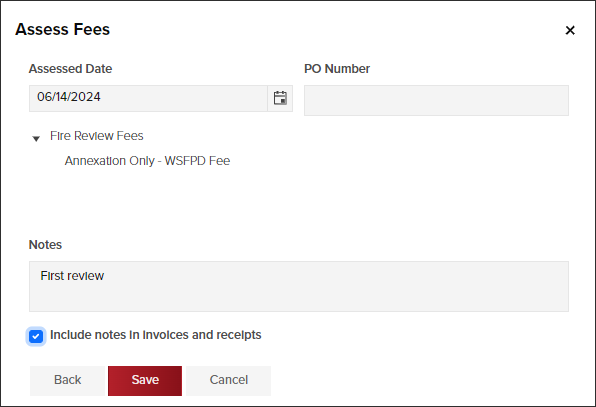
Fee Notes
Notes in the Grid
If you add a note to the fee, you can view it in the grid by clicking on the note icon:

Notes on Invoices or Receipts
When assessing fees, if you add a note and select Include notes in invoices and receipts, notes will be shown like this:

.png)