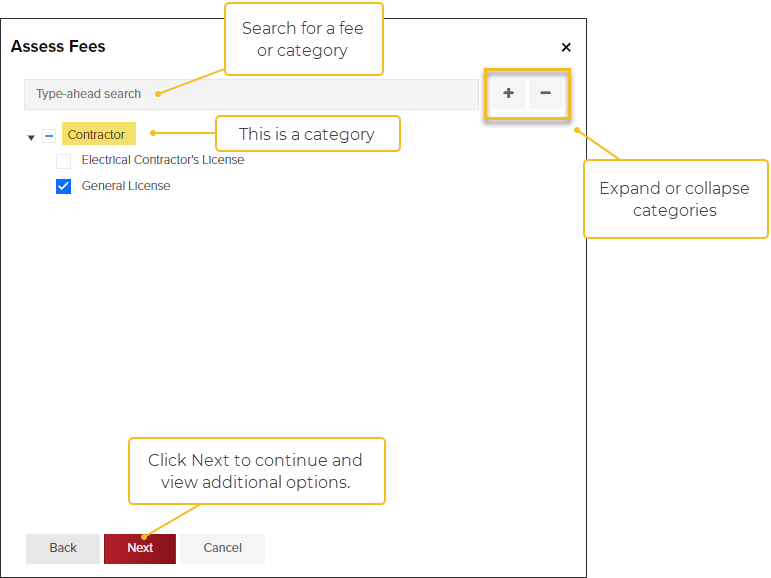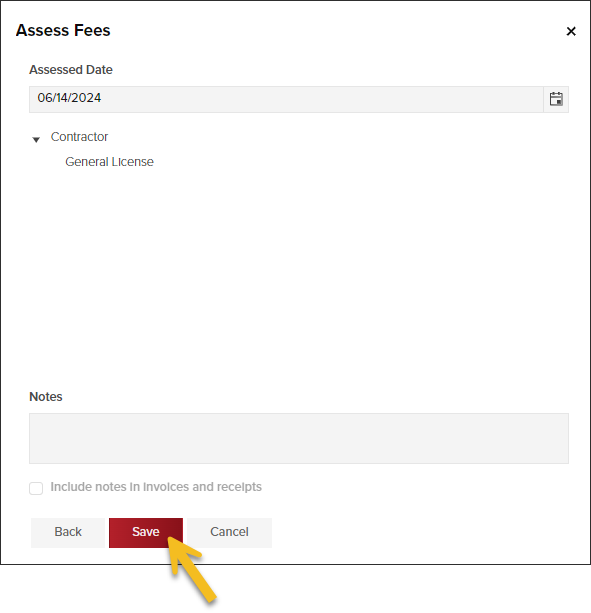- Print
- DarkLight
- PDF
Assess Contractor License Fees
If your jurisdiction charges contractor license fees, those fees can be assessed and marked as paid in CommunityCore.
Open the Contractor's profile
In the left navigation, click Contractors, then select the company name:

Assess Fees
In the left navigation, click Fees > Actions > Assess Fees:

Select Fee(s)
- Select fee(s) to assess then click Next:
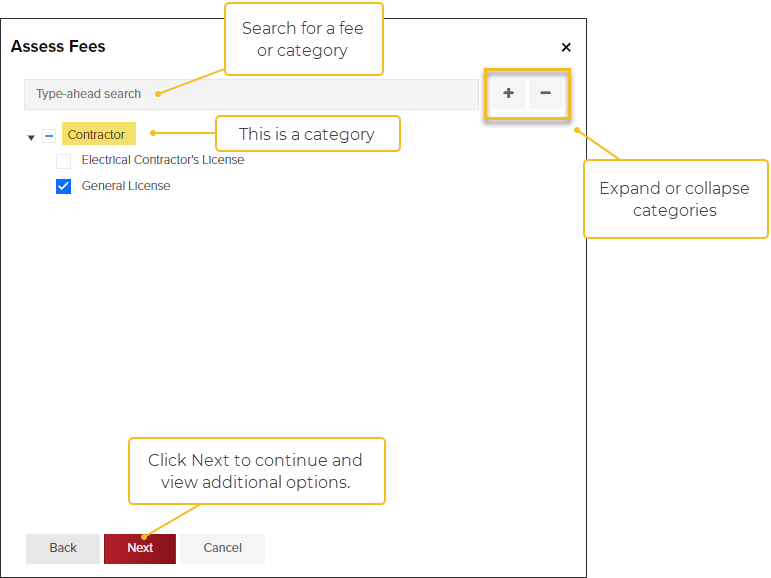
- Review the fees you are assessing, click Back to add/remove fees.
- Click Save to finish
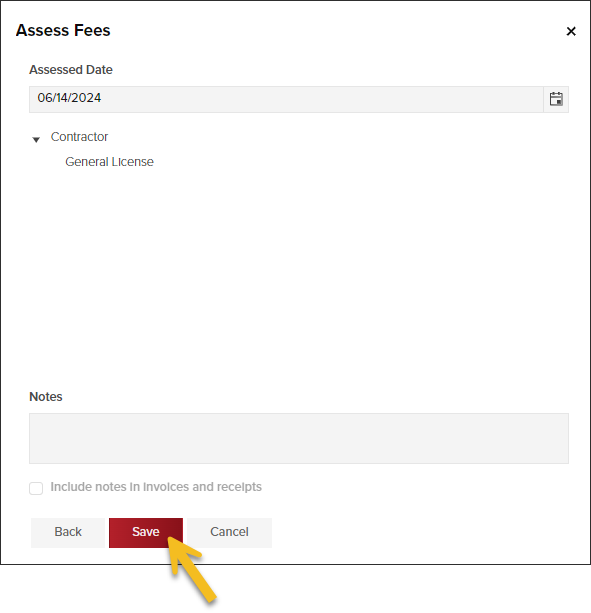
Link Fees with a Pending License
- If your jurisdiction has enabled online contractor licensing, you will see this option.
- When you associate fees with a license, the license will require payment to be entered before the license can be issued.
Select the License associated with the fee(s) you just assessed, then click Continue:

Finish Reviewing License Application
If your jurisdiction has enabled online contractor licensing, you will see this option.
After you assess fees and associate them with a pending license, you will see the Fees Associated and the Status change to Pending Fee Payment, like this:

Approve the Application
If you are ready to approve the requirements in the license application, click Actions > Approve:

Then, you will see a message like this. Click Yes if you want the license to be issued (and emailed to the contractor) after all fees are paid:

In CommunityConnect: Pending Payment
In CommunityConnect, if you have approved the license application and have assessed fees, and associated them with the license, the contractor will see these messages:


.png)