- Print
- DarkLight
- PDF
Add Contractors to a Permit or Planning Application
Article summary
Did you find this summary helpful?
Thank you for your feedback
Why add a contractor to a Permit or Planning Application?
When you add a primary and/or trade contractors to a permit or planning application, if they have access to CommunityConnect, they will be able to see permit/planning application information, request inspections, and make payments for every permit/planning application they are added to.
Add the Primary Contractor
- In the permit or planning application, click Details
- Click Contractors
- Click the Manage Contractors button
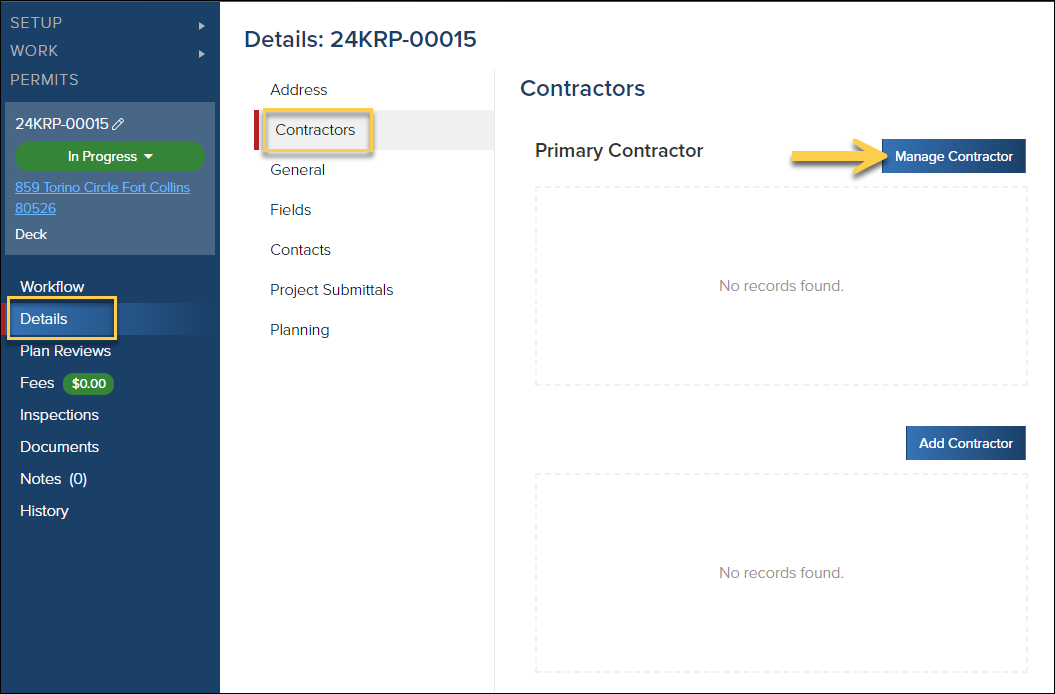
- Start typing 3 characters in the company name to search for the company
- (Optional) Select the contractor's name
- Click OK
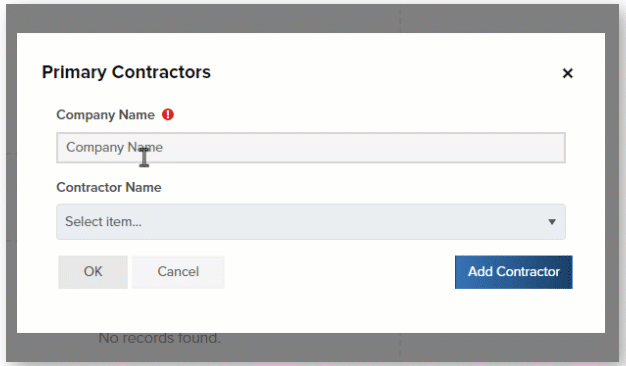
Add Trade Contractors
- Click the Add Contractor button
- Select the Contractor Trade Type
- Start typing 3 characters of the company name to search for the company
- (Optional) Select the Contractor Name
- Click OK
.gif)
💡Quick Tip
If you can't find one of your contractors when you are trying to add them as a trade contractor, make sure you have selected trades in their contractor profile.

Expired Contractors
While adding a contractor to a permit, you will see if a contractor's license or documents are expired:
You can see expiration dates for Licenses and Documents for both primary and trade contractors after adding them to a permit:

.png)


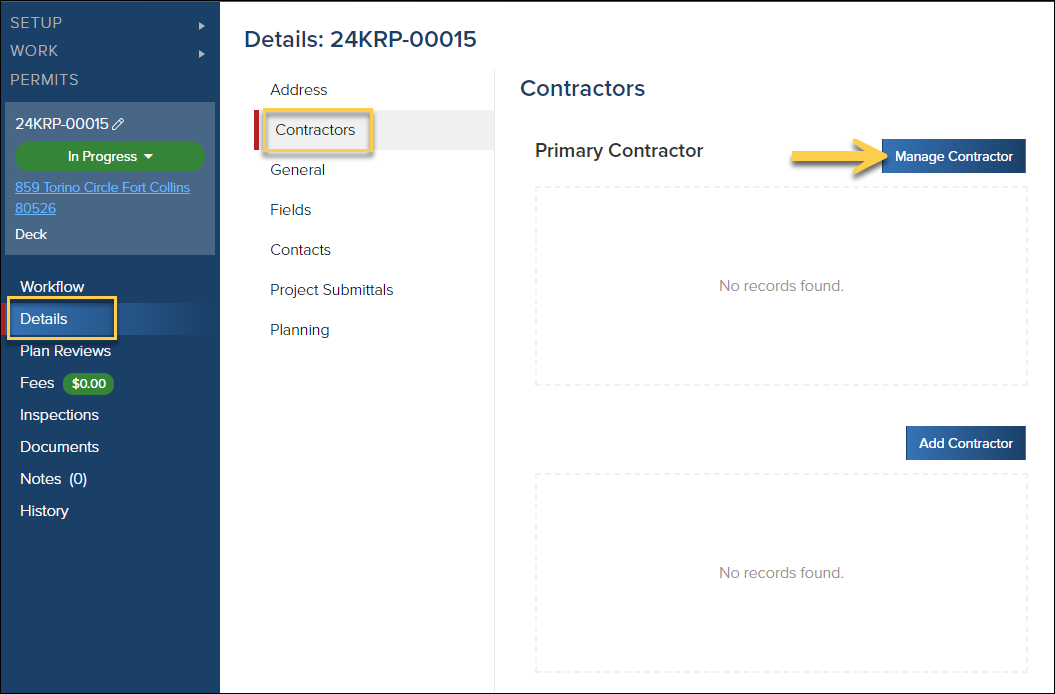
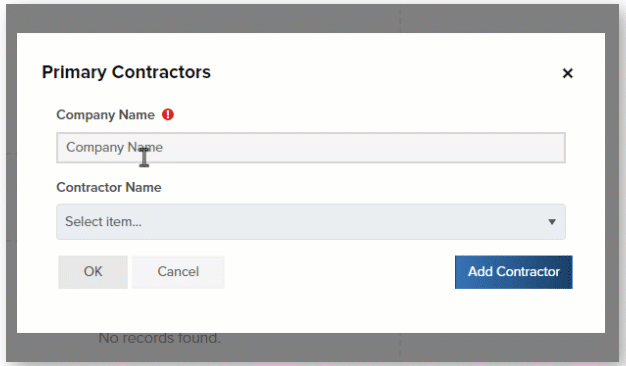
.gif)