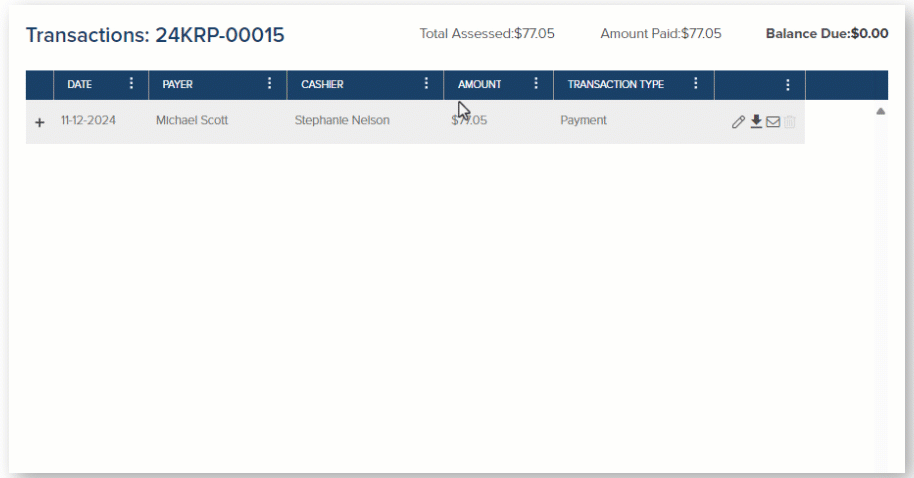- Print
- DarkLight
- PDF
About the Transactions Screen
Article summary
Did you find this summary helpful?
Thank you for your feedback
This article applies to the Transactions screen in Permits, Planning, and Business Licensing.
After a payment has been made or entered in a permit, planning application or business license, you will see the Transactions screen in the left navigation. If you don't see Transactions right away, just refresh your screen.

- Expand/Collapse Transaction Details
- Edit Transaction: Including payer name, transaction method, reference number, payment date, comments. Most users can edit payment details within the current month. Transactions made in the prior month cannot be edited. If you run into any issues with this, please reach out to Support.
- Download Receipt
- Email Receipt
- Void Transaction/Payment: If you need to void a transaction, please fill out this quick form.
- Add/Remove Columns, Filter/Sort
- Export to a CSV file
Customize the Transactions Grid
Add or Remove Additional Columns
You can show optional columns in the Transactions grid:
- Created by
- Receipt #
- Notes
To add or remove columns:
- Click the menu icon (three dots) in a column header
- Select Columns
- Check or uncheck columns you want to show
- Click Apply
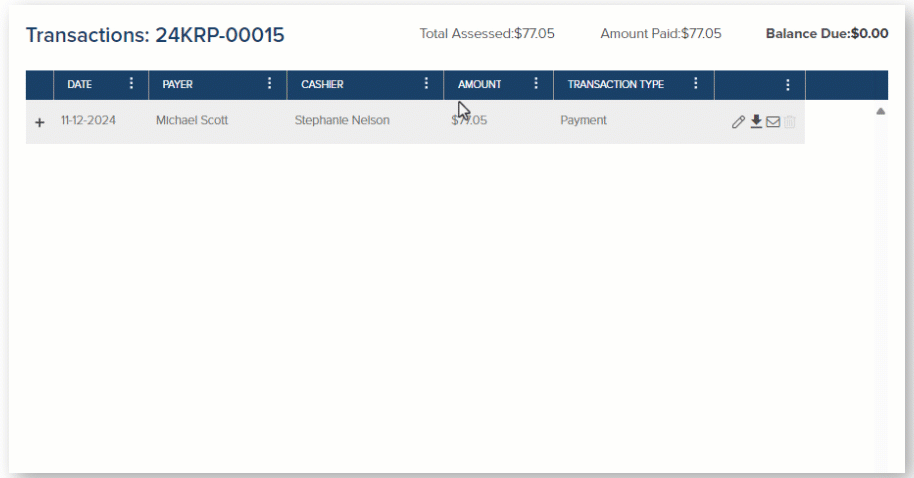
View Transaction Comments/Notes
After you add the optional Notes column, you can see transaction comments/notes in the Transactions grid like this:

.png)